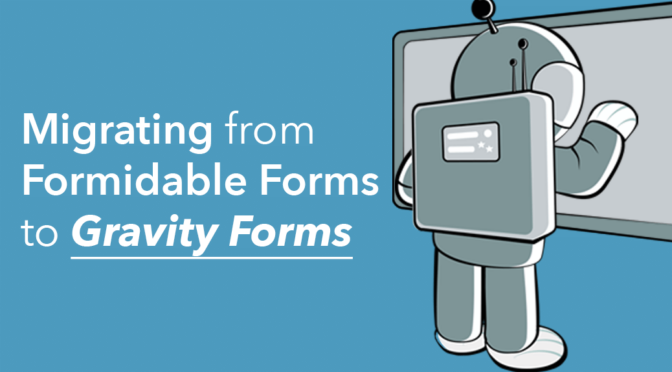In this post, we’ll show you the easiest way to migrate your Formidable Forms to Gravity Forms!
There’s no need to manually rebuild your forms, no risk of losing entries and the whole process only takes a few minutes! Simply export your entries from Formidable Forms and import them to Gravity Forms using our powerful Import Entries plugin (your form will be created automatically).
We’ll walk you through the process, step by step! 👇
Reasons to Migrate From Formidable Forms to Gravity Forms
Forms are one of the most important aspects of any website as they provide a bridge between a business and its users. When choosing a WordPress form plugin, it’s important to choose one that’s reliable, flexible, and accessible.
Gravity Forms and Formidable Forms tick all of these boxes and more. However, Gravity Forms has some powerful features that make it the undisputed champion among WordPress form plugins. Here are three reasons why you may consider migrating from Formidable Forms to Gravity Forms.
Powerful Add-Ons
Did you know that there’s an entire ecosystem of plugins and extensions that add functionality to Gravity Forms? You can connect Gravity Forms to a range of third-party applications, including:
- Email service providers (such as Aweber and Constant Contact)
- Customer Relationship Management (CRM) platforms (like Hubspot)
- Payment Processors (like PayPal and Stripe)
- …and more!
Furthermore, there are 7 Gravity Forms certified developer partners (including GravityView!) that build and maintain a range of impressive third-party add-ons, allowing you to do even more with Gravity Forms.
Ease of Use
Gravity Forms’ intuitive drag and drop, block-style form builder makes it easy to create any kind of form – from job application forms to member registration forms and everything in between.
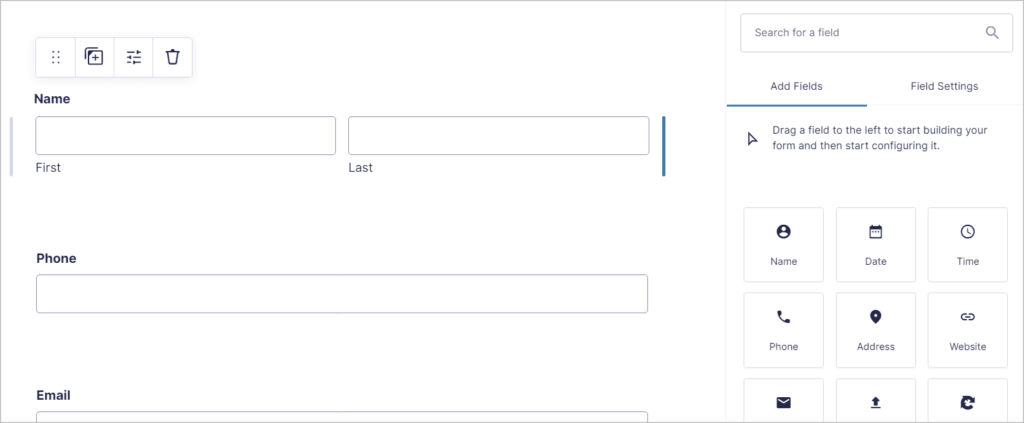
There is a wide range of field types and settings to choose from, all neatly organized on the right side of the page.
Accessibility
Gravity Forms is, without a doubt, the leader when it comes to web form accessibility for WordPress.
Web form accessibility refers to making forms usable by people with physical, visual, or cognitive impairments. Failing to adhere to accessibility best practices can result in a poor user experience and lost traffic.
Gravity Forms contains a range of in-built accessibility features, including:
- Robust HTML markup
- Warning messages about accessibility issues in the WordPress Admin
- Enhanced screen reader feedback for users with visual impairments
- Improved keyboard navigation for those who can’t use a mouse
Okay, here are five easy steps for migrating from Formidable Forms to Gravity Forms.
1. Export Your Formidable Forms Entries to CSV
The first step is to export your Formidable Forms submissions as a CSV file. To do this, log in to your WordPress website, hover over Formidable in the sidebar, and click Import/Export.
Scroll down to Export and change the Export Format to CSV. Next, select your form from the list (in this example, we’re exporting entries from the “Member Registration” form) and click on Export Selection.
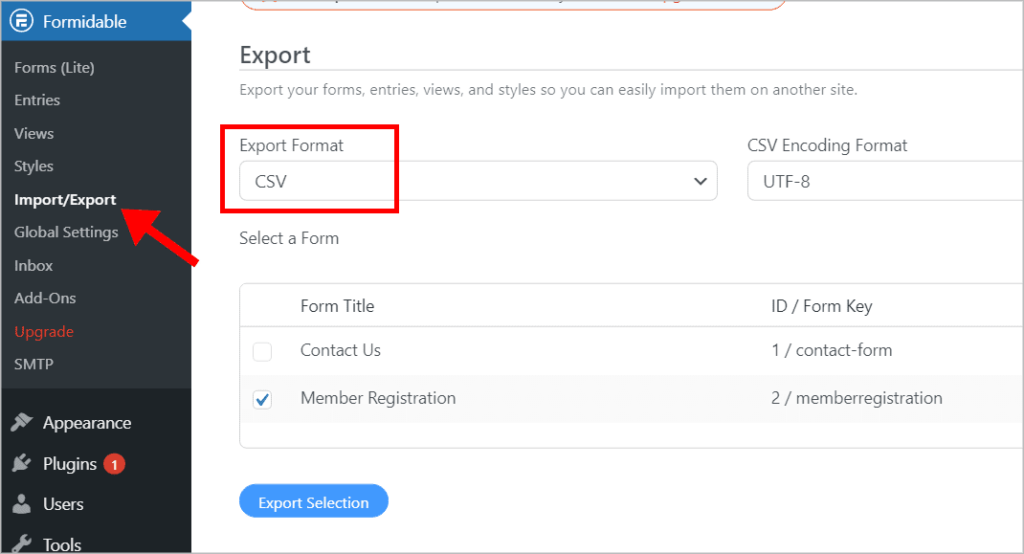
Your entries will now download to your computer as a CSV file.
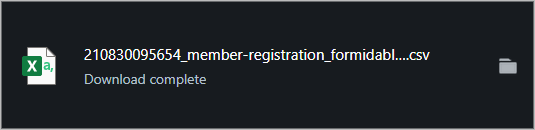
Now, save the CSV file somewhere that you’ll remember and move on to step 2!
2. Import Your Entries to Gravity Forms
The next step is to import your Formidable Forms entries to Gravity Forms using the Import Entries plugin. Import Entries allows you to import data into Gravity Forms from a CSV file.
Using Import Entries it’s easy to migrate data from popular form plugins like Fluent Forms, WPForms, and, of course, Formidable Forms to Gravity Forms.
Install Import Entries
First, grab a copy of Import Entries from our website. Next, log in to your Account page and download the plugin ZIP file.
Next, go to your WordPress admin, hover over Plugins and click Add New. Now click Upload Plugin and choose the Import Entries plugin file. When it’s finished installing, click Activate Plugin.
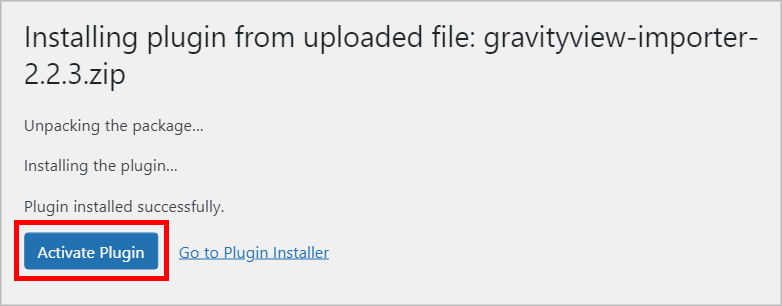
Finished? Great!
Upload Your CSV File
After installing Gravity Forms, hover over Forms in your WordPress menu and click on Import/Export. Next, click on the Import Entries tab and upload the CSV containing your Formidable Forms entries.
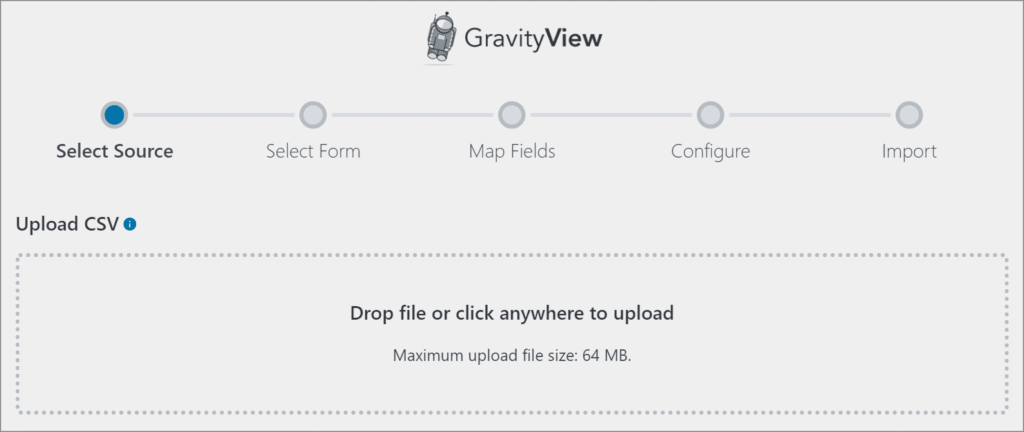
After your CSV has finished uploading, scroll down to where it says, “Where would you like to import the entries?” and select “Create a New Form”.
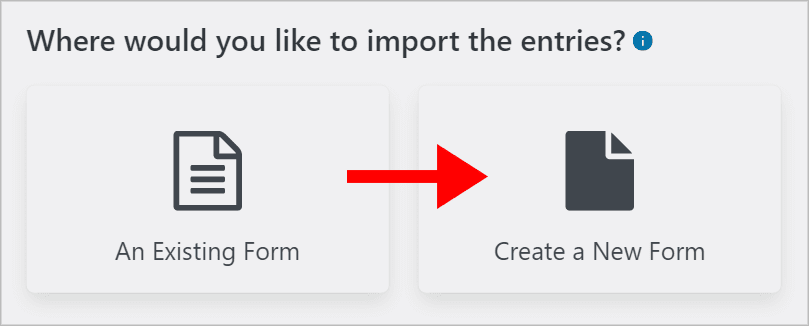
By selecting this option, Import Entries will save you time by automatically creating a new form for you in Gravity Forms! Now, give your new form a name and when you’re done, click “Continue With Import”.
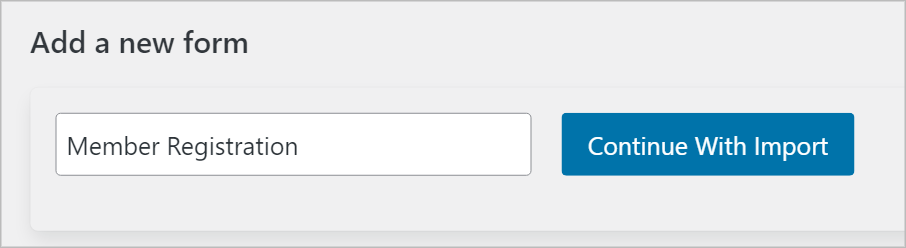
Okay, let’s move on to step 3 👇
3. Map Your Fields
The next step is to map your fields. The Importer will detect the different field types in your CSV and assign them to a field in Gravity Forms. But if you want to override this, simply select a different field type from the dropdown menu.
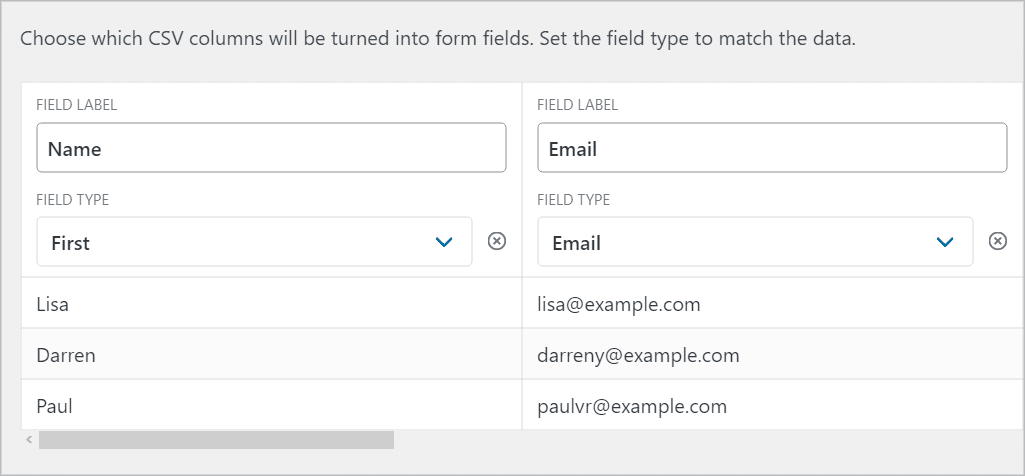
You may notice some fields that you don’t need such as the Timestamp and Last Updated date. To exclude these fields from your import, click on the ‘X’ to the left of the Field Type dropdown menu.
When you’re done click “Continue With Import”.
4. Configure the Import Options
After mapping your fields, you’ll need to configure the import options. The different options are:
- Continue Processing If Errors Occur
Turn this on to ensure the import continues even if errors arise.
- Conditional Import
This allows you to use conditional logic to only import certain entries based on parameters that you set.
- Email Notifications
Turn this on to ensure that email notifications are sent for each imported entry.
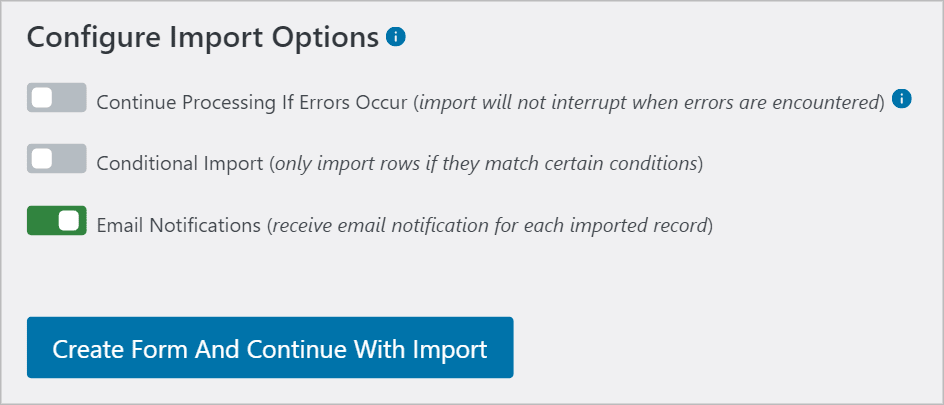
When you’re done, click “Create Form and Continue With Import”. The importer will now create a new form in Gravity Forms and import all of your entries to that form.
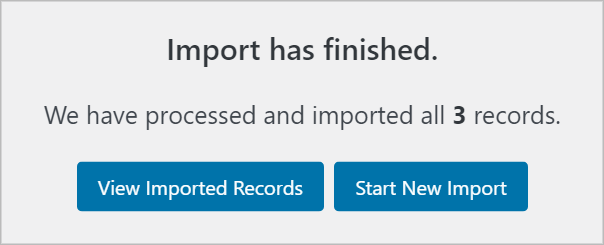
We’re almost done! Let’s move on to step 5 🙌
5. Display Your New Gravity Form
The final step is to swap your old Formidable Form for your newly created Gravity Form. To do this, edit the page where your form is embedded, and remove the Formidable Forms block by clicking on the three dots at the top and selecting Remove block.
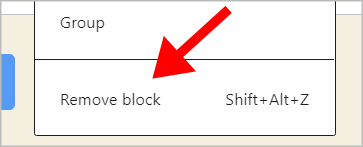
Next, click on the ‘+’ button and search for the Gravity Forms block. Click on it to add it to your page.
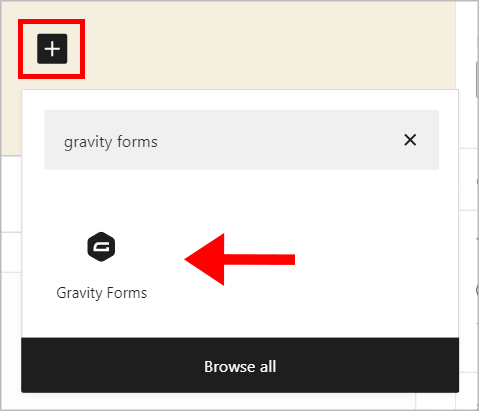
Now, select your new form from the dropdown menu. You should see a preview of your form load inside the block editor.
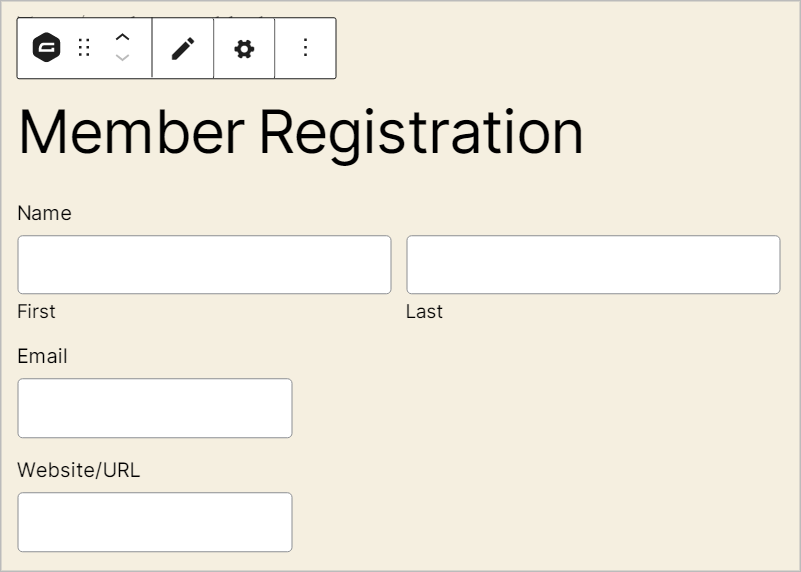
When you’re done don’t forget to update the page. Okay, that’s it! You have successfully migrated your form and its associated entries from Formidable Forms to Gravity Forms 🥳
How to Import Formidable Forms Into Gravity Forms: Final Thoughts
Gravity Forms contains a range of powerful features, making it the leading form plugin for WordPress. In this post, we showed you how to use the Import Entries plugin to migrate your form entries from Formidable Forms to Gravity Forms.
Import Entries is an add-on for Gravity Forms that allows you to import entries from a CSV file and automatically create new forms during the process. To learn more about migrating form entries to Gravity Forms, check out how to migrate from Caldera Forms to Gravity Forms.
Join Our Newsletter!📧🙌
✅ Helpful Gravity Forms content straight to your inbox
✅ Be the first to hear about new updates and releases