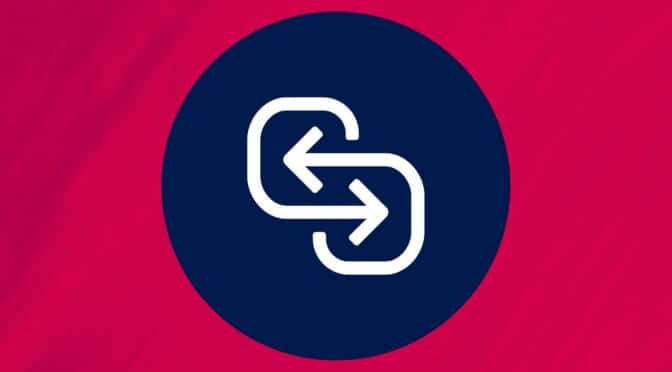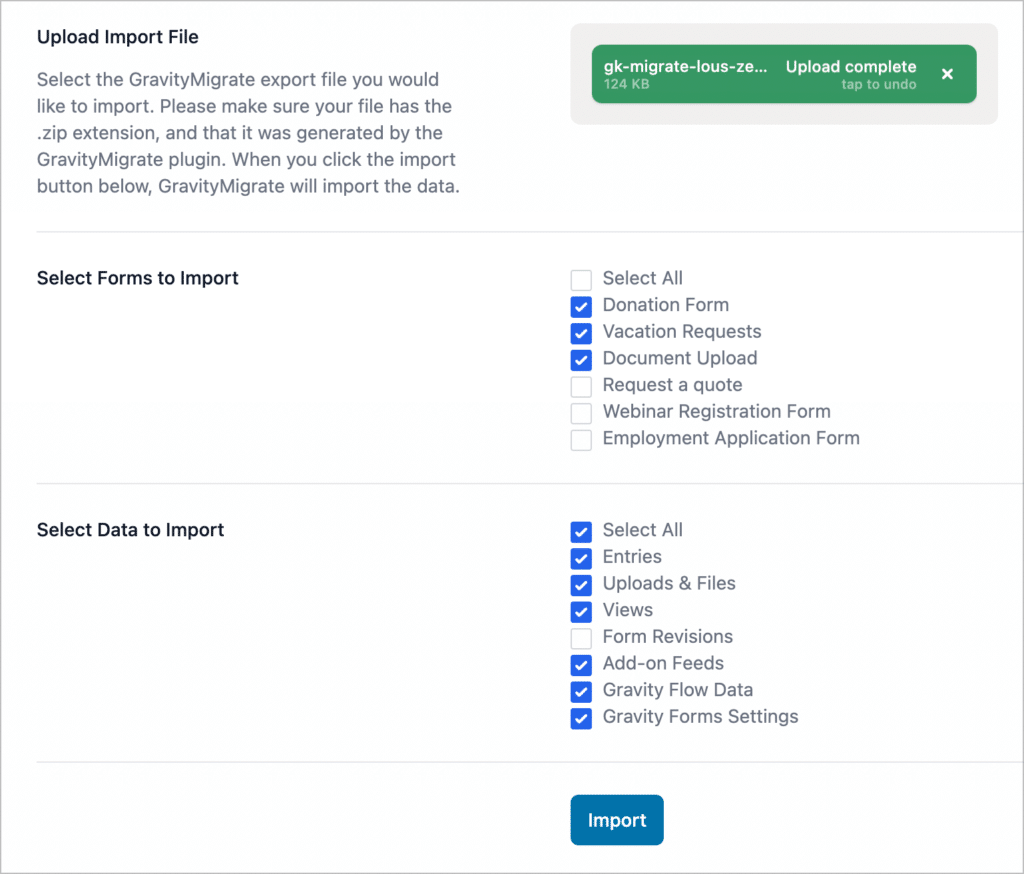
Migrate Gravity Forms data the easy way
Whether migrating to a new domain, or moving from staging to production, you now have a simple solution for efficiently managing and migrating all of your important Gravity Forms data.
Save valuable time with an automated solution
Combine all of your Gravity Forms data into a single export file which you can then import to your new website with a single click. This includes forms, entries, feed configurations, Views, workflows, and other add-on data.
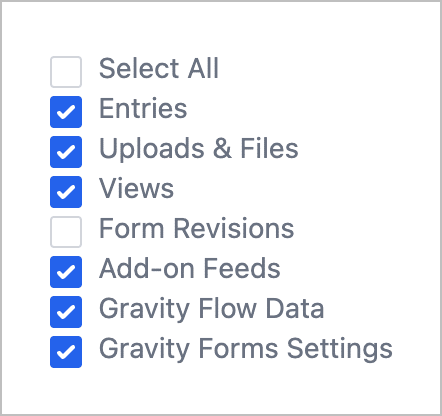
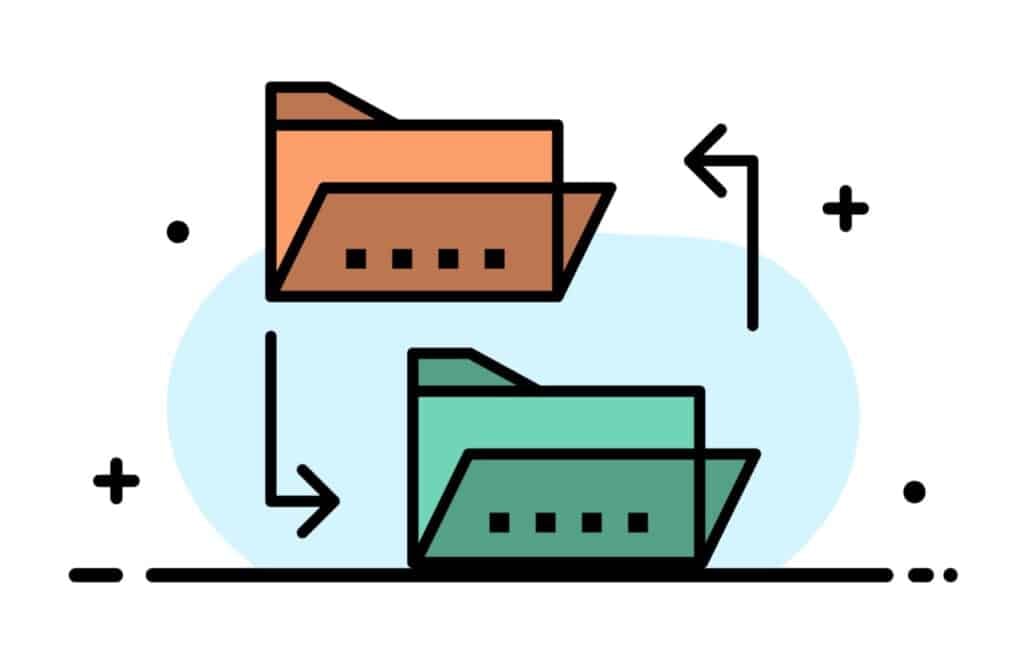
Customize the import and export process
You decide what data to include in the migration. Select your forms and related data, and let GravityMigrate do the heavy lifting for you.
Migrate and manage Gravity Forms data like a power user
What could have taken hours now takes minutes
Move entire Gravity Forms setups
Moving Gravity Forms data from one site to another? Forget manual data transfer! With GravityMigrate, you can move your entire Gravity Forms setup from one site to another with a only a few clicks.
Export huge amounts of data
It doesn’t matter how many forms, entries, or feeds you need to migrate. GravityMigrate’s robust migration process can handle vast amounts of data.
No technical knowledge required
With a simple and intuitive UI, GravityMigrate makes it easy to customize the data migration process. You choose the data you want to import and export.
Support for all data types
The Gravity Forms ecosystem includes many powerful add-ons, extensions and integrations. GravityMigrate supports a wide range of data types from forms, entries, and feeds, to add-on settings, nested forms, workflows, and more!
Frequently asked questions
About the GravityMigrate plugin
Yes! GravityMigrate is an all-in-one export tool for Gravity Forms, making it easy to move forms (and other related data) from one site to another.
Yes, absolutely. GravityMigrate allows for fine control over what data is exported and imported.
Our goal with GravityMigrate is to have it be an all-in-one tool for Gravity Forms data migration. That means it should support virtually all data associated with Gravity Forms, such as forms, entries, uploaded files, Views, feed configurations, settings, nested forms, workflows, and other add-on data.
Yes. GravityMigrate will preserve your form settings and configurations when migrating data.
Yes. Your form calculations will be migrated untouched.
GravityMigrate fully supports nested forms and will migrate all parent forms as needed. See our docs for more details.
Yes! With GravityMigrate, you can easily import and export your Gravity Flow workflows from one site to another.
While GravityImport makes it easy to import entries to a new website, moving forms, entries, feed configurations, settings, and other Gravity Forms data from one site to another can be a complex and time-consuming process. GravityMigrate, simplifies this task by providing an all-in-one solution for seamless migration.
Yes, GravityMigrate works with WordPress multisite installations.
If you attempt to migrate a form (or other data) that already exists, GravityMigrate will create a copy of it on the new site (it will not overwrite what’s already there).
No. Migrating data using GravityMigrate requires you to export the data from the old site first and then import it to the new site.
No. GravityMigrate is an add-on for Gravity Forms and is not compatible with other WordPress form plugins.
No. Currently, there is no way to schedule the import or export process.
No. After your data has been imported, there is no way to “undo” the import. That’s why it’s important to triple check that you’re migrating the correct data before starting the import.