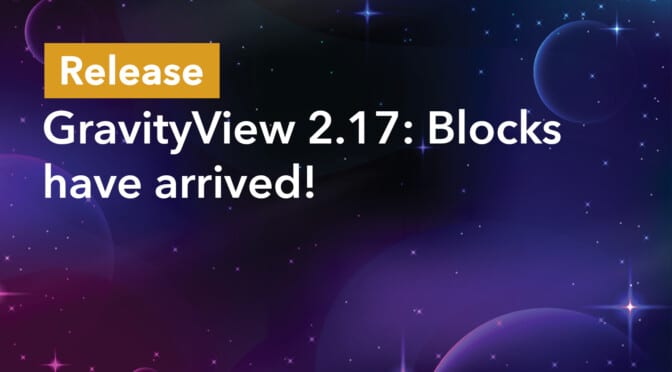We’re excited to announce the release of GravityView 2.17. This update sees the addition of Gutenberg blocks for embedding Views, entries, and fields, a slick new View configuration workflow, entry moderation merge tags, and more!
In this post, we’re going to take a closer look at these exciting new features. Let’s get started.
All new GravityView Gutenberg blocks
GravityView 2.17 sees the addition of 5 new WordPress blocks, making it easier to embed Views, entries, and fields in your pages or posts. Each new block allows you to embed Views and other data that was previously only accessible through shortcodes.
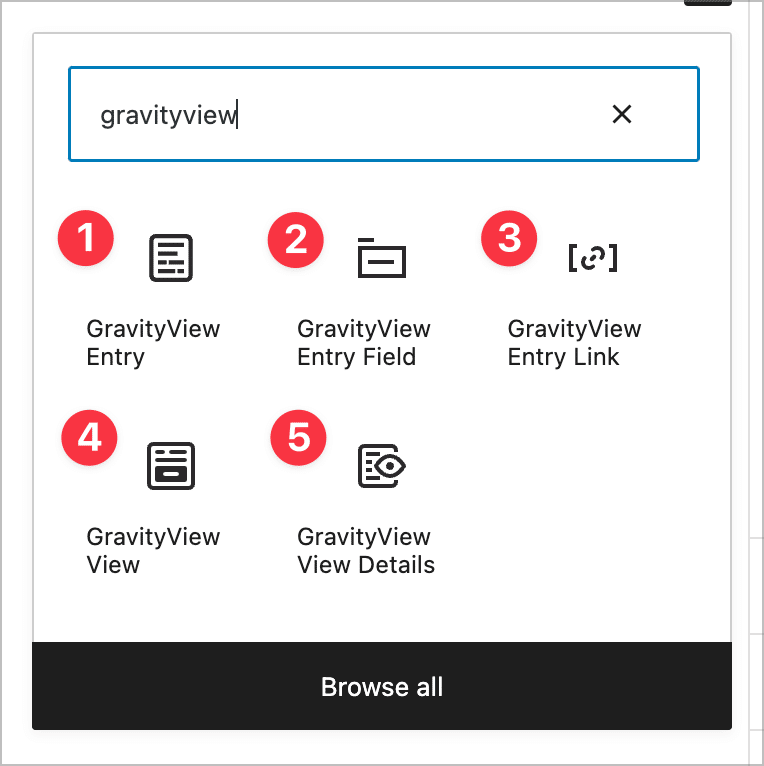
Here’s a brief overview of what you can do using each block:
- GravityView Entry: Display a specific entry from an existing View.
- GravityView Entry Field: Display a specific field value from an entry in a View.
- GravityView Entry Link: Display a link to view, edit or delete a specific entry.
- GravityView View: Embed an existing View.
- GravityView View Details: Display information about a View, such as the number of entries, the page size, and more.
After adding a block to your page, you’ll be able to adjust the block settings in the panel to the right. These settings will vary depending on the block you’ve selected.
All blocks have a “Preview” option. By enabling this, you can see what it will look like once rendered on the front end.
By fully integrating GravityView with the WordPress block editor, we’ve made it easier for you to manage the output of Views, fields and entries on the front end of your website!
New entry moderation merge tags
GravityView’s built-in approval system allows Admins to approve/disapprove entries after they have been submitted. In this latest update, we’ve added all-new entry moderation merge tags, allowing users to moderate entries from notification emails. This reduces the number of steps involved for moderators, making it quicker and easier to approve/disapprove new entries!
There are 3 new merge tags. When adding these merge tags to notification messages they will be replaced with links to approve, disapprove or unapprove an entry.
{gv_approve_entry}{gv_disapprove_entry}{gv_unapprove_entry}
Below is an example of how you might configure the notification email body. We’re so excited about this feature and the new possibilities it provides for streamlining entry moderation and approval workflows!
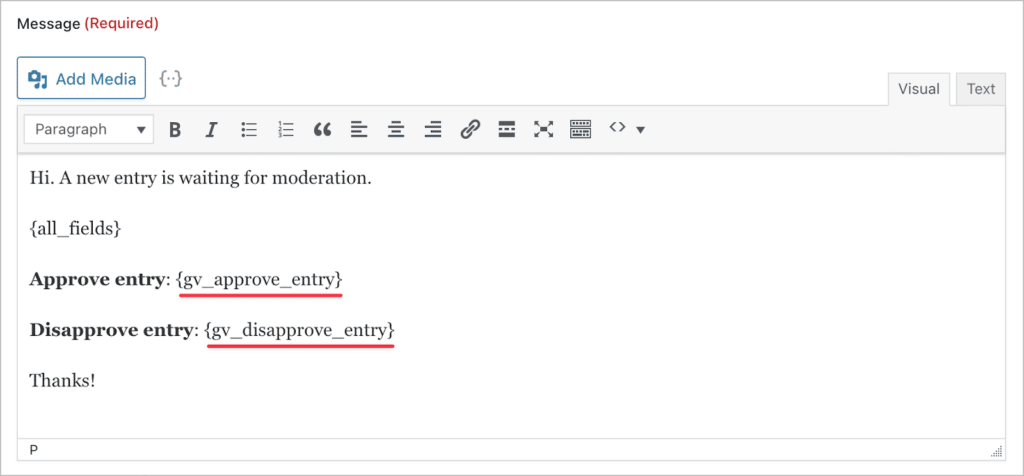
By default, links will expire after 24 hours, and only users who are logged-in can moderate entries. However, you can alter these settings using merge tag modifiers. For example, if you want non-logged-in users to be able to moderate entries, you can make the links public.
Check out our documentation to learn more about entry moderation merge tags!
An enhanced View creation workflow
In this latest update, we’ve streamlined the View creation process by adding a default field configuration, so you don’t need to start from a blank slate every time you create a new View.
Previously, when creating a new View, you were presented with a blank View configuration. This meant you had to add new fields one-by-one, which was often laborious and time-consuming (especially for users with large forms!).
This is no longer the case in GravityView 2.17! Instead, the Multiple Entries Layout will automatically be configured to display fields that show up in the Active Columns on the Gravity Forms “Entries” screen. Additionally, the very first field will be a link to the Single Entry Layout, which will be configured to display all form fields.
This all takes place automatically when creating a new View, making for a much faster View creation process! The short video below provides a demo of this new workflow.
It’s important to note that this new workflow only applies to the “Table” and “DataTables” View types.
New options for when a View is empty
In GravityView 2.17, you can now choose what happens when a View returns no entries. There are three options:
- Show a Message: Enter a message that will display to the user.
- Display a Form: Choose an existing Gravity Form to display in place of the empty View.
- Redirect to URL: Redirect the user to a URL of your choosing.
Having this new option allows you to provide a better, more customized user experience when a View contains no entries.
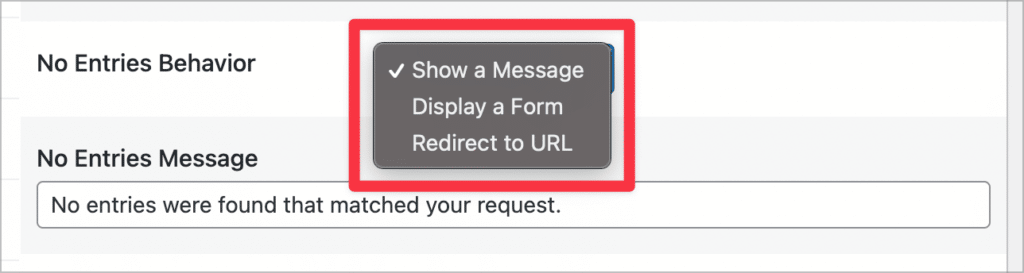
You can find this new option in the View Settings under ‘Multiple Entries’.
Upgrade to GravityView 2.17 today!
GravityView 2.17 sees the addition of Gutenberg blocks for embedding Views, entries, and fields, a streamlined View configuration workflow, entry moderation merge tags, and more! You can update GravityView from the “Products & Licenses” page under “GravityKit” in your WordPress Admin menu.
To see the full 2.17 release, check out the changelog.

Helpful tips right in your inbox.
Subscribe to our biweekly newsletter for tips, special offers, and more!
Helpful tips right in your inbox.
Subscribe to our biweekly newsletter for tips, special offers, and more!