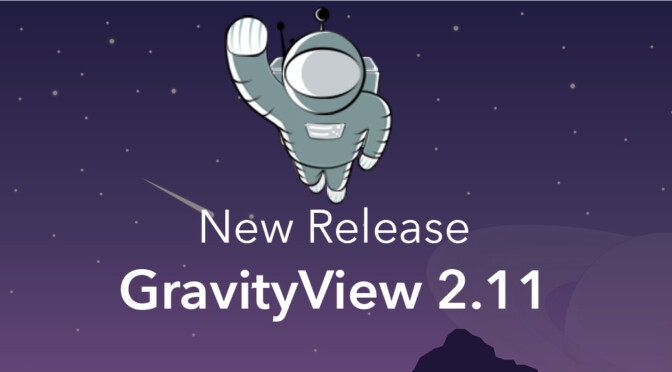We’re pleased to announce the release of GravityView 2.11!
This release has improved support for the Gravity Forms Survey Add-On, lots of “quality-of-life” improvements, and a we’ve squashed a few bugs too :-)
Improved display of Gravity Forms Survey fields
If you use the Gravity Forms Survey Add-On, we think you’ll love these changes. 🤩 We’ve rewritten our Survey integration and this functionality is incredible:
1. Display ratings from the Gravity Forms Survey Add-On as text or stars 🌟
The Survey field settings now include options to display a Rating as either text or stars:
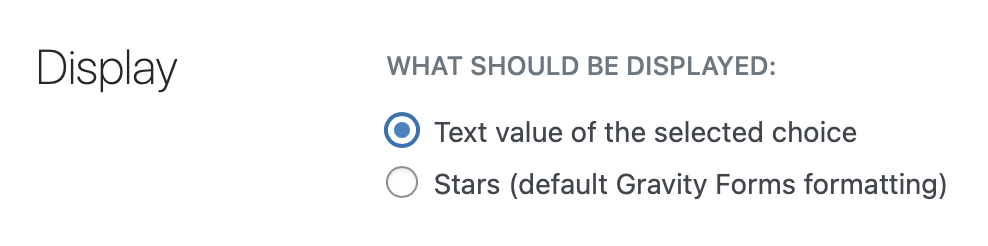
The settings for the Survey Add-On’s “Ratings” field.
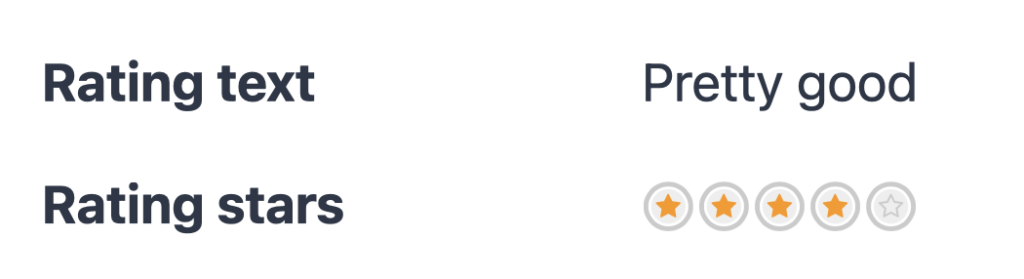
The two different appearances on the front-end (Text and Stars)
2. More & better ways to display Likert data
If you’ve performed surveys with Likert fields, you may have experienced that you wanted to get a single value out of a long list of questions. Feast your eyes on these options:
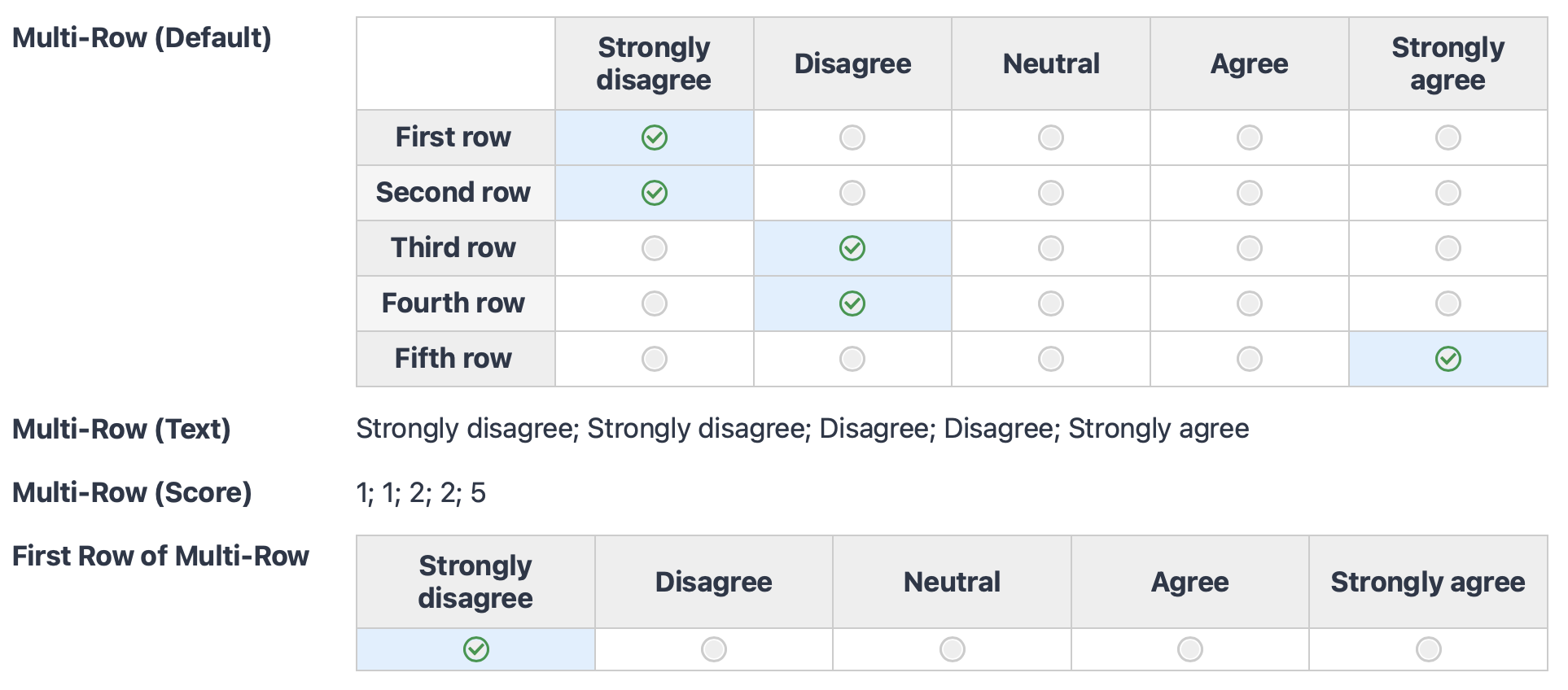
Displaying a single row from a multi-row Likert field
Sometimes you want to display just a single row from a big questionnaire field. With this update, you have a choice to display a single row as a table (pictured above), the text value of the response, or the score of the response.
Show multi-row Likert responses as Text or Scores
Text can sometimes tell a better story than a table layout. It’s also copy-and-pasteable. It’s more compact. With this update, GravityView gives you choices to display a Likert survey as Text or Score and it will output a semi-colon-separated list of responses (see the screenshot above).
3. Checkboxes? ✔️
The Gravity Forms Survey field has an Checkbox type. Now GravityView allows you get granular: In addition to displaying all checked boxes in a list, you can now display whether a respondent checked a single box.
Improvements to Edit Entry
Customizable labels
In the Edit Entry settings, you now have the ability to change the button text for the “Update”, “Cancel”, and “Delete” buttons. Merge Tags are also supported! That means you can show data from the entry you’re updating in the button text itself. For example, you can set the button text to show the name of the person’s profile you’re updating (like “Update Shawna’s Profile”).
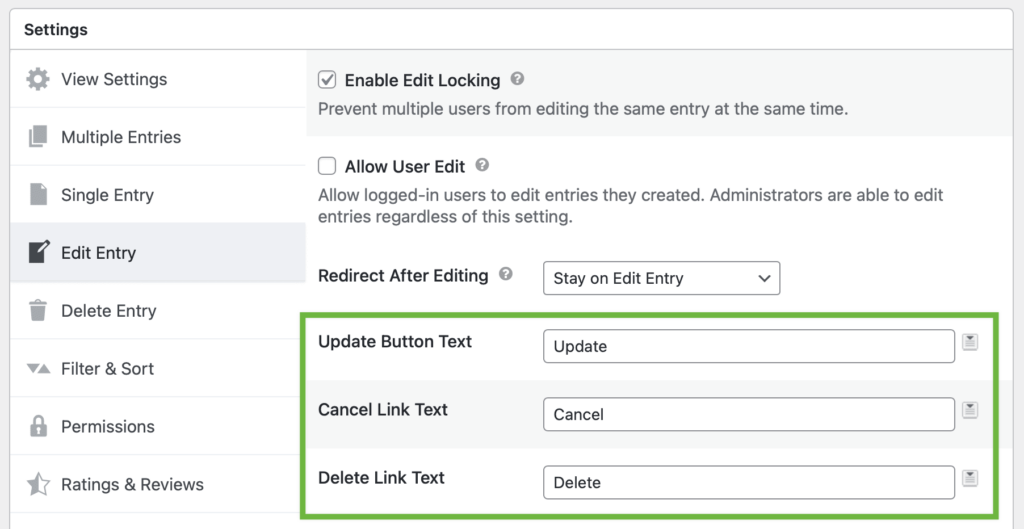
Canceling editing an entry now takes you back ⬅️
Before this release, clicking “Cancel” when editing an entry would always take you to the entry you were editing. Now, when you click Cancel when editing an entry, it takes you back where you came from. Just how it should be! 😊
👀 See a full list of changes to GravityView 2.11
Immediately available via auto-update!
If you have an active GravityView license, update to GravityView Version 2.11 from the Plugins page inside your WordPress Dashboard. Alternatively, you can update the plugin manually by downloading GravityView 2.11 from your account page.
Join Our Newsletter!📧🙌
✅ Helpful Gravity Forms content straight to your inbox
✅ Be the first to hear about new updates and releases