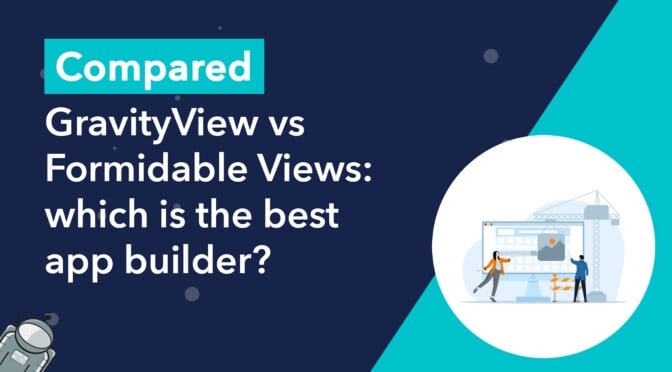GravityView and Formidable Views are both form-based web application builders for WordPress. While both plugins enable you to harness your form data in creative ways, they have different focuses:
- GravityView enables you to display Gravity Forms data on your site and build dynamic web applications.
- Formidable Views extends Formidable Forms by allowing you to display form data on the front end of your website.
In this post, we’re going to compare both plugins by taking an in-depth look at each one’s features, functionality, pricing, and more. Keep reading to find out which application builder is best for you.
How is GravityView different from Formidable Views?
If you’re new to the space, it’s important to understand how GravityView differs from Formidable Views.
1. It’s Not developed by Gravity Forms
GravityView is an add-on developed by GravityKit (that’s us 👋), a separate company to Gravity Forms. Formidable Views, however, is owned entirely by Formidable Forms.
Being a separate company enables us to focus all our resources on developing GravityView (and our other add-ons). This helps us ensure that our solutions are the very best that they can be.
We also have the flexibility to set our own roadmap and build out the features that our users want most.
2. It’s part of a powerful Kit of add-ons
GravityView is a powerful add-on in its own right, but it’s also part of a well-integrated “kit” of tools designed to extend and enhance Gravity Forms. Our plugins are designed to complement one another and provide simple, no-code solutions to complex problems.
Layouts
Both GravityView and Formidable Views allow you to display form data on the front end of your website. Both plugins come with several preset layouts for displaying form entries in different ways, depending on the type of app you’re building.
GravityView comes with 2 layouts by default—the table and list layouts. GravityView Pro includes a further 3 layouts:
- Maps – display entries on a Google Map with advanced geolocation functionality
- DataTables – display entries in a smart spreadsheet with advanced filtering and exporting capabilities
- DIY – get creative and build custom layouts using HTML and CSS
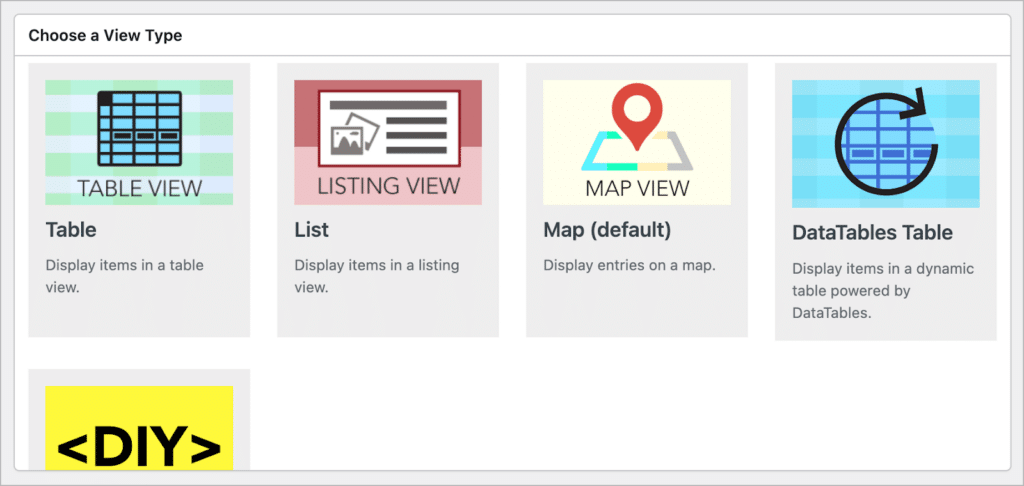
Here’s an example of a real estate directory built using GravityView. The map at the top is a widget you can add to your applications that allows users to search for listings within a specified radius.
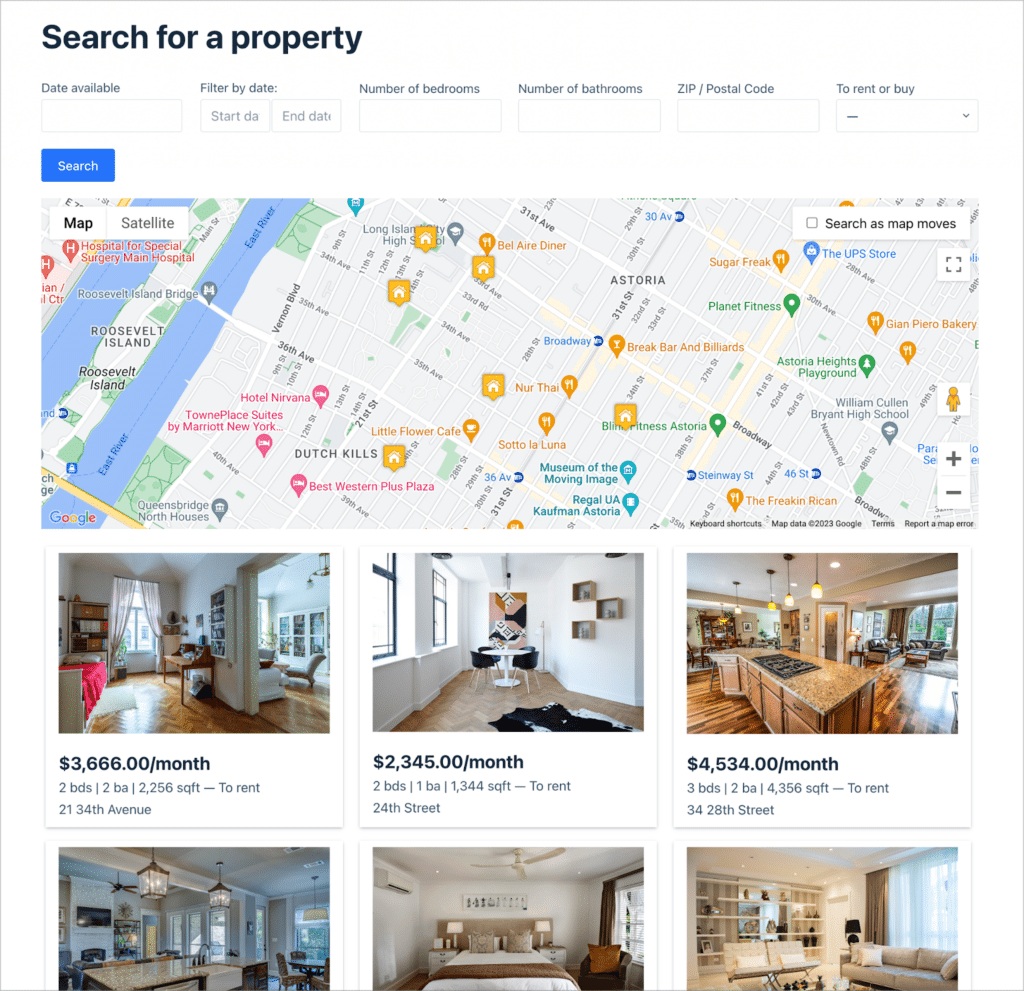
Formidable Views includes 4 layouts—classic, table, grid and calendar. The classic layout is a simple list of entries. However, the grid layout includes a column builder, enabling you to create more complex designs (we cover this more later).
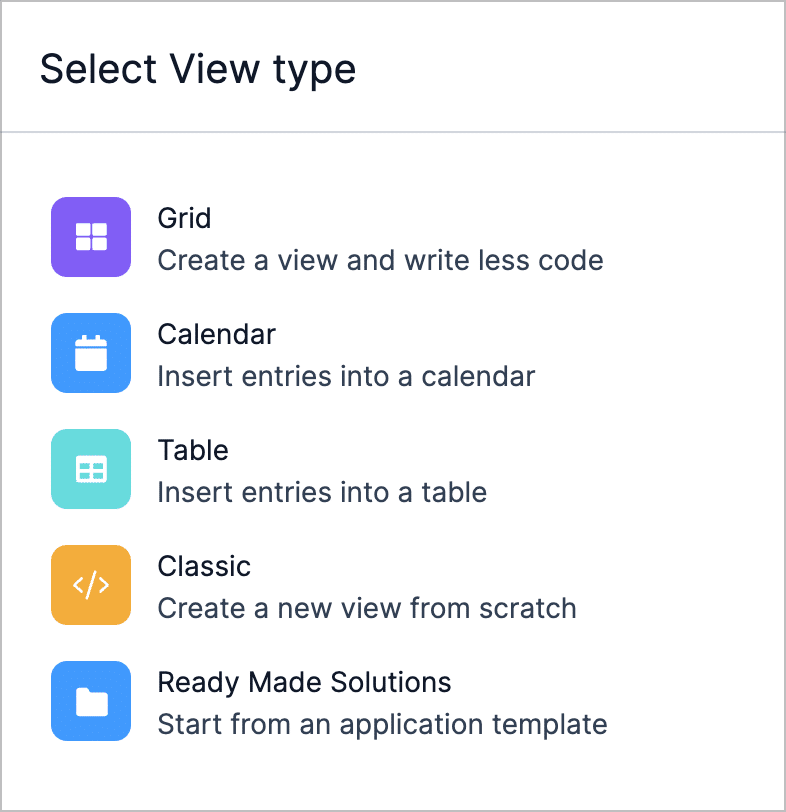
Here’s an example of a real estate directory built using the Formidable Views grid layout.
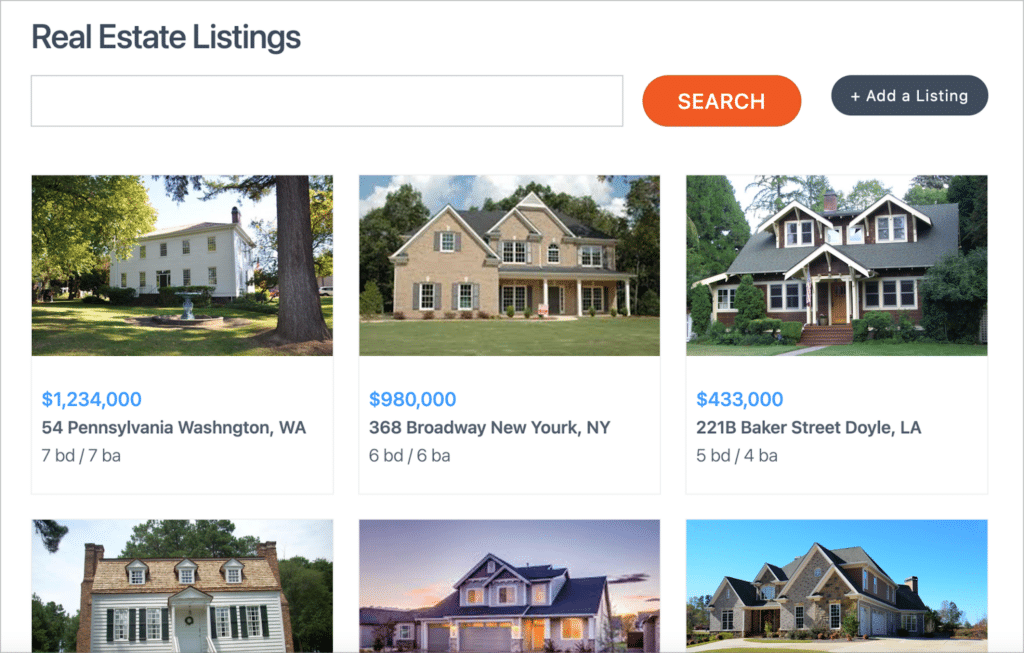
Summary
| GravityView | Formidable Views | |
| Display entries in a table | ✔️ | ✔️ |
| Display entries in a list | ✔️ | ✔️ |
| Display entries on a map | ✔️ | ❌ |
| DataTables integration | ✔️ | ❌ |
| Build custom layouts | ✔️ | ✔️ |
| Visual column builder | ❌ | ✔️ |
| Display data on a calendar | Requires GravityCalendar | ✔️ |
User interface (ease of use)
When it comes to user interface, there are some notable differences between both plugins. GravityView has a drag-and-drop interface, enabling you to add, move, and remove individual elements. However, Formidable Views has a mostly text-based interface.
The GravityView editor allows you to add fields and widgets to different areas of the View. You can also swap between the multiple entries layout, single entry layout and edit entry layout, all of which are fully customizable.
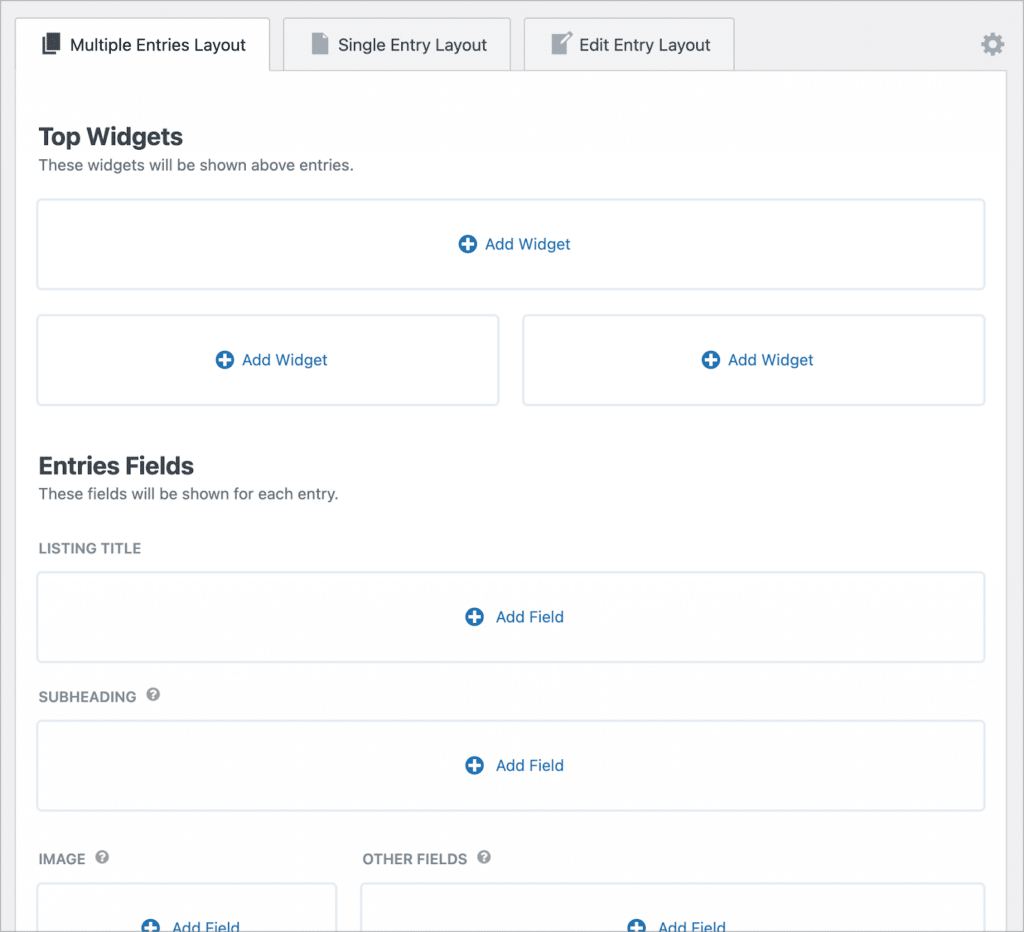
Once you add a field to your View, you can customize it from the field settings panel. Here, you’ll find options for editing the label, changing the visibility settings, adding custom CSS classes, and more.
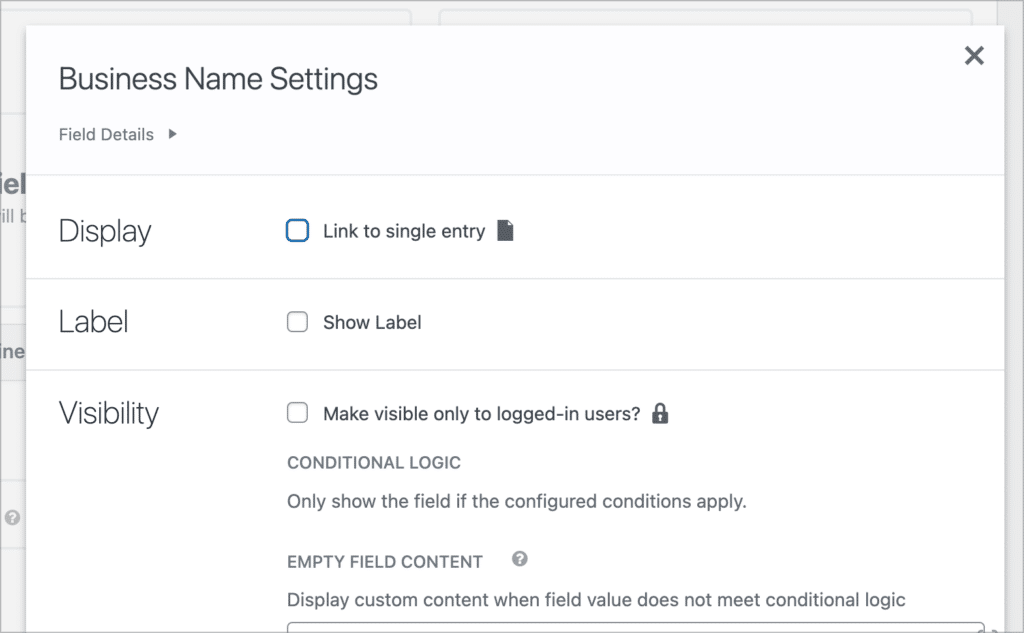
Finally, there is a settings panel below the editor, allowing you to customize your View further.
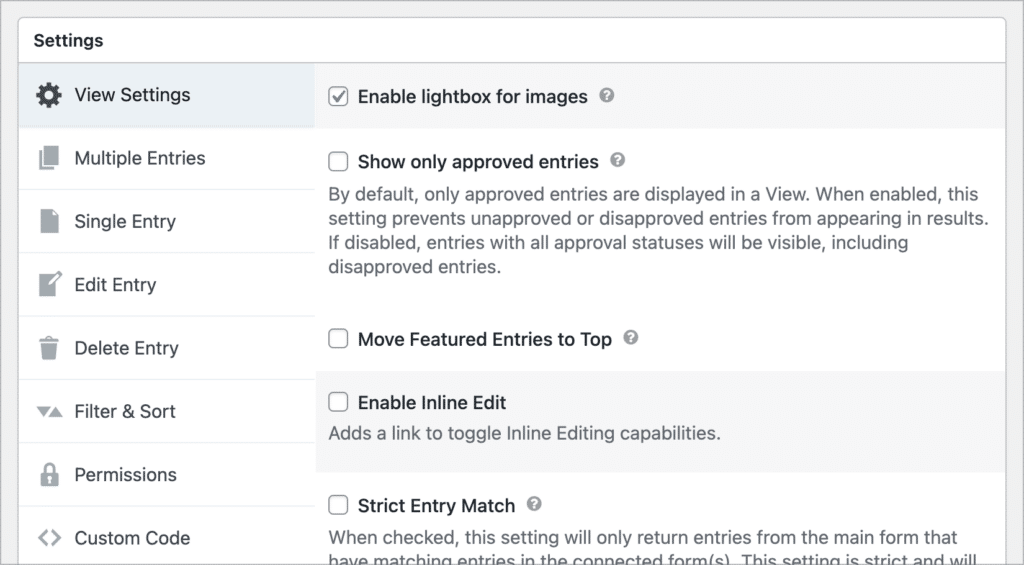
The Formidable Views interface consists of a settings panel on the left and a live preview on the right. To change the data being displayed, you’ll need to click on the field area and then update the data from within the text editor.
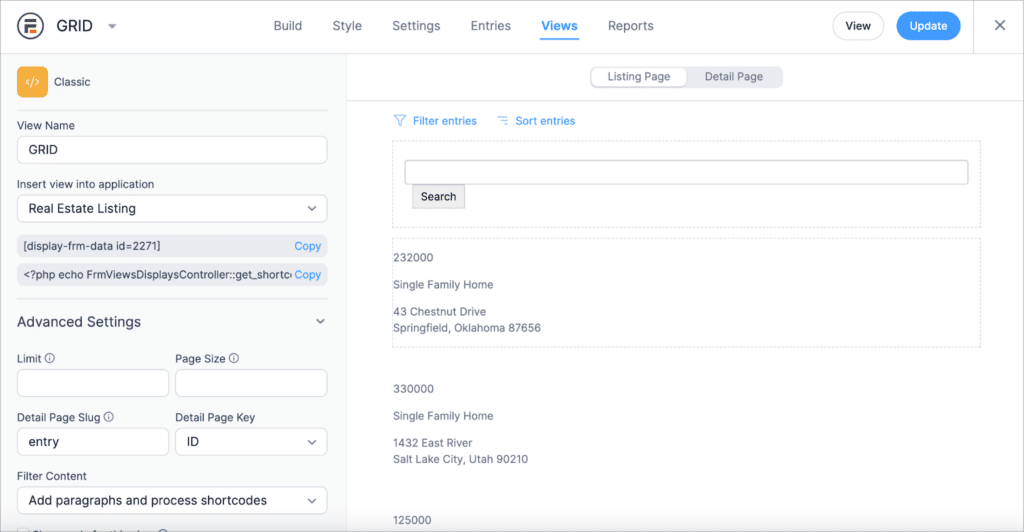
Once you’re inside the text editor, you can add fields and other content. This can get confusing at times as all fields show up as shortcodes. It’s not easy to move fields around and sometimes you can lose track of what and where everything is.
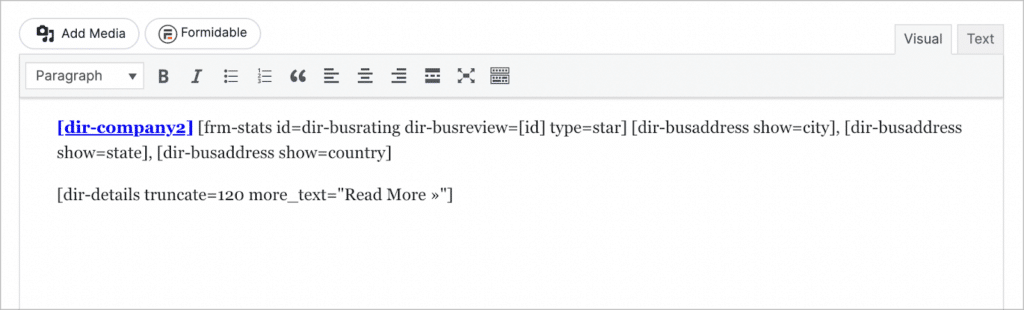
There are also no settings for individual fields. If you want to customize individual fields, you’ll have to do so from within the text editor.
If you select the “grid” layout, you will be able to choose a column design for your app. This is a neat feature, making it easy to create custom layouts.
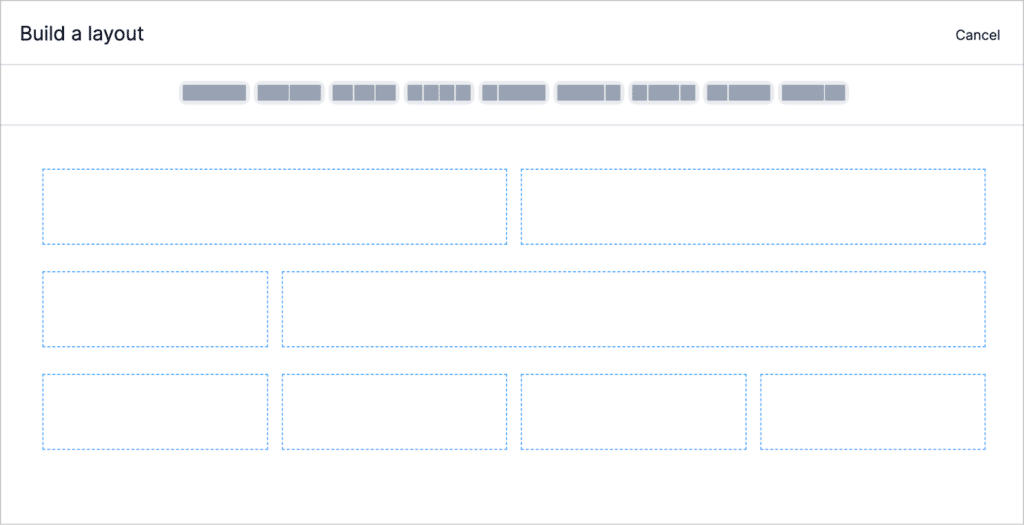
Summary
| GravityView | Formidable Views | |
| Live preview | ❌ | ✔️ |
| Widgets | ✔️ | ❌ |
| Intuitive editor | ✔️ | ❌ |
| Entirely drag and drop | ✔️ | ❌ |
| Embed View with shortcode | ✔️ | ✔️ |
| Embed View with block | ✔️ | ✔️ |
Custom content
Both GravityView and Formidable Views allow you to add custom content to your applications. This includes custom HTML/CSS/JS, other shortcodes, embedded media, and more!
GravityView includes a Custom Content field with a code editor, where you can add anything content you like!
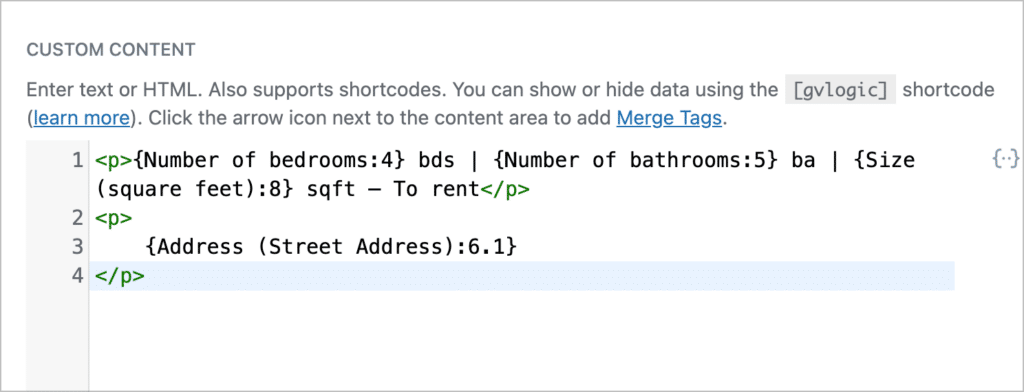
In the settings panel there is also a place to add your own custom CSS and JavaScript code.
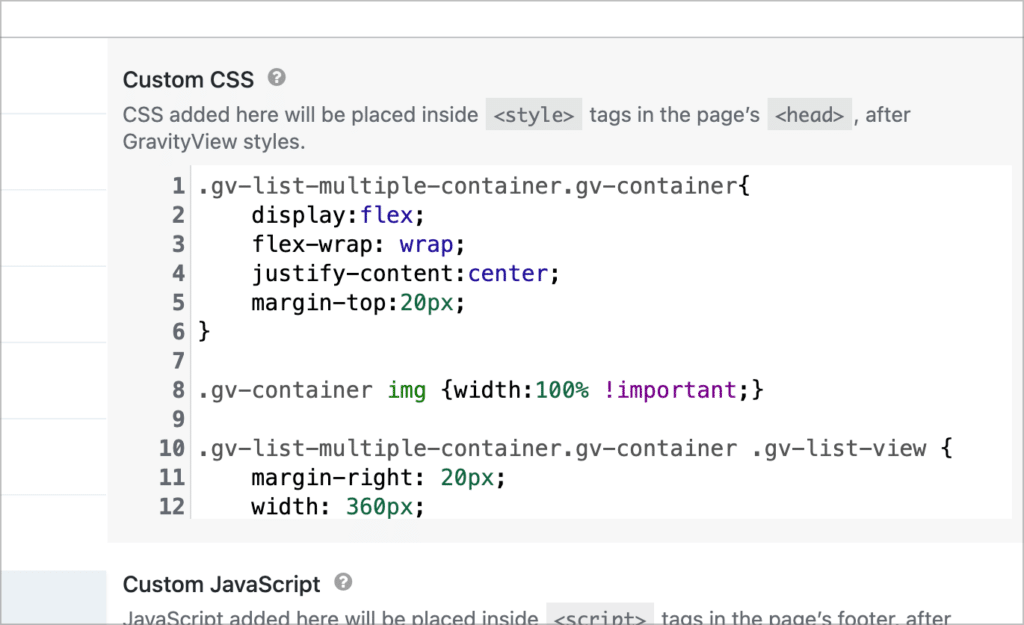
Formidable Views uses a text-based builder, so you can add custom content anywhere in the editor. However, there is no specific place for adding custom CSS or JS code to your Views.
Summary
| GravityView | Formidable Views | |
| Embed media | ✔️ | ✔️ |
| Embed shortcodes | ✔️ | ✔️ |
| Add custom HTML/CSS | ✔️ | ✔️ |
| Add Custom JS | ✔️ | ✔️ |
| Code editor | ✔️ | ❌ |
Searching, sorting and filtering
When it comes to searching, sorting, and filtering entries, GravityView offers superior functionality to Formidable Forms.
For one thing, GravityView’s search bar widget is highly customizable. You can choose which fields are searchable, edit the input type, change the search mode, and more. This allows for detailed search queries!
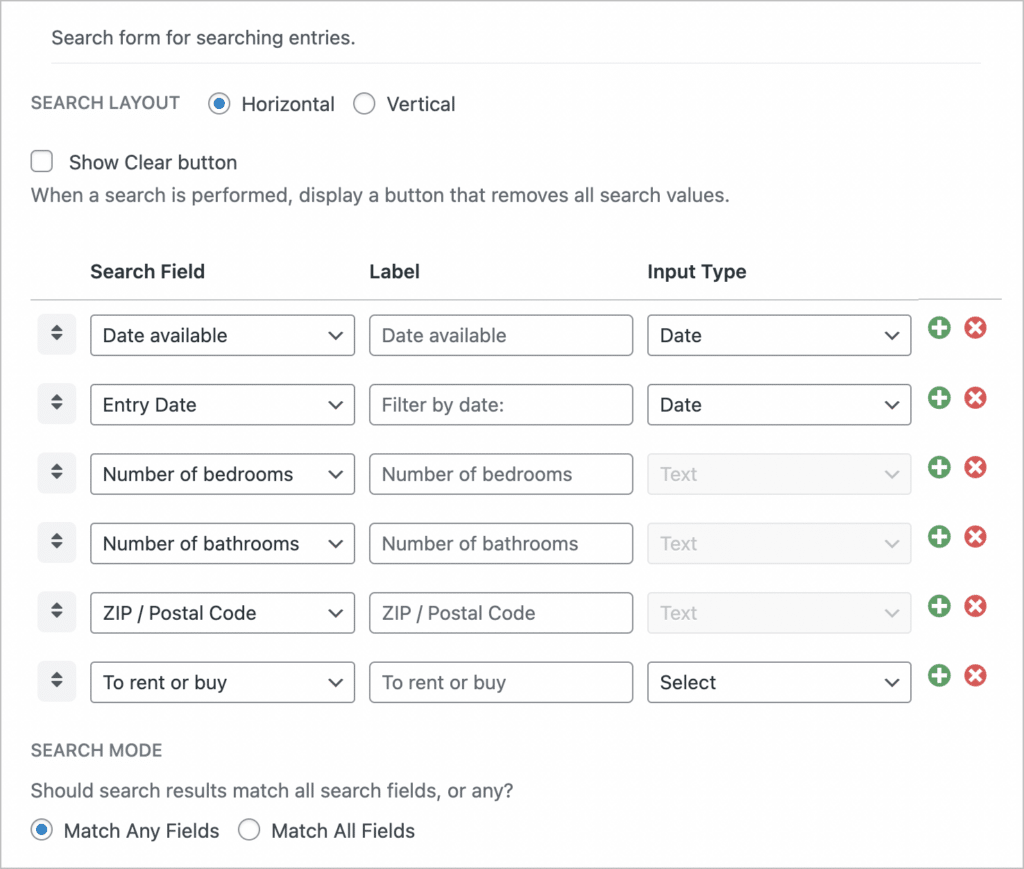
GravityView also allows you to sort entries in a View by a primary and secondary field, restrict entries by date, and more. GravityView Pro includes an advanced filter extension, enabling you to filter entries in a View based on one or more conditions.
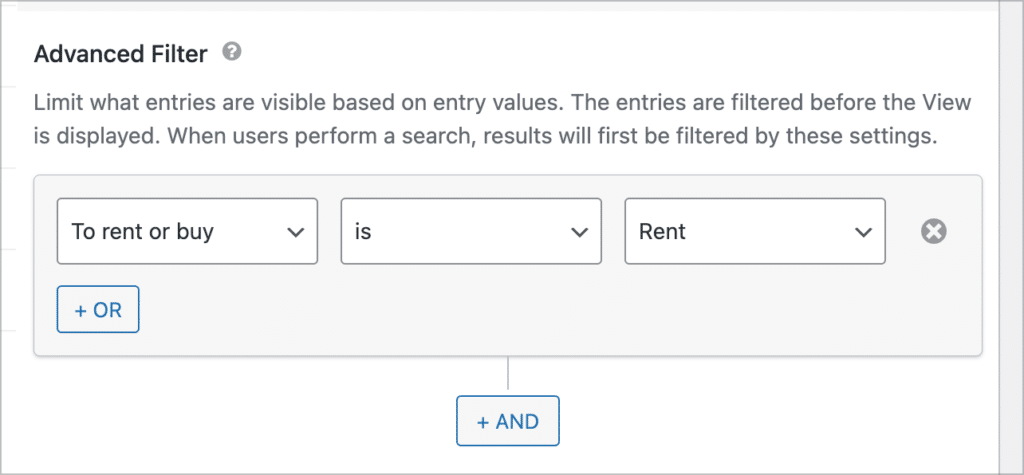
Finally, GravityView Pro also includes an A-Z filter widget, allowing users to filter entries in a View alphabetically.
Formidable Views, on the other hand, fails to impress when it comes to the search experience. While you can add a search bar to your Views, there is no way to customize it—it’s just a single input field which allows for searching by keyword.

Formidable Views does allow you to filter entries based on one or more conditions. This functionality is similar to GravityView’s advanced filter.

Summary
| GravityView | Formidable Views | |
| Customizable search bar | ✔️ | ❌ |
| Multiple search modes | ✔️ | ❌ |
| Pre-filter search choices | ✔️ | ❌ |
| Sort entries by a field | ✔️ | ✔️ |
| Filter entries using conditional logic | Requires GravityView Pro | ✔️ |
| Only display entries created by the logged-in user | Requires GravityView Pro | ✔️ |
Editing entries from the front end
Both GravityView and Formidable Views allow you to edit entries from the front end. However, GravityView offers more options when it comes to controlling which fields are editable.
In the GravityView visual editor, there is an “Edit Entry Layout” tab. Here, you can control which fields are editable and change the order in which they appear.
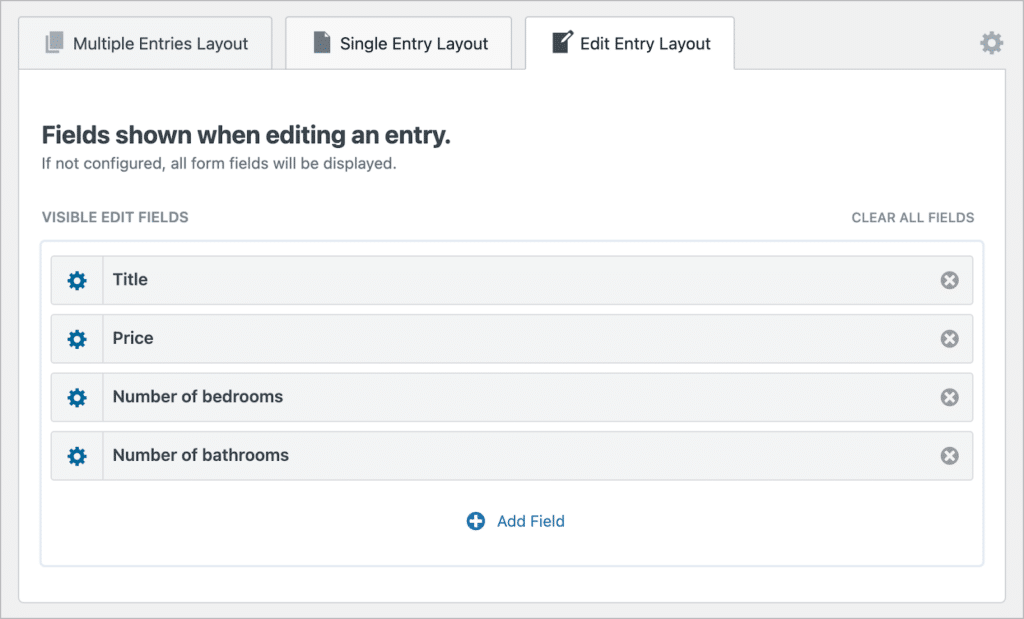
While Formidable Views allows users to edit entries from the front end, there is no way to control which fields are editable and which ones aren’t.
Summary
| GravityView | Formidable Views | |
| Can edit entries from the front end | ✔️ | ✔️ |
| Customize the edit entry layout | ✔️ | ❌ |
| Specify which fields are editable | ✔️ | ❌ |
Entry approval
GravityView includes a built-in entry approval system. This optional feature allows you to approve entries before they show up in your View. Formidable Views does not have an entry approval feature.
Enabling entry approval allows you to approve or reject new entries from either the backend or front end of your website. You can also filter entries based on approval status or trigger automations when the status changes.
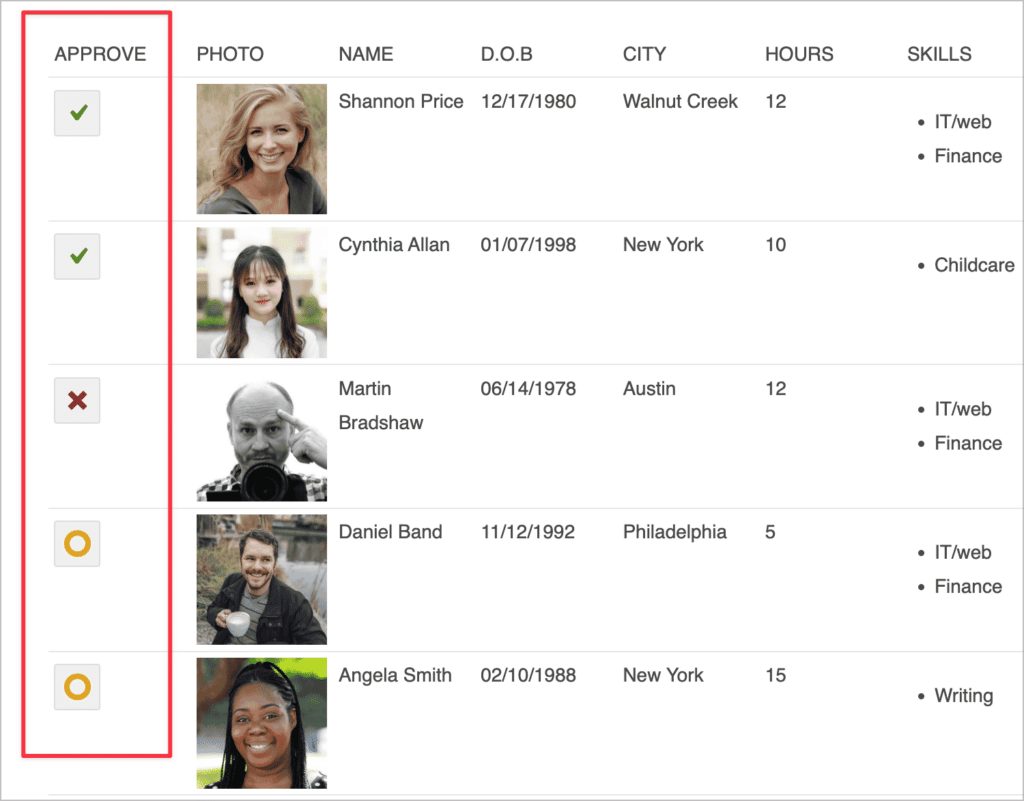
Summary
| GravityView | Formidable Views | |
| Choose to approve entries before they show up in a View | ✔️ | ❌ |
| Approve/reject entries from the front end | ✔️ | ❌ |
| Filter entries based on approval status | ✔️ | ❌ |
Advanced View features
Both GravityView and Formidable Views include several more advanced features for building complex applications. One of these features is the ability to embed forms and Views inside other Views!
This is helpful if you want to embed a contact form inside a listing page, or showcase reviews underneath an entry. GravityView makes this easy with dedicated fields for forms and Views.
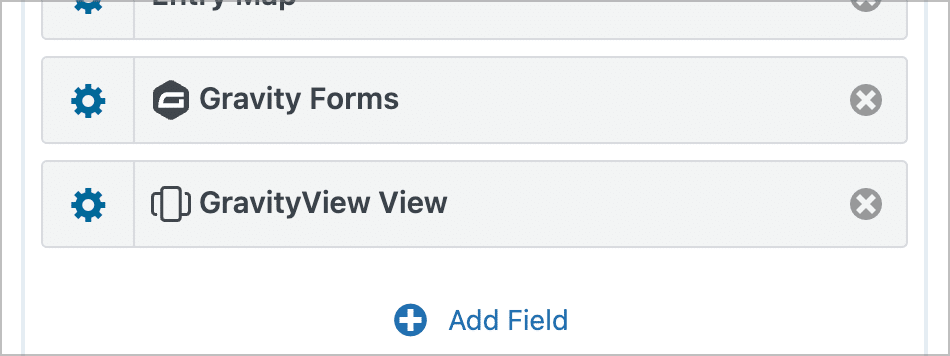
Formidable Views also supports this functionality. Setting this up requires you to embed forms and Views using shortcodes and configure dynamic field population.
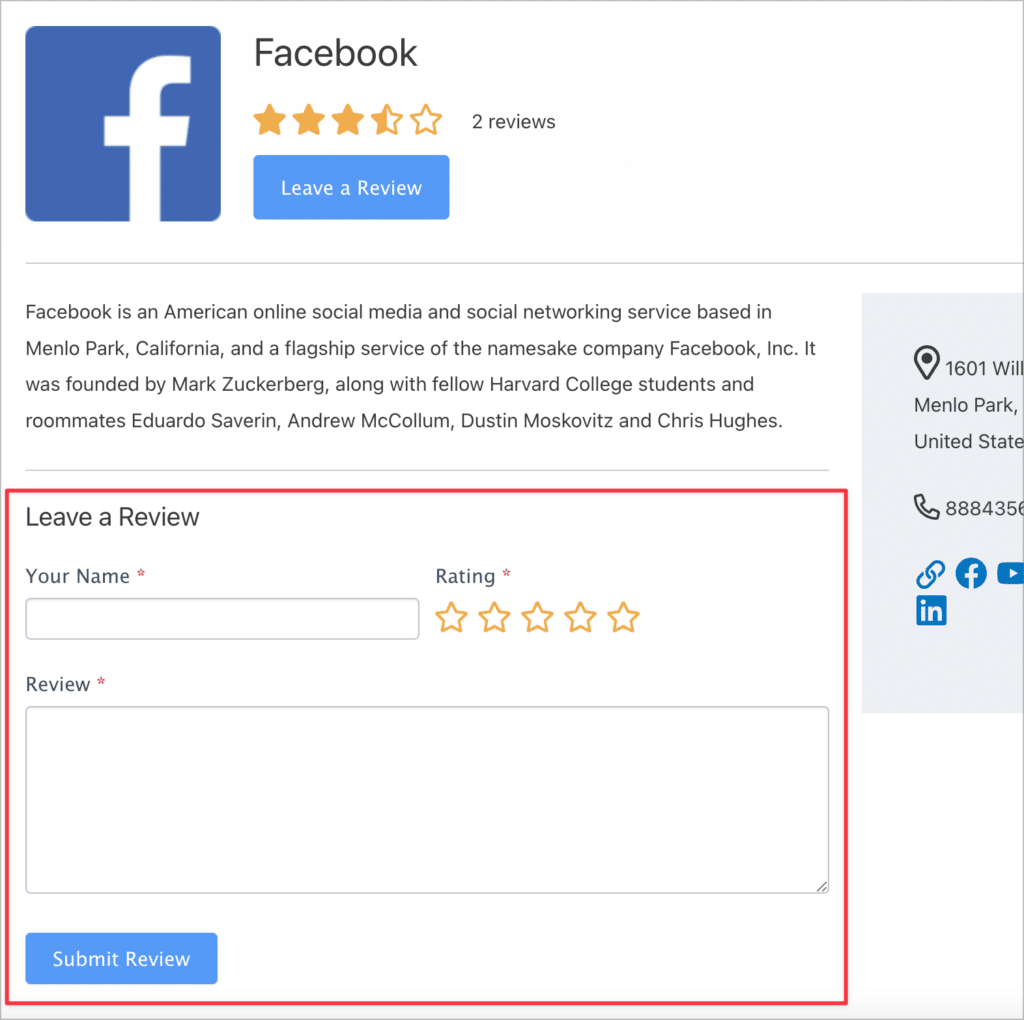
Summary
| GravityView | Formidable Views | |
| Hide data until a search is performed | ✔️ | ❌ |
| Embed forms in Views | ✔️ | ✔️ |
| Embed Views in other Views | ✔️ | ✔️ |
| Embed multiple Views on the same page | ✔️ | ✔️ |
Exporting and reporting
GravityView includes the ability to export data in a View to CSV or TSV. After enabling this feature, users can export data in a View by simply adding /csv or /tsv to the end of the View URL.
Unless you enable the “Show all in file” option, the exported data will match the data displayed in your View at the time of exporting (taking into account search parameters).
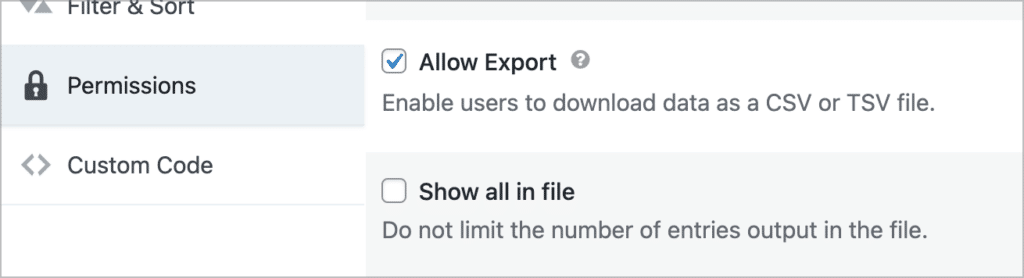
For more advanced export features, you can use our add-on GravityExport which allows you to export data to Excel and PDF, and send reports to remote storage!
Formidable Views does not include an export feature. However, there is a Table View to CSV Converter Add-On available in their Business plan.
| GravityView | Formidable Views | |
| Export data to CSV | ✔️ | Requires a Business plan |
| Export data to TSV | ✔️ | ❌ |
Integrations and extensions
One of the strengths of GravityView is how well it integrates with other plugins in the Gravity Forms ecosystem. In fact, the vast ecosystem of add-ons is what makes Gravity Forms the most powerful form solution for WordPress.
Additionally, the GravityView Pro package includes several extensions that enhance GravityView’s core functionality.
Formidable Views is fully integrated with Formidable Forms and this is certainly an advantage. It also benefits from the add-ons included in the Formidable Forms plan that you purchase.
Summary
| GravityView | Formidable Views | |
| Yoast SEO integration | ✔️ | ❌ |
| Social sharing | ✔️ | ❌ |
| Featured entries | ✔️ | ❌ |
| Integrates with automation plugins | ✔️ | ✔️ |
| Integrates with other add-ons in the ecosystem | ✔️ | ✔️ |
Demos and free trials
GravityView and Formidable Views both have a demo showcase, allowing you to see and interact with several live applications. However, GravityKit also gives users access to their own, free trial site preloaded with all plugins and demos!
Your free trial site allows you to test out GravityView’s full array of features before you decide to commit to a license.
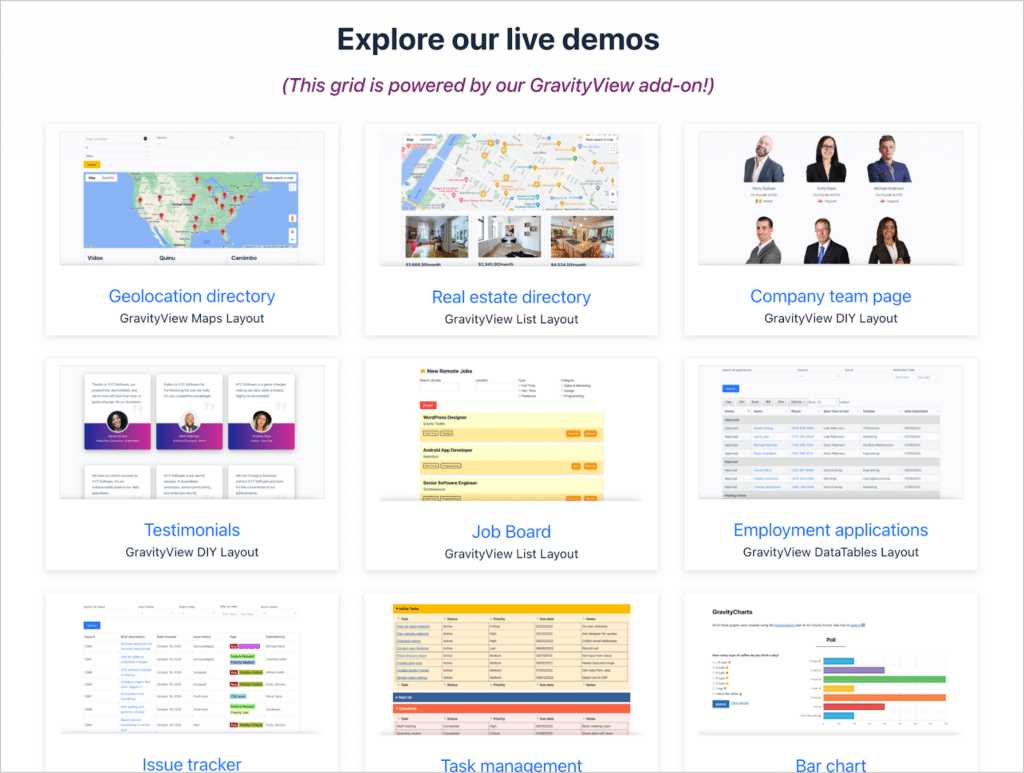
The Formidable Views does not provide a free demo site.
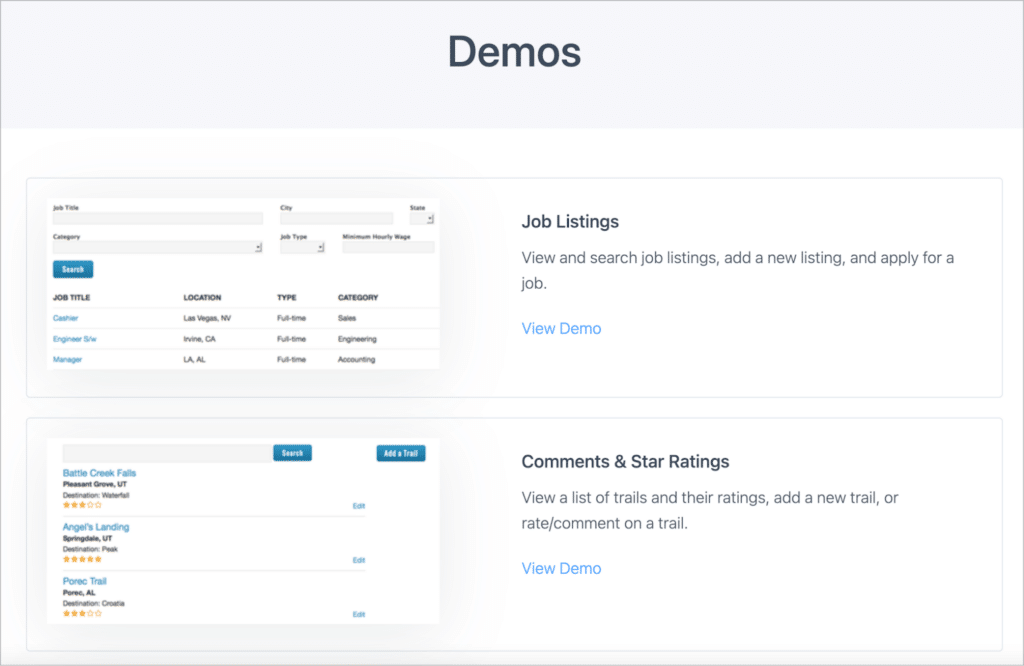
Summary
| GravityView | Formidable Views | |
| Live, interactive demo applications | ✔️ | ✔️ |
| Free trial site | ✔️ | ❌ |
Tutorials and documentation
When you decide to start using a new set of tools, it’s important to have access to tutorials and documentation to help you get up and running.
GravityView boasts extensive documentation with video walkthroughs providing answers to any questions you may have. The GravityKit blog is also jam-packed with tutorials, “build it” guides, helpful tips, and inspirational case studies.
Furthermore, GravityKit have an educational platform called GravityKit Academy where they maintain a library of full-length video courses designed to help you get the most out of their plugins.
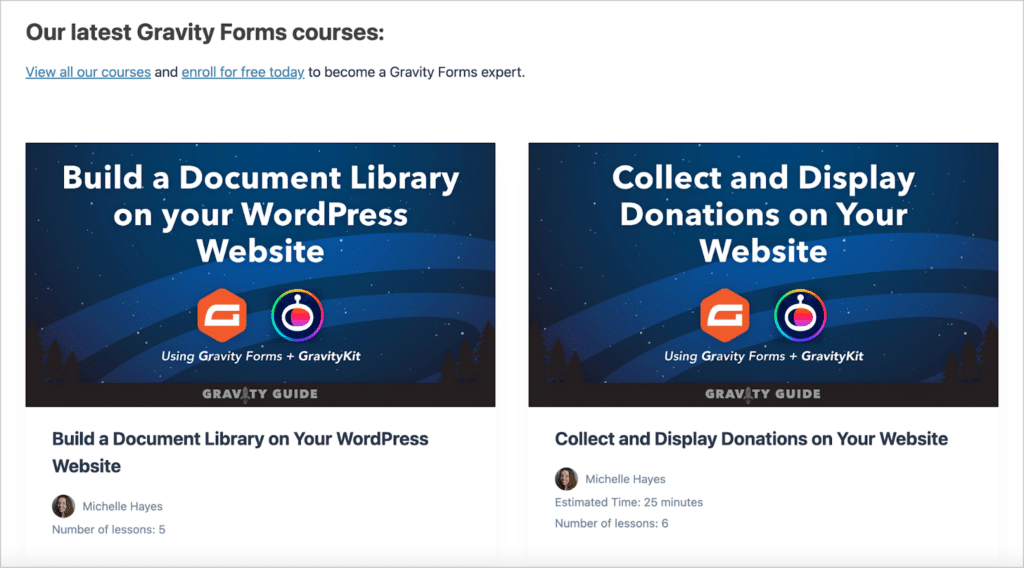
Formidable forms also does a good job with their documentation, covering key topics in detail. They also regularly publish tutorials on their blog.
Formidable Forms also has a community where they maintain a library of tutorials. Unfortunately, most of the tutorials for Formidable Views are out of date, having not been updated in several years.
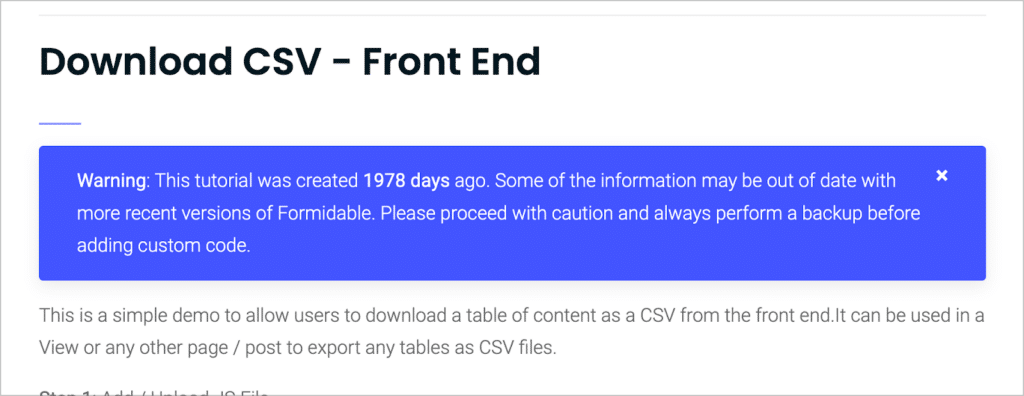
Pricing
Finally, let’s take a look at the pricing structure of both plugins.
GravityView
GravityKit has a simple pricing structure, with 3 options for people looking to get GravityView:
- GravityView ($99) – Includes the GravityView plugin.
- GravityView Pro ($249) – Includes GravityView plus premium layouts and extensions.
- GravityKit All Access ($499) – Includes GravityView Pro and ALL other GravityKit add-ons.
It’s important to know that GravityKit plans don’t include Gravity Forms—you’ll need to get this separately.
Formidable Views
Formidable Views is an add-on that comes as part of a Formidable Forms license. There are 3 license options for those looking to use Formidable Views:
- Plus ($199) – Includes Formidable Forms and Formidable Views.
- Business ($399) – Includes Formidable Forms, Formidable Views, and additional add-ons.
- Elite ($599) – Includes Formidable Forms, Formidable Views, access to prebuilt applications, and additional add-ons.
While GravityKit offers a 30-day refund period, the Formidable Forms refund period is only 14 days.
Which is the best application builder for you?
That concludes our comparison of GravityView vs Formidable Views. Both plugins are powerful form-based web application builders for WordPress. However, GravityView is an add-on for Gravity Forms, while Formidable Views is an add-on for Formidable Forms.
If you’re already a Gravity Forms user, GravityView is the obvious choice. However, the plugin that you choose will ultimately depend on the unique needs of your project.
If you enjoyed this post, read our comparison of GravityView and Contact Form 7 Views next!

Helpful tips right in your inbox.
Subscribe to our biweekly newsletter for tips, special offers, and more!
Helpful tips right in your inbox.
Subscribe to our biweekly newsletter for tips, special offers, and more!