GravityView and Contact Form 7 Views both allow you to display form entries on your website, but they differ in two key ways:
- GravityView is a no-code application builder for Gravity Forms, created by GravityKit—a Certified Gravity Forms Developer.
- Contact Form 7 Views is a third-party plugin that enables you to display Contact Form 7 data on your site.
In this post, we’re going to compare both plugins by taking an in-depth look at each one’s features, functionality, pricing, and more.
TL;DR
Both GravityView and Contact Form 7 Views let you display form entries on your WordPress site, but GravityView offers significantly more power and flexibility.
As an official Gravity Forms add-on by GravityKit, GravityView includes advanced layouts (like Maps and DIY), deep customization, front-end editing, entry approval, export options, and a rich set of extensions—all designed for building dynamic web apps. Additionally, GravityView benefits from integrations with other GravityKit add-ons, as well as the wider Gravity Forms ecosystem.
CF7 Views is a simpler tool for displaying Contact Form 7 submissions, with fewer customization and layout options. If you want to build robust, no-code applications, GravityView is for you.
Layouts
GravityView includes 3 layouts by default—the Layout Builder (craft your own layouts with rows and columns), Table, and basic List layouts. GravityView Pro includes a further 3 layouts:
- Maps – Display entries on a Google Map with radius search capabilities.
- DataTables – Display entries in a smart spreadsheet with advanced filtering and exporting capabilities.
- DIY – Build custom layouts using HTML and CSS.
Here’s an example of a business directory built using the GravityView List layout and the Maps widget:
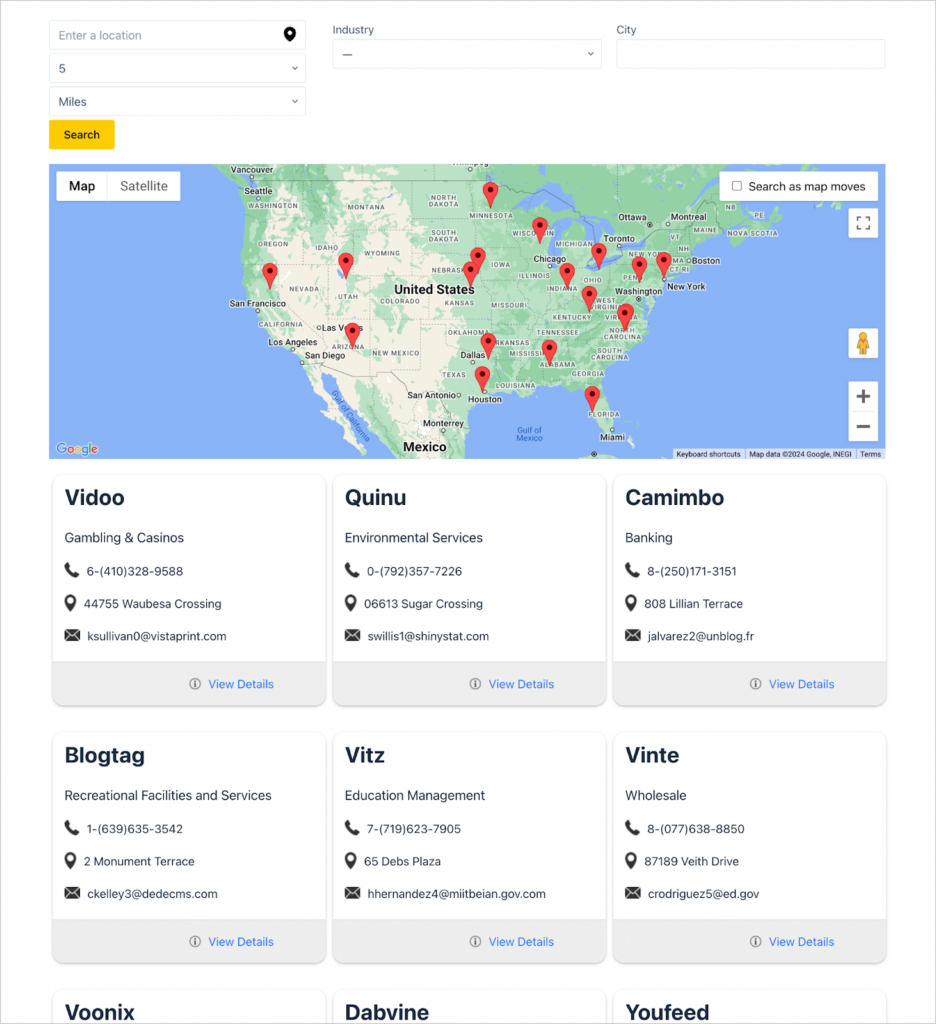
And here’s a photo gallery built using GravityView’s DIY layout:
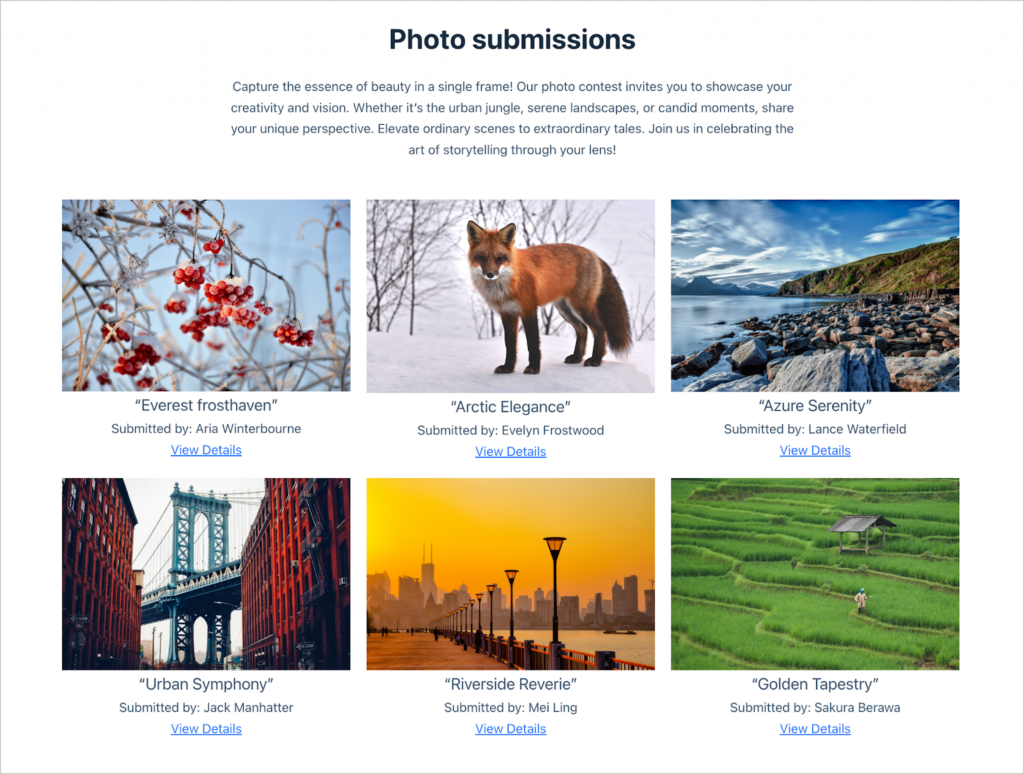
Contact Form 7 Views includes a simple Table layout in its free version. The paid version of the plugin includes a further 2 layouts—List and DataTables.
Here’s an example of a simple table layout, allowing you to display contact form data in table rows.
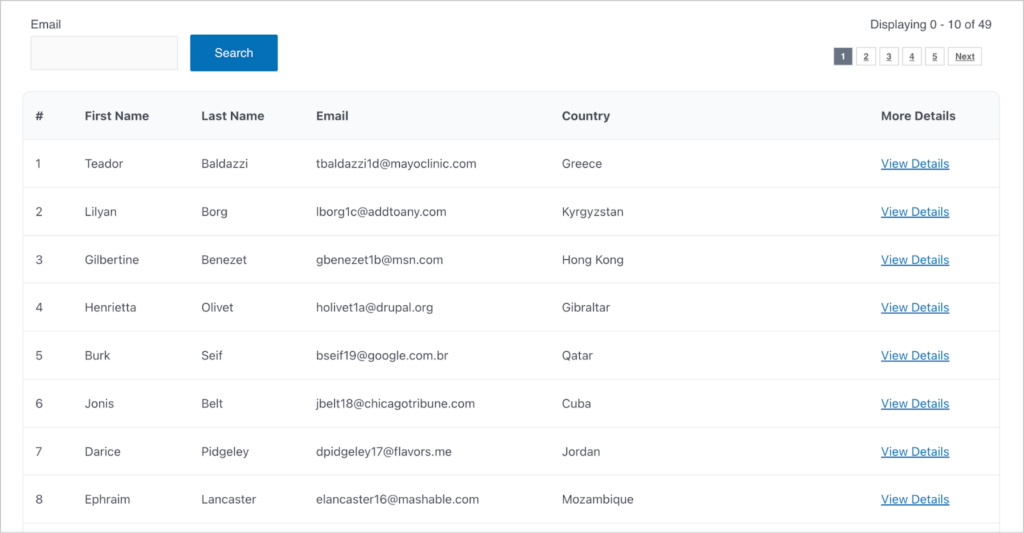
The CF7 Views List layout enables you to display form entries in a grid with 2, 3 or 4 columns.
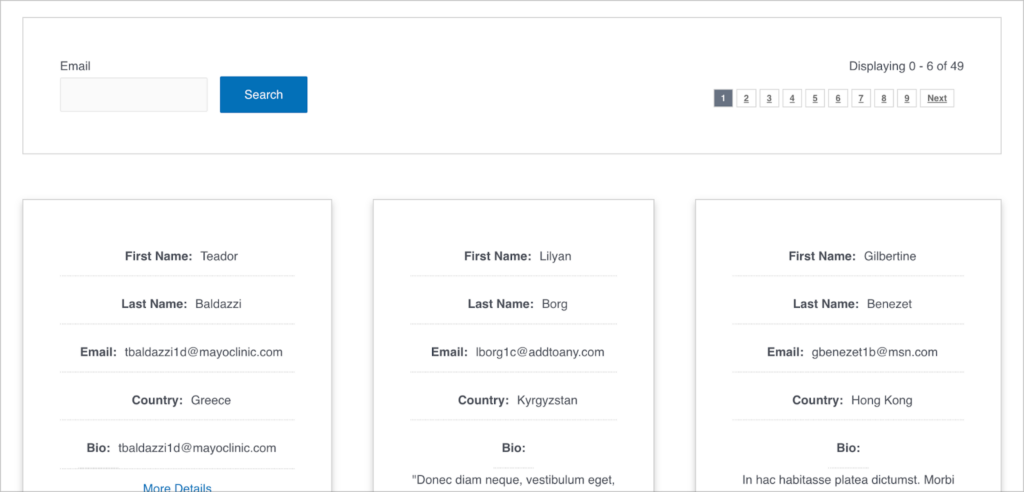
Summary
| Feature | GravityView | CF7 Views |
| Display entries in a table | ✅ | ✅ |
| Display entries in a list | ✅ | ✅ |
| DataTables layout | ✅ | ✅ |
| Display entries on a map | ✅ | ❌ |
| Build custom layouts | ✅ | ❌ |
User interface (ease of use)
Both GravityView and CF7 Views have a drag-and-drop View editor, enabling you to add, move, and remove individual fields and widgets.
In the GravityView editor, You can also swap between the Multiple Entries layout, Single Entry layout and Edit Entry layout, all of which are fully customizable!
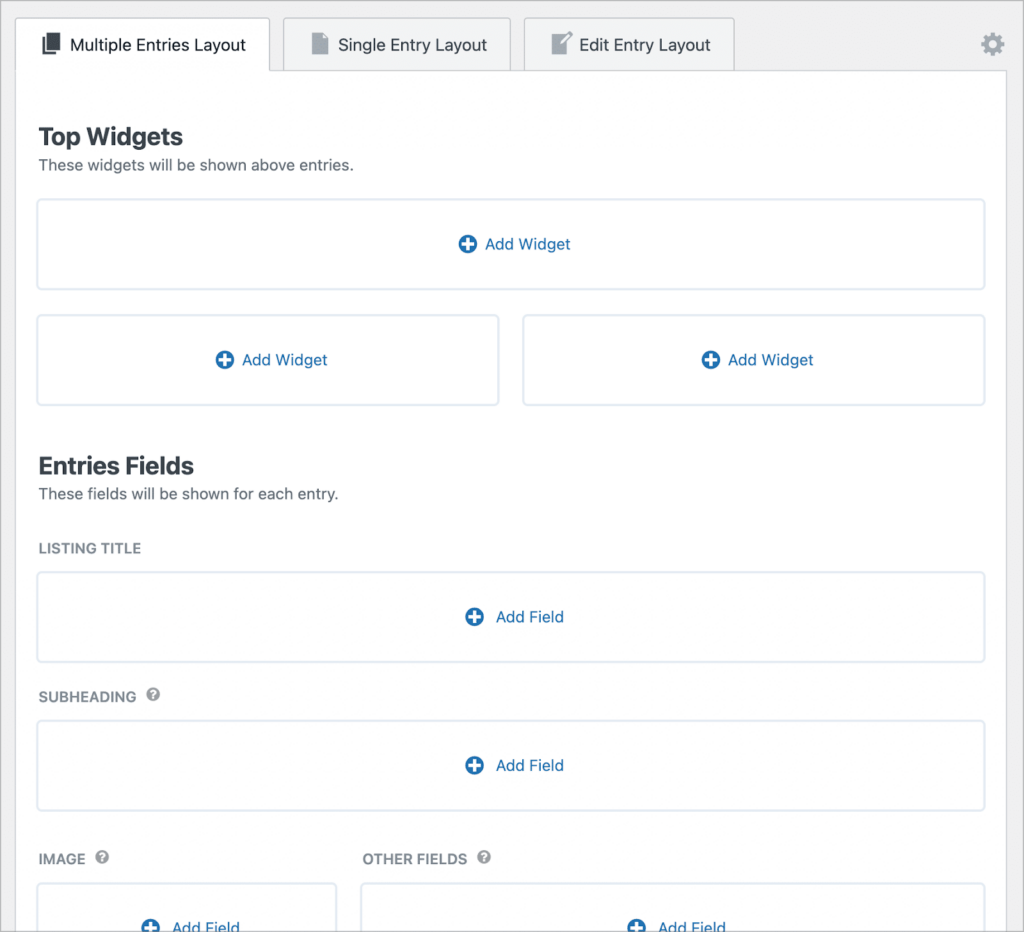
GravityView supports a range of widgets, including a customizable search bar, a map, and more. You can add form fields to your View by simply clicking the “Add Field” button. After adding a field, you can customize it by adding a custom label, changing the visibility settings, and more.
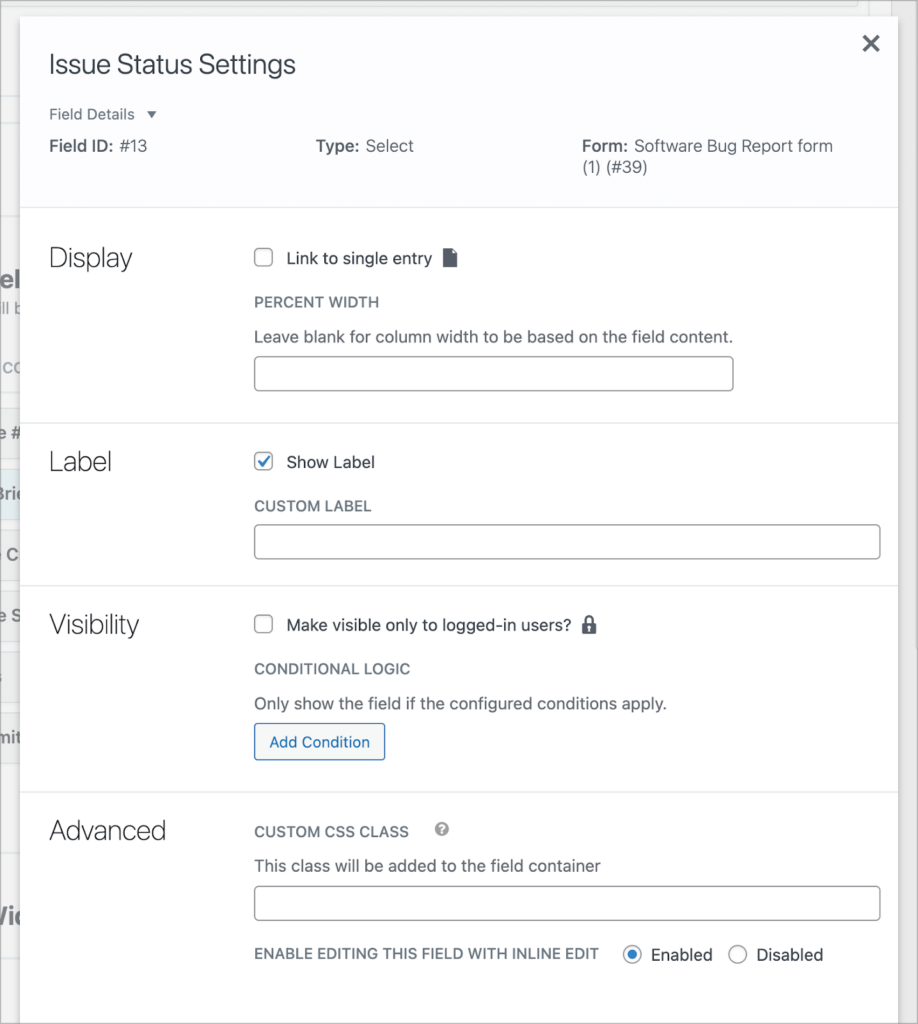
Finally, GravityView’s editor includes a range of settings for customizing all aspects of a View. There is also a handy “Custom Code” panel for inputting your own CSS and JS code!
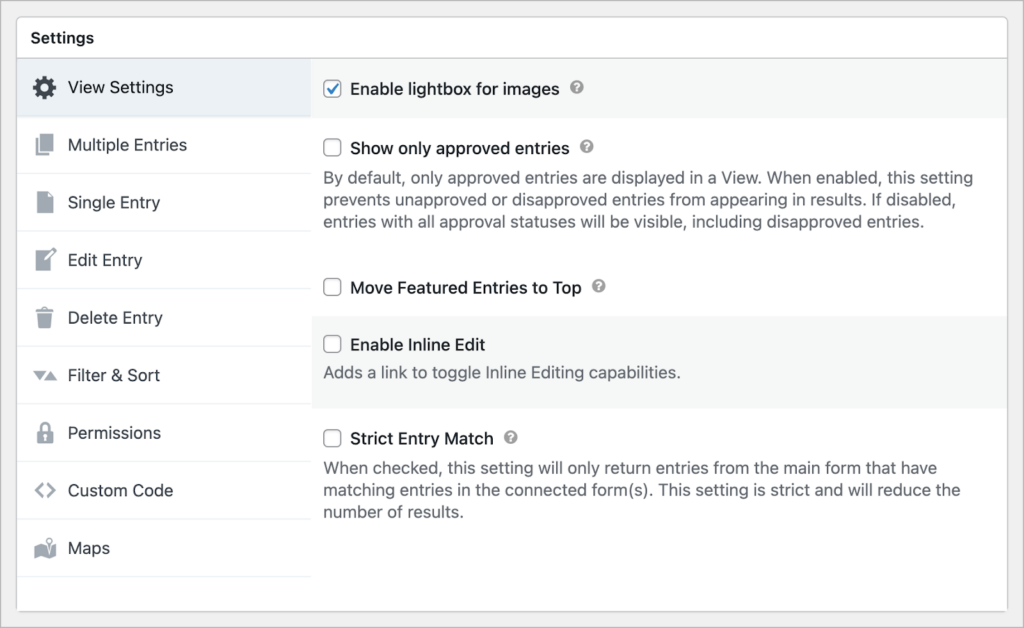
After configuring your View, you can embed it on your site using a shortcode or block. GravityView is fully integrated with the WordPress block editor.
The CF7 Views editor is similar to GravityView’s. However, it includes far fewer options. Adding fields and widgets works the same way (using drag-and-drop), but field and view settings are very limited.
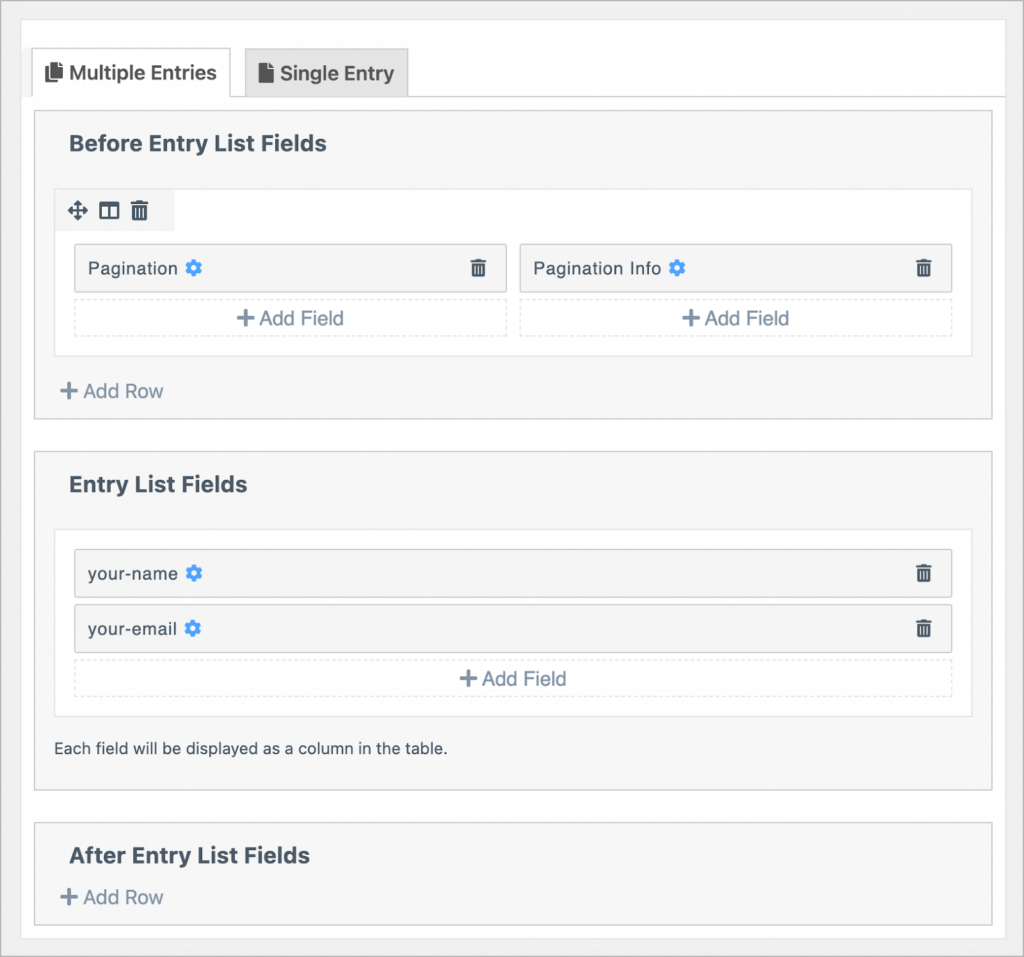
Contact Form 7 Views only allows you to embed Views using a shortcode (there is no block editor integration).
Summary
| Feature | GravityView | CF7 Views |
| Drag and drop editor | ✅ | ✅ |
| Widgets | ✅ | ✅ |
| Field customization | ✅ | Limited |
| View customization | ✅ | Limited |
| Embed with shortcode | ✅ | ✅ |
| Embed with block | ✅ | ❌ |
Custom content
GravityView includes a Custom Content field with a code editor, enabling you to add custom content to your Views. This includes custom HTML/CSS/JS, shortcodes, embedded media, and more!
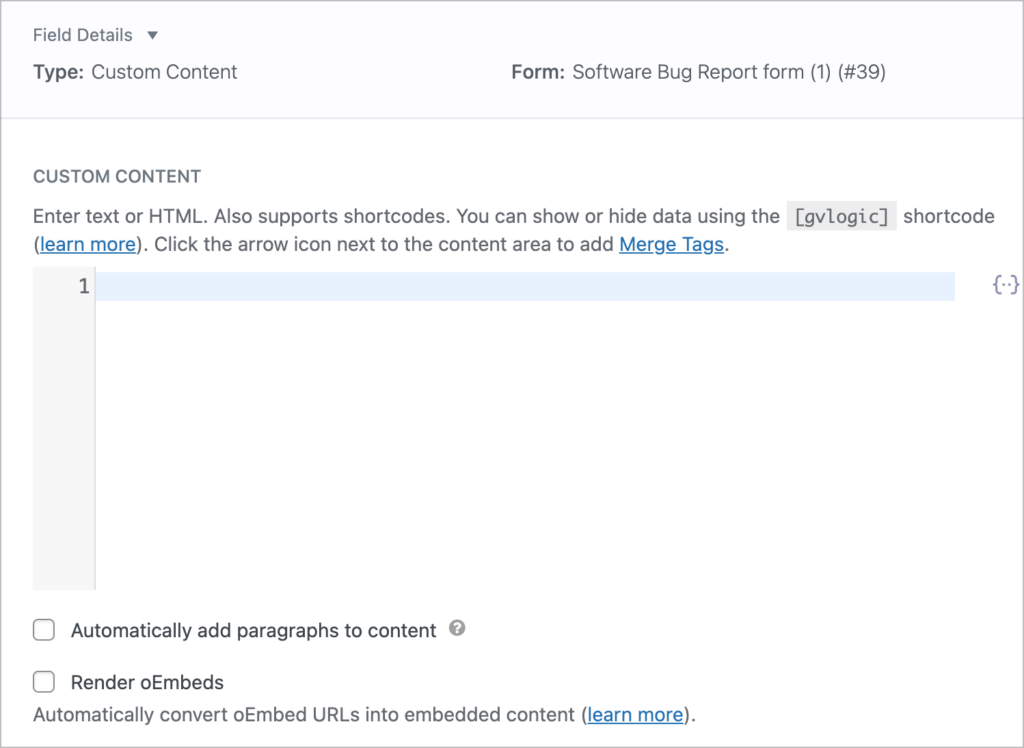
The Custom Content code editor also supports Gravity Forms merge tags, as well as several other powerful shortcodes added by GravityView!
Contact Form 7 Views does not include support for custom content. Only regular form fields are supported.
Summary
| Feature | GravityView | CF7 Views |
| Add custom HTML/CSS/JS | ✅ | ❌ |
| Embed media | ✅ | ❌ |
| Embed shortcodes | ✅ | ❌ |
Searching, sorting and filtering
GravityView includes a search bar widget which is highly customizable. You can choose which fields are searchable, edit the input type, change the search mode, and more. This allows for detailed search queries on the front end.
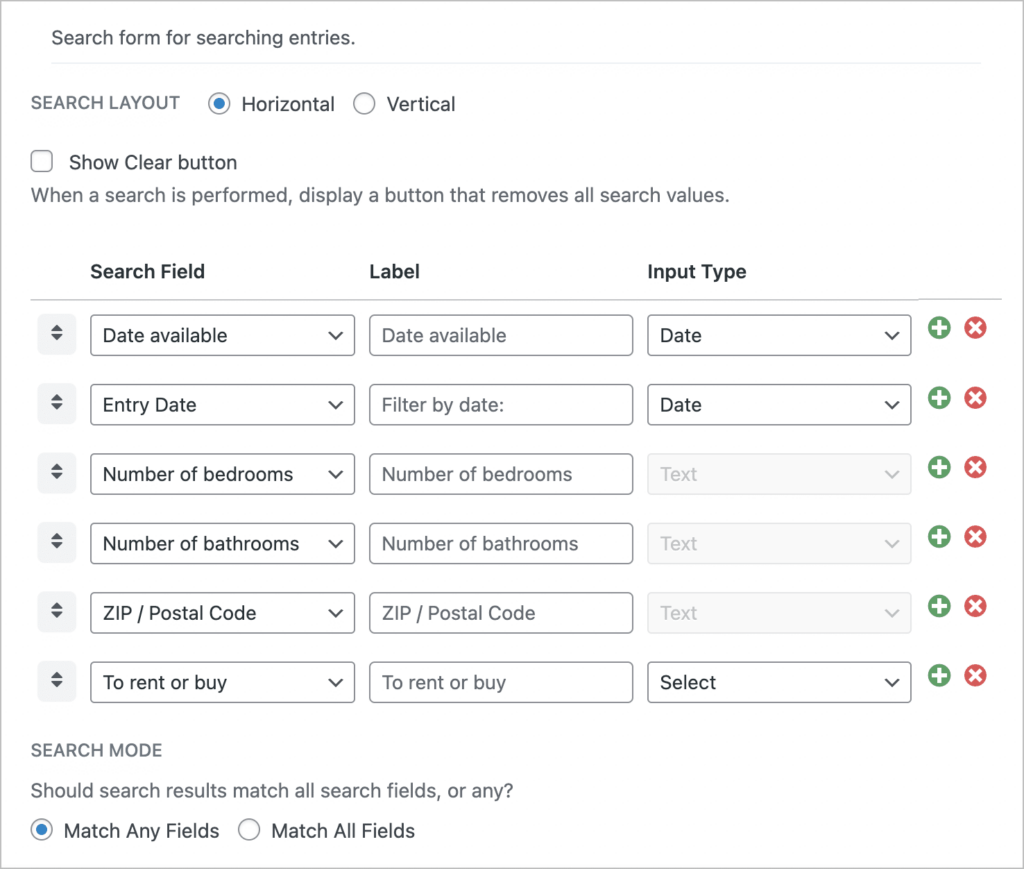
GravityView also allows you to sort entries in a View by a primary and secondary field, restrict entries by date, and more.
GravityView Pro includes an advanced filter extension, enabling you to filter entries in a View based on one or more conditions. This includes the options to restrict entries to those created by the logged-in user.
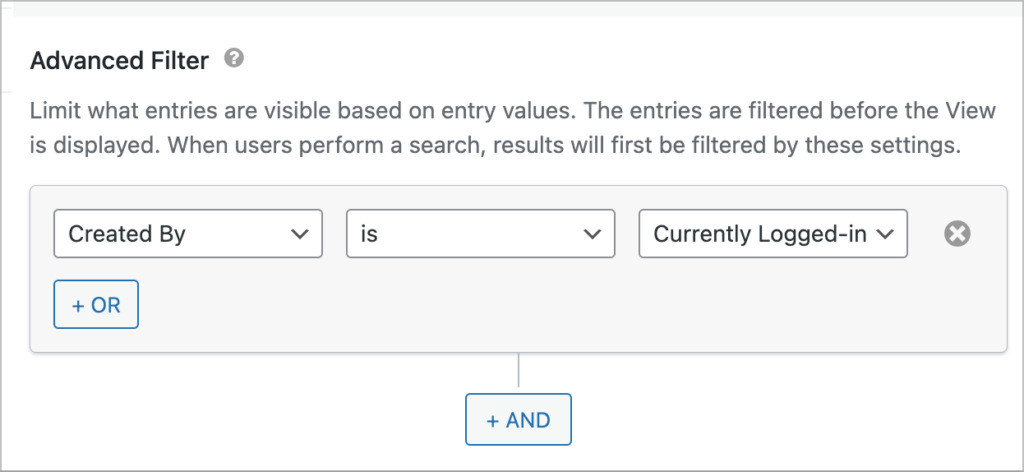
Contact Form 7 Views also includes a search bar widget (only available in the paid version). However, it lacks configurability compared to GravityView’s.
CF7 Views also supports basic sorting, and an advanced filter, allowing you to limit entries in a View based on conditions you set. This includes restricting entries to those created by the logged-in user.
Summary
| Feature | GravityView | CF7 Views |
| Customizable search bar | ✅ | ❌ |
| Multiple search modes | ✅ | ❌ |
| Pre-filter search choices | ✅ | ❌ |
| Sort entries by a field | ✅ | ❌ |
| Filter entries using conditional logic | ✅ | ✅ |
| Only display entries created by the logged-in user | ✅ | ✅ |
Editing entries from the front end
GravityView allows users to edit entries from the front end. This enables users to update entries after they have already been submitted.
In the GravityView visual editor, there is an “Edit Entry Layout” tab. Here, you can control which fields are editable and change the order in which they appear.
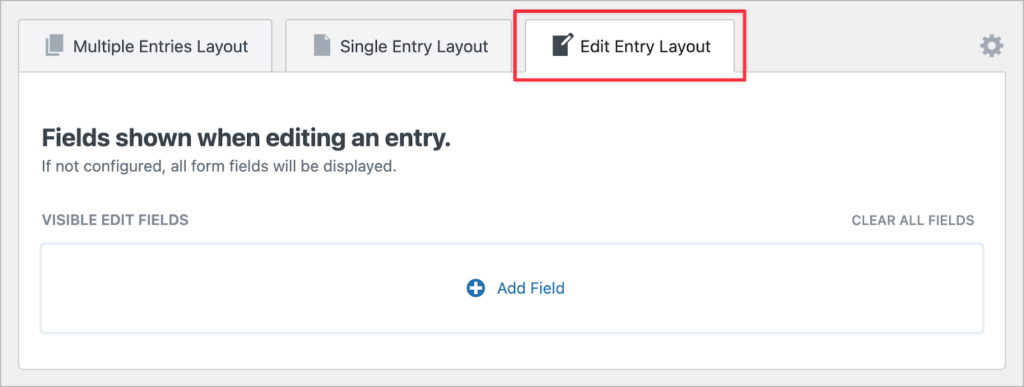
Contact Form 7 Views does not support front-end entry editing.
Summary
| GravityView | CF7 Views | |
| Edit entries from the front end | ✅ | ❌ |
| Customize the Edit Entry layout | ✅ | ❌ |
| Restrict editing to certain fields | ✅ | ❌ |
Entry approval
GravityView includes a built-in entry approval system. This allows you to approve entries before they show up in a View.
With entry approval, you can approve or reject new entries from either the backend or front end of your website. You can also filter entries based on approval status or trigger automations when the approval status of an entry changes!
Here’s an example of a View with an approval column, allowing Admins to approve or reject entries from the front end.
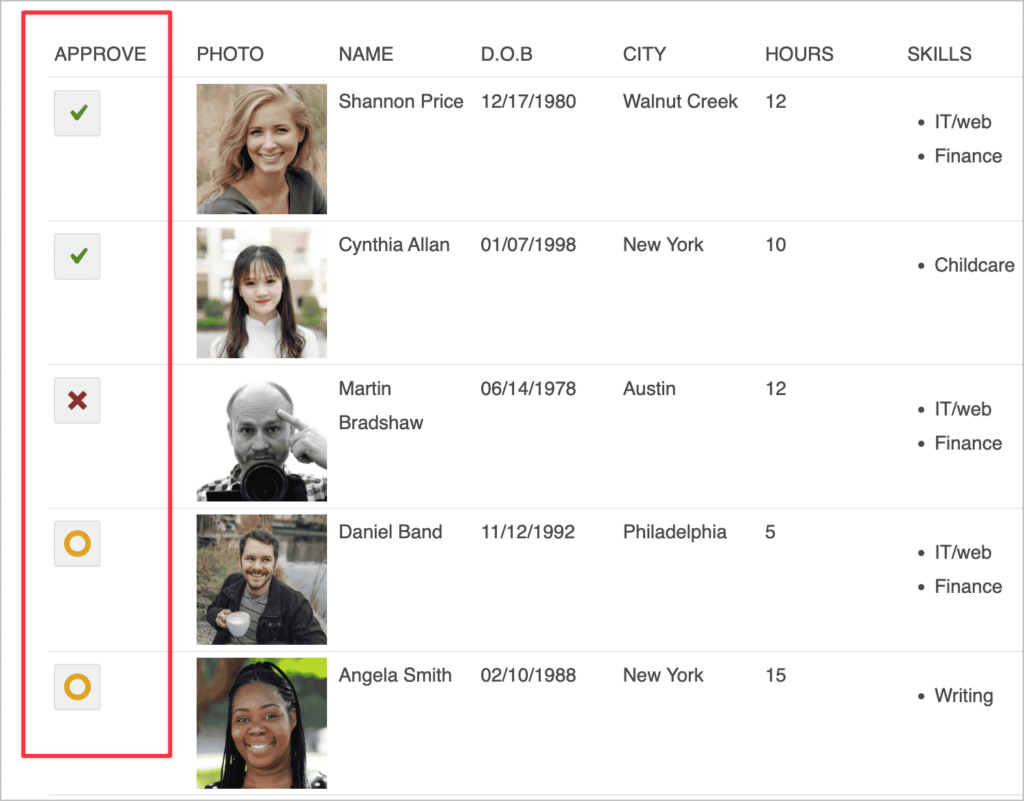
The CF7 Views Professional plan includes an add-on that allows you to filter entries in a View based on approval status. However, to approve or reject entries, you will need to locate the entry in Flamingo first.
Flamingo is a separate add-on for Contact Form 7 that saves form entries to your database, and allows you to access them from the WordPress dashboard. Flamingo is required for CF7 Views to work.
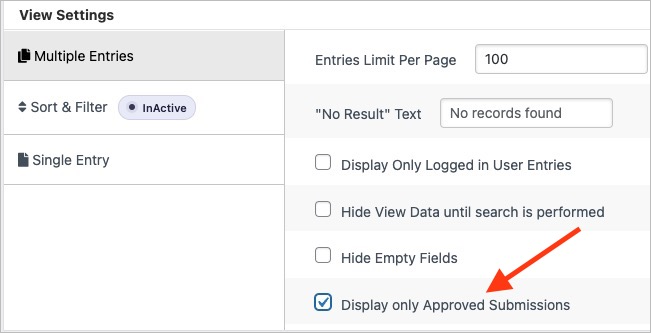
Summary
| GravityView | CF7 Views | |
| Choose to approve entries before they show up in a View | ✅ | ✅ |
| Approve/reject entries from the front end | ✅ | ❌ |
| Filter entries based on approval status | ✅ | ✅ |
Exporting and reporting
GravityView includes the ability to export data in a View to CSV or TSV by simply adding /csv or /tsv to the end of the View URL. The DataTables layout includes further export options, such as Excel and PDF.
CF7 Views does not natively support entry export. If you want the ability to export entries in a View, you’ll need to use the DataTables layout.
Summary
| GravityView | CF7 Views | |
| Export entries to CSV | ✅ | ❌ |
| Export entries to TSV | ✅ | ❌ |
| Export entries to PDF | Requires DataTables layout | Requires DataTables layout |
| Export entries to Excel | Requires DataTables layout | Requires DataTables layout |
| Display charts and graphs | Requires GravityCharts | ❌ |
Integrations and extensions
The GravityView Pro option includes several extensions that enhance GravityView’s core functionality:
- Multiple Forms – Display entries from more than one form in a single View.
- Ratings & Reviews – Allow users to comment on, and rate, entries.
- A-Z Filters – Filter entries in a View alphabetically.
- Featured Entries – Feature entries in a View.
- Social Sharing & SEO – Add social sharing buttons to a View and improve SEO.
- Advanced Filtering – Filter entries in a View using conditional logic.
- PDF for GravityView – Create customizable PDFs based on the GravityView Single Entry Layout.
It’s also important to note that GravityView integrates with other plugins offered by GravityKit, as well as other third-party add-ons in the Gravity Forms ecosystem!
CF7 Views offers three additional add-ons, which are available in their Professional and Developer license plans.
- Approve Entries – Display entries in a View based on approval status.
- Single Entry – Configure a Single Entry layout for entries in a View.
- DataTables – Display form entries in a table with advanced filtering and export capabilities.
Demos and free trials
GravityView and CF7 Views both have a demo showcase, allowing you to see and interact with several live demos.
GravityKit also offer a free demo site with all their plugins pre-installed! The site allows you to test out GravityView’s full array of features before you decide to commit to a license.
Pricing
Last but not least, let’s compare the pricing structure of both plugins.
GravityView
GravityKit has a simple pricing structure, with 3 options for people looking to get GravityView:
- GravityView ($129) – Includes the GravityView plugin.
- GravityView Pro ($199) – Includes GravityView plus premium layouts and extensions.
- GravityKit All Access ($399) – Includes GravityView Pro and ALL other GravityKit add-ons.
It’s also important to know that GravityView requires Gravity Forms (a separate plugin) to work.
Contact Form 7 Views
The basic version of Contact Form 7 Views is free. However, it’s very limited and only includes a relatively small amount of features. If you want access to additional features and layouts, you’ll need the paid version:
- Personal ($59) – Includes the List and Table layouts, advanced filtering & sorting options and the search widget. For use on 1 site.
- Professional ($99) – Includes the ability to only show approved entries. Also allows you to configure a Single Entry Layout for View entries. For use on 5 sites.
- Developer ($199) – Includes the DataTables layout. For use on 20 sites.
CF7 Views requires Flamingo to work. Flamingo is a separate add-on that saves Contact Form 7 entries to the database.
GravityView vs CF7 Views: The final verdict
Both GravityView and Contact Form 7 Views allow you to display form entries on your website. While GravityView is an add-on for Gravity Forms, CF7 Views is an add-on for Contact Form 7. Both of these are popular form plugins for WordPress.
If you need a simple way to display form submissions from Contact Form 7, then CF7 Views is the way to go. However, if you’re looking for a plugin that enables you to build directories and other powerful apps using your Gravity Forms data, then GravityView is for you.
If you enjoyed this post, check out our comparison of GravityView and Toolset next!

Helpful tips right in your inbox.
Subscribe to our weekly newsletter for tips, special offers, and more!
Helpful tips right in your inbox.
Subscribe to our weekly newsletter for tips, special offers, and more!
