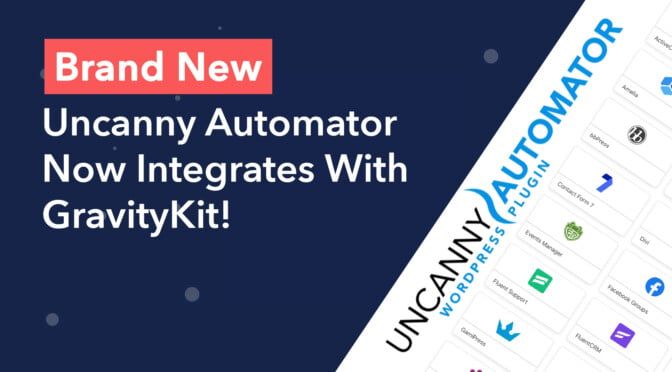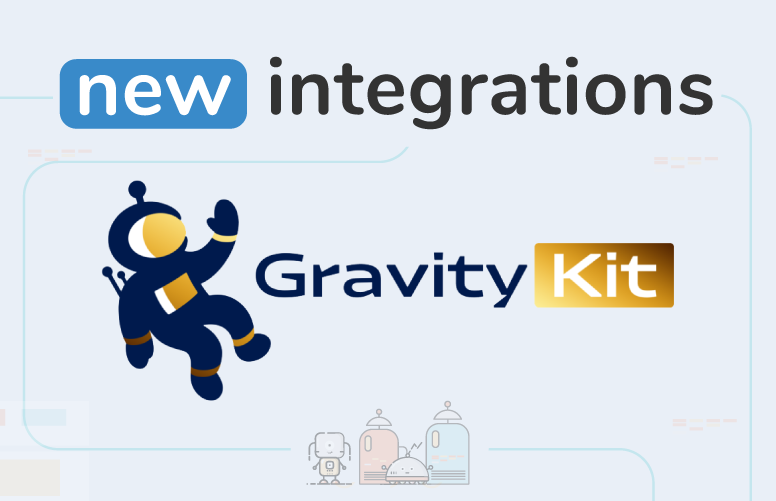We’re excited to announce that Uncanny Automator now integrates with GravityKit, giving you limitless new ways to enhance your GravityView-powered applications!
Uncanny Automator is the ultimate no-code automation tool for WordPress. Thanks to this new integration, you can now connect GravityView with other WordPress plugins and apps, allowing you to create sophisticated workflows that run automatically, without writing any code.
What Is Uncanny Automator?
Uncanny Automator is a WordPress plugin that makes it possible to configure automated workflows for dozens of popular plugins and apps. Without writing any code, you can create “recipes” that cause certain activities on your site to trigger other activities.
With Uncanny Automator, you can connect plugins and apps that normally wouldn’t be able to talk to each other. This allows you to save time by automating complex processes and build functionality that would otherwise be impossible.
Thousands of New Ways to Build Using GravityKit
We’re so excited about this new integration because it gives you near limitless ways to create powerful new applications using Gravity Forms and GravityView.
In Uncanny Automator, you can create workflows by setting triggers and actions. As of version 4.1, Automator Pro now supports these two GravityView triggers:
- An entry for a specific form is approved
- An entry for a specific form is rejected
This means that when one of these two triggers is fired, you can cause other activities to happen on your site.
Using Uncanny Automator, you can connect your GravityView applications with over 90 different WordPress plugins and apps, including Zapier, Zoom, WP Fusion, LifterLMS, Twilio, Twitter and many more.
Configuring Recipes in Uncanny Automator
In Uncanny Automator, workflows are called “recipes”. Here’s how to configure a new one using the GravityKit integration.
Start by hovering over Automator in your WordPress sidebar and clicking Add New. After giving your new recipe a name, you’ll need to select an integration to act as the trigger. Select the GravityKit integration.
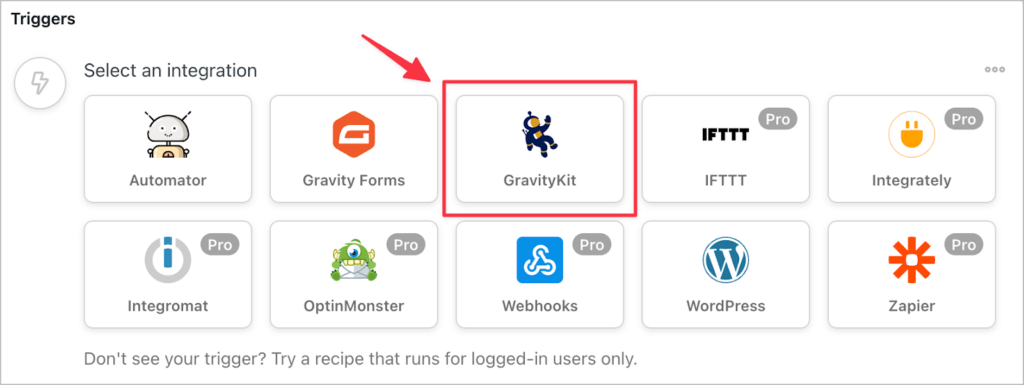
The next step is to select a specific trigger. As mentioned earlier, Uncanny Automator currently supports the following two triggers for GravityView:
- An entry for a specific form is approved
- An entry for a specific form is rejected
After selecting your trigger, you’ll need to choose a specific form to which it applies.
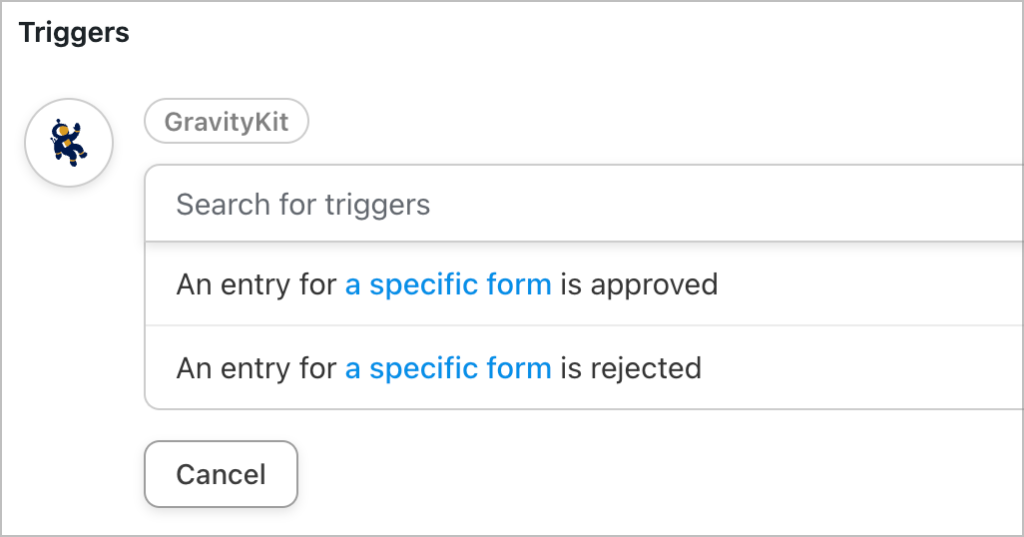
Finally, you’ll need to configure an action, which is what happens when the trigger is fired. In this example, we’ve created a workflow that sends member registration details to Google Sheets once an entry has been approved.
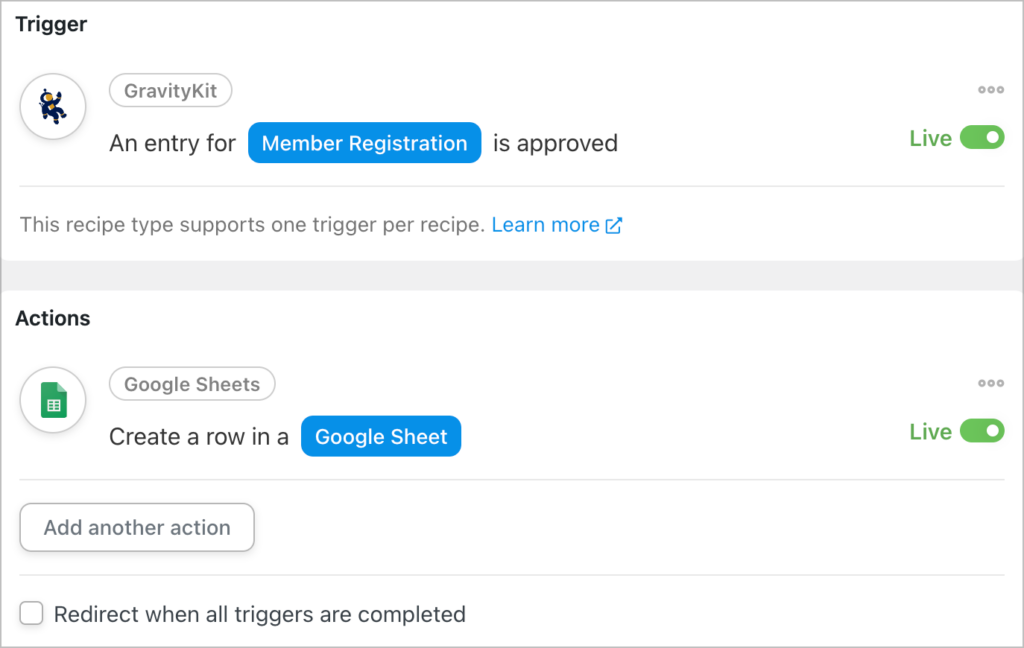
That’s it! Can you see how simple it is to set up sophisticated workflows using GravityView and Uncanny Automator?
Sample Recipes and Use Cases
Here are some more examples of different workflows that are possible using this new Uncanny Automator integration:
- When an entry for a form is rejected, notify the user via SMS message using Twilio
- When an entry for a form is approved, add a tag to the user in ActiveCampaign so they receive the correct email flow
- When a new form submission is approved, create a new post on your website
Automated Workflows for GravityKit
Uncanny Automator is the ultimate no-code automation tool for WordPress, making it possible to connect dozens of plugins and apps that normally wouldn’t be able to talk to each other. As of version 4.1, Uncanny Automator now integrates with GravityKit!
With Uncanny Automator, you can connect GravityView with dozens of other WordPress plugins and apps! This opens up limitless new opportunities for building powerful web applications using Gravity Forms.
Join Our Newsletter!📧🙌
✅ Helpful Gravity Forms content straight to your inbox
✅ Be the first to hear about new updates and releases