I compare GravityView and Toolset Blocks, two popular plugins for displaying dynamic content on WordPress.
- GravityView is a no-code application builder for Gravity Forms, created by GravityKit—a Certified Gravity Forms Developer.
- Toolset is a block-based plugin that lets you build custom WordPress sites using custom post types and dynamic content.
Both plugins offer a robust set of features and customization options, but they have different focuses and capabilities.
Whether you’re looking for a Toolset alternative, or you’re trying to figure out which plugin best meets the needs of your project, this post is for you.
TL;DR
GravityView is built specifically for displaying, sorting, and managing Gravity Forms entry data on the front end. It’s ideal for creating dynamic web apps like directories, databases, job boards, and more without the need for custom post types or custom fields. GravityView lets you effortlessly turn form submissions into interactive, customizable lists, tables, or maps.
Because forms can be completed by website visitors, GravityView excels at handling user-generated content. Additionally, GravityView benefits from integrations with other GravityKit add-ons, as well as the wider Gravity Forms ecosystem.
Toolset Blocks is a more general content management tool for WordPress that enables you to create custom post types, fields, and taxonomies. It integrates with the block editor (Gutenberg), enabling you to display data, including custom fields, from different post types.
In short, while both plugins enable you to display dynamic content on your website, GravityView is designed specifically for form-based data, while Toolset Blocks works with WordPress custom post types.
Displaying data
GravityView supports a range of preset layout types, enabling you to display Gravity Forms entries on the front end of your site using a table, list, grid, map or custom layout. GravityView Pro supports the “DataTables” layout which includes advanced capabilities such as data exports, auto-update, field filtering, row grouping, and much more.
For each entry, there is an optional “Single Entry” View which is a page that features information about that particular entry. There is also an option to enable user edit, allowing logged-in users to edit their own submissions, directly from the front-end.
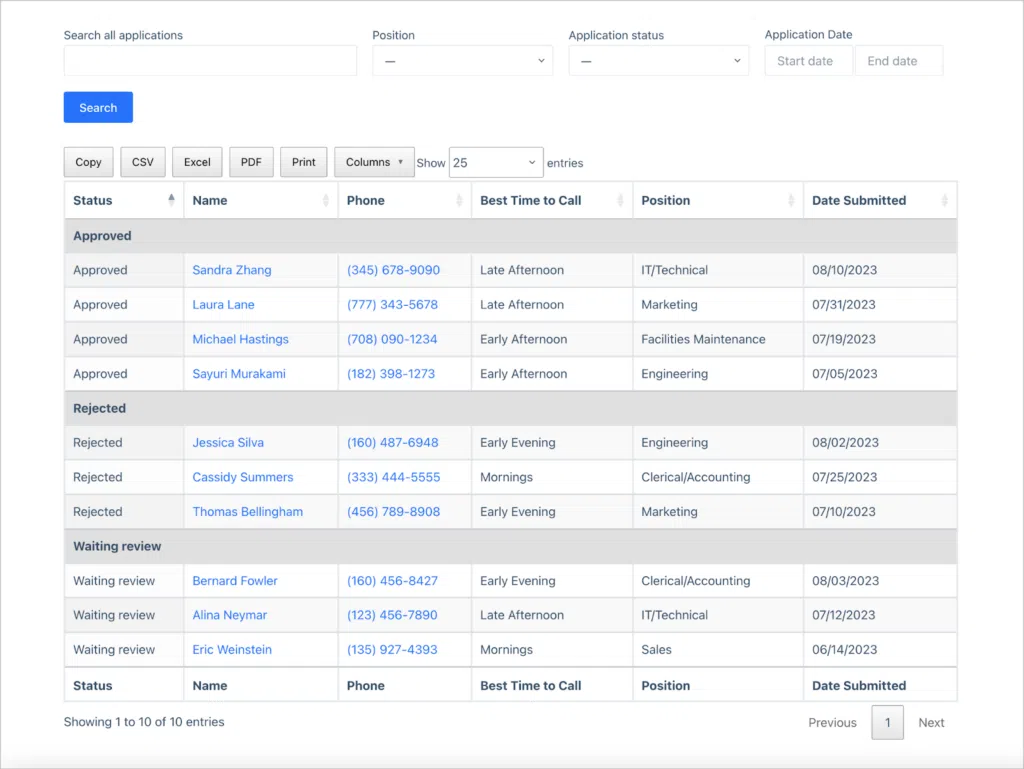
With Toolset, you can display custom post types, fields, and taxonomies created in WordPress. You can also design content templates using the WordPress block editor that apply to all of your custom posts.
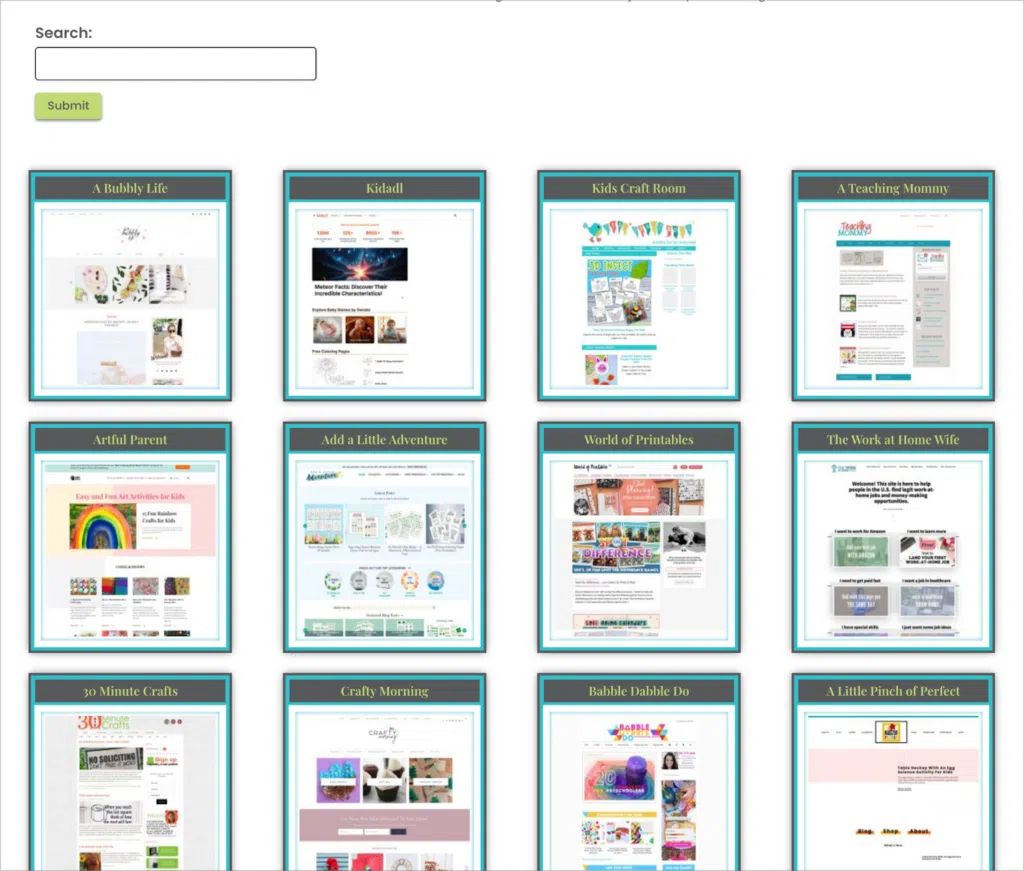
Summary
| Feature | GravityView | Toolset |
| Display data on a map | ✅ | ✅ |
| Display data in a table | ✅ | ✅ |
| Create custom layouts | ✅ | ✅ |
| Display Gravity Forms entries | ✅ | ❌ |
| Dispay custom post types & fields | ❌ | ✅ |
| Display data conditionally | ✅ | ✅ |
User interface
GravityView has its own intuitive drag-and-drop interface for building Views. Inside the editor, you can add, remove and customize fields and widgets. “Fields” are the data you’ll be working with (user-inputted values from a form field), while widgets are tools for navigating a View, such as a search bar.
This visual drag-and-drop interface makes it easy to build directories, document libraries, or other dynamic applications, without writing any code.
The GravityView editor also includes a “Single Entry Layout” section where you can create a template for how individual entries will look.
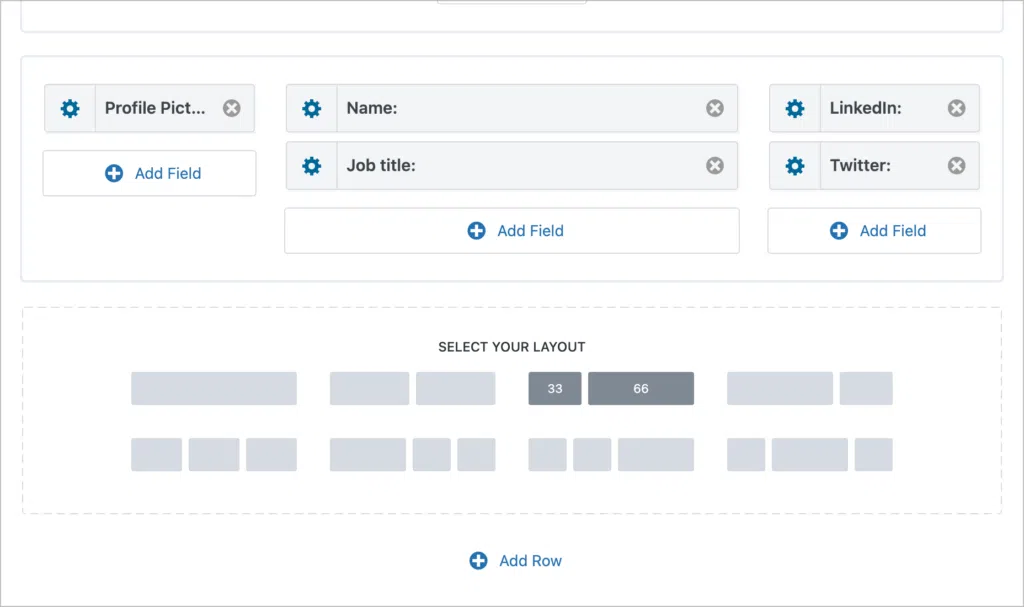
With Toolset, you create dynamic data layouts, also called “Views”, using the WordPress block editor. Toolset includes a range of specialized blocks, enabling you to pull in content and custom fields from posts or custom post types.
The reliance on the WordPress block editor results in a slightly more complicated interface. That’s why Toolset has a steeper learning curve, especially for beginners who are new to custom post types.
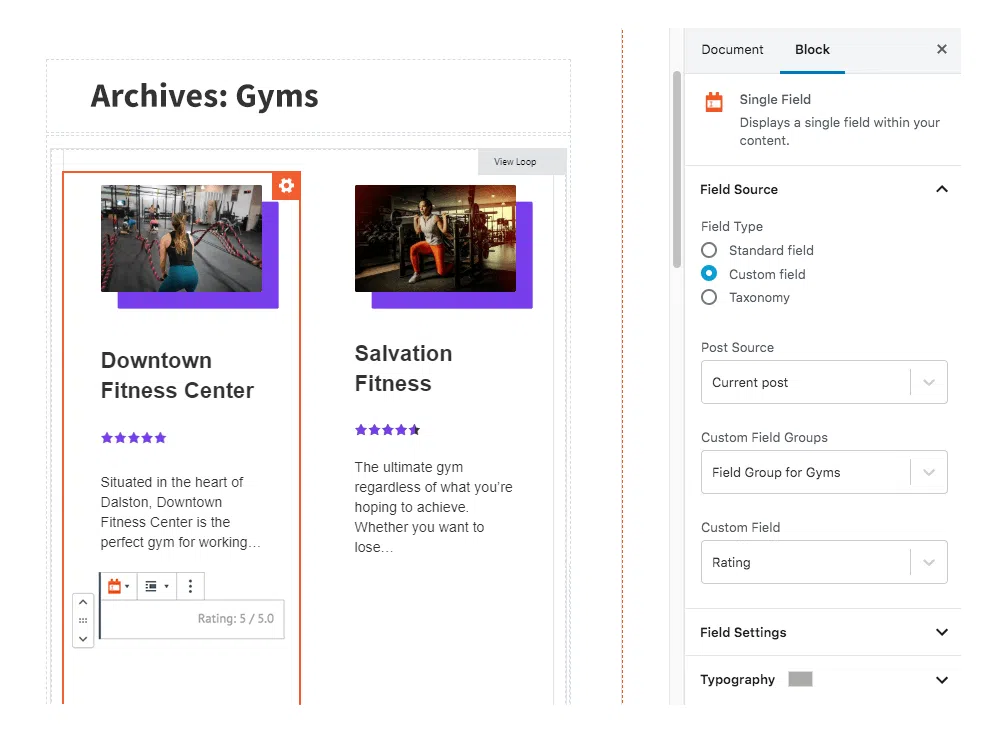
Summary
| Feature | GravityView | Toolset |
| Drag and drop interface | ✅ | Uses Gutenberg |
| Customizable search | ✅ | ✅ |
| Filtering and access control | ✅ | ✅ |
| Support for custom content (code, shortcodes, etc) | ✅ | ❌ |
Custom fields
GravityView does not deal with posts or custom post types. Instead, it allows you to display content collected via Gravity Forms. GravityView supports all Gravity Forms field types. This enables you to display a wide range of data, including images, text, numbers, and more.
GravityView makes it easy to build dynamic displays, as there’s no need to create custom post types, manage posts, or create custom fields!
Toolset is designed for creating and managing custom post types and custom fields within WordPress. This is a different way of managing data and creating dynamic Views than the form-based approach offered by GravityView.
Searching, sorting and filtering data
GravityView includes a built-in search bar widget for adding powerful front-end search and filtering capabilities. If you’re displaying data in a table, you can also sort by a specific column.
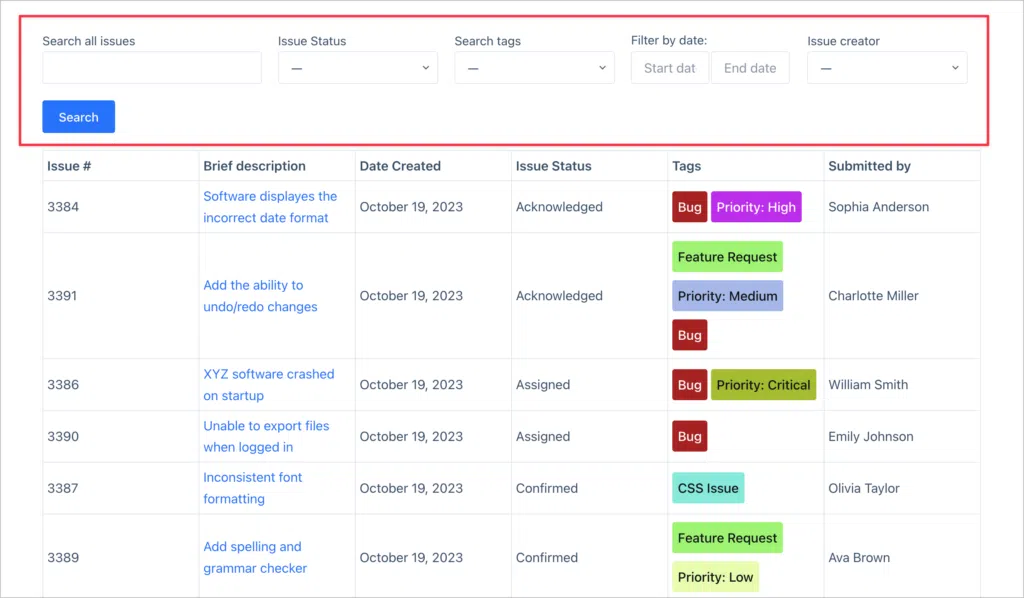
With GravityView Pro, you’ll also have access to an advanced filter, enabling you to restrict entries in a View based on one or more conditions. For example, you can restrict entries (or fields) by login status, field value, user role, and more.
Toolset Blocks also includes a search function with support for custom fields. This allows for the creation of complex search forms using various field types.
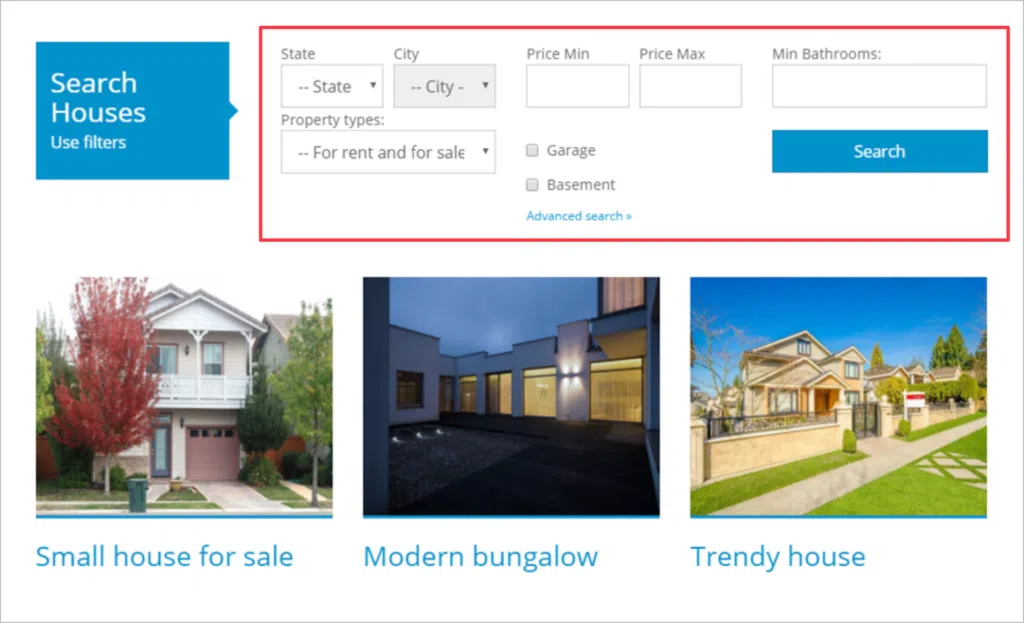
Exporting and reporting
GravityView has built-in export capabilities, enabling you to export data in a View to CSV to TSV format. GravityView also integrates with GravityExport and GravityCharts for more advanced exporting and reporting capabilities.
Toolset Blocks is primarily designed for displaying content rather than exporting it. That means the plugin lacks built-in exporting features.
Summary
| Feature | GravityView | Toolset |
| Export data to CSV & TSV | ✅ | ❌ |
| Create custom PDF reports | Requires GravityExport | ❌ |
| Display charts & graphs | Requires GravityCharts | ❌ |
Front end editing
GravityView allows users to edit entries from the front end. This enables users to update entries after they have already been submitted.
In the GravityView visual editor, there is an “Edit Entry Layout” tab. Here, you can control which fields are editable and change the order in which they appear.
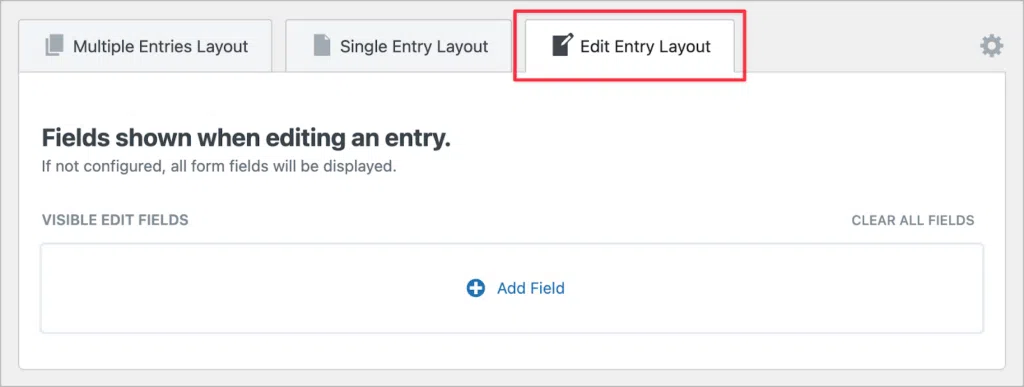
Toolset also enables users to edit content from the front-end, but only if the content was submitted through a Toolset Form.
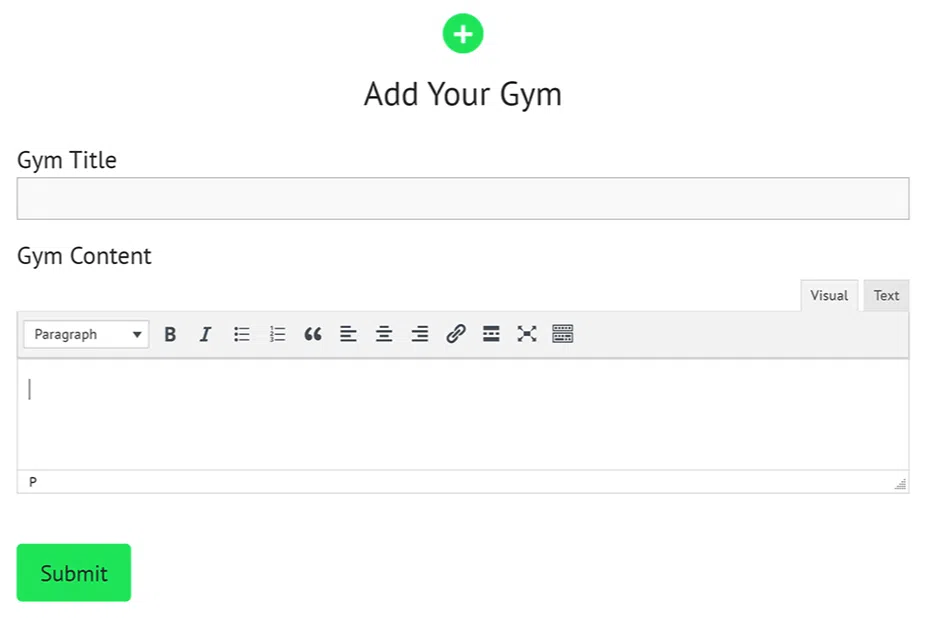
While Toolset Forms are powerful for editing and submitting post-based content on the front end, they’re not as full-featured or flexible as Gravity Forms, which is purpose-built for form creation and complex workflows.
Demos and free trials
GravityView has a range of live demos, showing off the full spectrum of functionality. You can also create your own, free trial site where you can play around with GravityView yourself and see how it works in the backend.
Toolset does not offer a free trial, but they do have an extensive showcase, where you can view real websites built with the Toolset plugin.
Pricing
Lastly, let’s take a look at the pricing model of each plugin.
GravityView pricing:
- GravityView ($129): Includes the core GravityView plugin.
- GravityView Pro ($199): Includes GravityView along with 10 premium extensions.
- GravityKit All Access ($399): Includes everything in GravityView Pro plus 9 other add-ons for Gravity Forms.
Toolset pricing:
- 1 site license (€69)
- 3 site license (€149)
- Unlimited sites license (€299)
GravityView vs Toolset: Which is best for you?
GravityView is ideal for those who want to build dynamic applications quickly using a form-based approach. It’s also well suited to anyone that relies on Gravity Forms for collecting and managing data, offering a seamless way to display, edit, and report on form entries.
Toolset Blocks caters to those who prefer to work with custom post types, making it extremely versatile. However, this results in a steeper learning curve and longer setup times.
If you found this post helpful, check out more content on our blog, or learn more about GravityView today!

Helpful tips right in your inbox.
Subscribe to our weekly newsletter for tips, special offers, and more!
Helpful tips right in your inbox.
Subscribe to our weekly newsletter for tips, special offers, and more!
