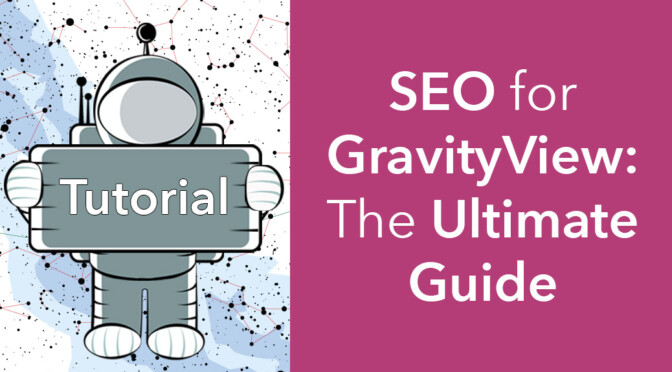Did you know that 68% of online experiences begin with a search engine? The purpose of a search engine, like Google, Bing, or DuckDuckGo, is to provide the best possible results based on the keywords you search for.
Google alone processes billions of search queries every day, providing endless opportunities for users to stumble upon your website and engage with your content. But what if you didn’t have to rely on luck? What if you could shift the odds in your favor?
That’s where SEO comes in! Having a good SEO strategy can make or break your business.
In this post, we’re going to show you how to ensure that any app you build with GravityView is well-optimized for SEO, from directories to online marketplaces. This can help you increase your organic traffic, and create a better experience for your users.
Here’s what we’re going to cover in this post:
- What Is SEO?
- Why Is SEO Important?
- GravityView SEO: Setting Up SEO for Your Views
- On-Page SEO Best Practices
Let’s get started 😀
What Is SEO?
SEO stands for “Search Engine Optimization” – it’s the process of optimizing your web pages to rank higher in search results.
To understand SEO, you first need to understand how people find content online. For example, let’s say you’re want to bake a birthday cake for your friend but you don’t have a recipe. What do you do?
Well, you might consult a recipe book if you have one, but otherwise, you’d probably go to Google and type in something like “delicious birthday cake recipe”. Then you’d check out the different results and choose the one you like the best.
You see, the internet is filled with thousands of birthday cake recipes, but without a search engine like Google, we wouldn’t be able to find them. Search engines organize the world’s information, making it accessible and useful.
Now, imagine all the different blogs out there that publish birthday cake recipes. Search engines can’t suggest all of them, so they have to decide which pages are worthy of a top spot in the search results.
That’s where SEO comes in. SEO is the art of optimizing your web pages so that they reach a high position in the search results from Google or other search engines.
Why Is SEO Important?
As you can imagine, businesses that show up higher in search results get more traffic to their website. More website traffic results in more leads, more conversions, and a more successful business!
That’s why companies go to great lengths to improve their SEO and optimize their on-page content.
GravityView SEO: Setting Up SEO for Your Views
When you install GravityView, you can create new “Views”. A View is a custom post type added to WordPress by the GravityView plugin that allows you to display Gravity Forms content on your website.
If Views are an integral part of your website, you should pay attention to your on-page SEO to boost the visibility of your Views in search results. To help make this process easier, we created an extension that does most of the heavy lifting for you!
It’s called “Social Sharing & SEO”. The plugin integrates with Yoast SEO to help you monitor your on-page SEO scores for Views that you create. Yoast SEO is the most popular and reliable WordPress SEO plugin with over 5 million active installations!
Install the Social Sharing & SEO Extension
To install the Social Sharing and SEO extension, log in to your website, hover over Views, and click Manage Add-Ons. Now, scroll down to Social Sharing and SEO and click Install.
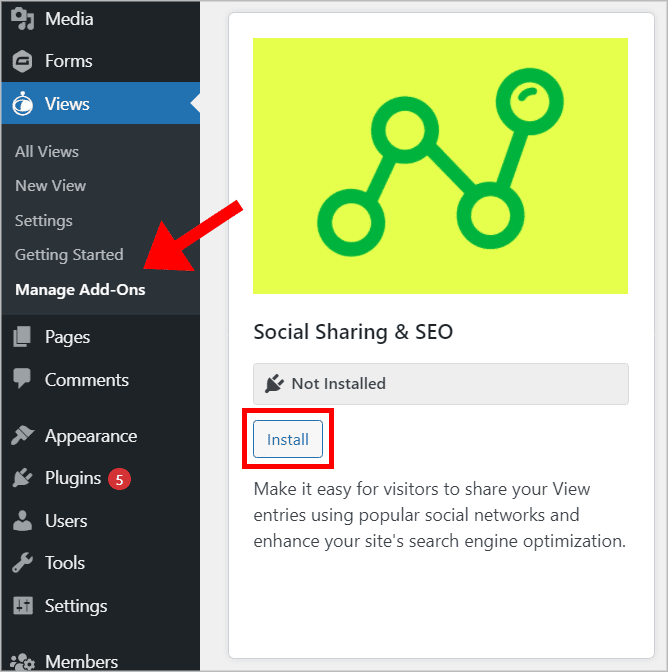
After the add-on is finished installing, click Activate.
Installing Yoast SEO
Now you need to install and activate the free Yoast SEO plugin. To do this, Hover over Plugins and click Add New. Now, search for “Yoast SEO” and click Install Now.
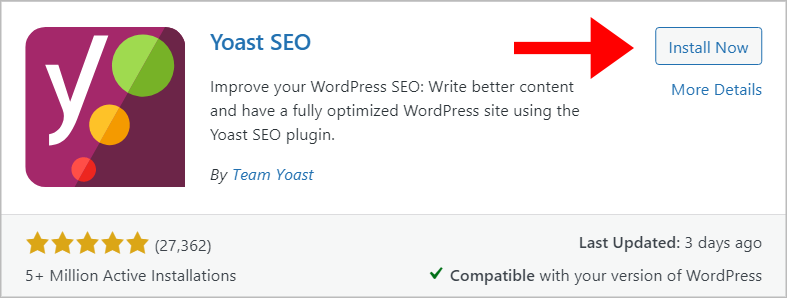
Alternatively, you can download the latest version from WordPress.org and manually upload it to your website.
Enabling the Yoast Meta Box for Views
The Yoast plugin does several things to improve your website’s SEO rankings, including helping you create better content. By default, Yoast adds a meta box to your pages and posts with suggestions for improving your on-page SEO.
The meta box also allows you to give your pages custom SEO titles and meta descriptions, giving you control over how your pages display in search results.
To enable the Yoast meta box for Views, hover over Yoast in the left-hand menu and click on Search Appearance. Next, click on the Content Types tab at the top and scroll down to the Views toggle. After opening the toggle, you’ll see two options:
- “Show Views in search results?” and;
- “Show SEO Settings for Views?”
Ensure that they are both turned to “on”.
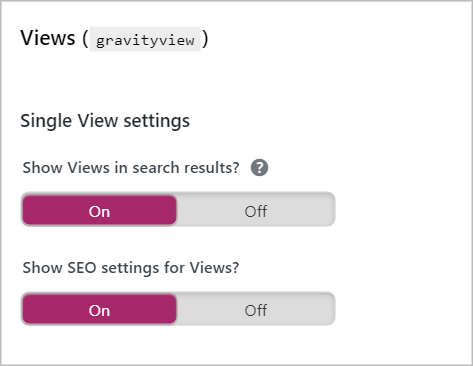
Now you’ll see the Yoast SEO Settings meta box on the View editor page.
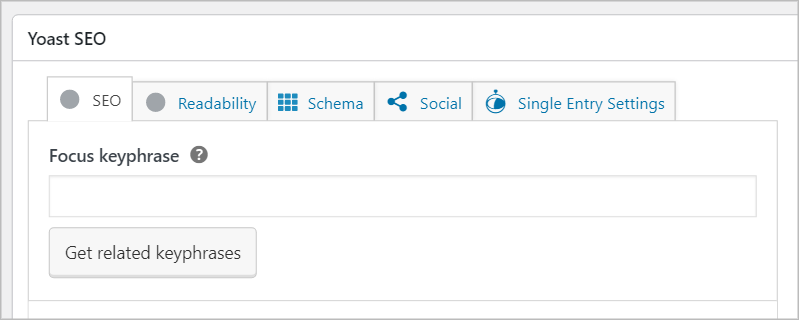
Note: If the Yoast SEO meta box isn’t displaying properly, it may be due to a conflict with your theme or plugin. Check out our documentation for help fixing this issue.
On-Page SEO Best Practices
A large part of SEO is writing amazing content while implementing a set of best practices that will help your page rankings. For example, content should be well-written and optimized for readability, your images should all have descriptive alt tags and text should be broken up with headings and subheadings (H2, H3, H4, etc).
Yoast tracks all of these things and makes suggestions to improve the SEO of your on-page content.
However, Views are different from blog posts or product pages. GravityView takes care of the structure, by allowing you to display entries in a clear, mobile-friendly layout, but there are other things you can do to improve on-page SEO.
Adding Titles and Descriptions for Your Views
When it comes to GravityView, SEO isn’t just about alt tags and meta descriptions. Think about it, if a user clicks on your View page from a search engine result, they might be confused about the content they see. So think about adding a title and description at the top to tell users what your View is all about.
Having some content on the page, other than what’s included in the View, also helps search engines identify what the page is about so they can rank it accordingly. To to do this, you can add a Custom Content field to the top widget area. The Custom Content field allows you to add custom HTML and shortcodes to your View.
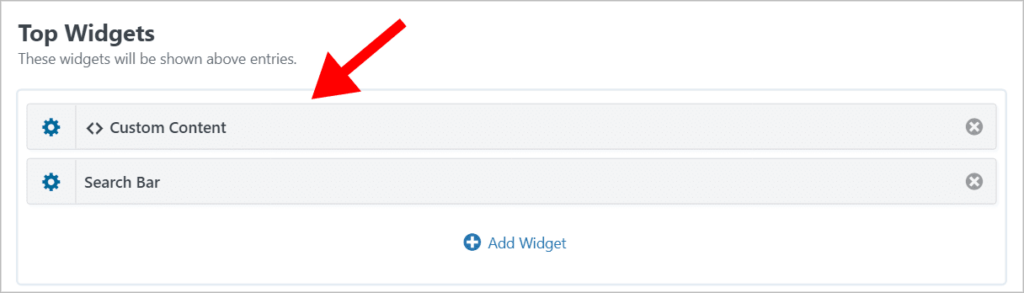
For example, here’s a View displaying Job listings. If a user landed on this page from a Google search, they would probably be a bit confused about what this page is supposed to be about.
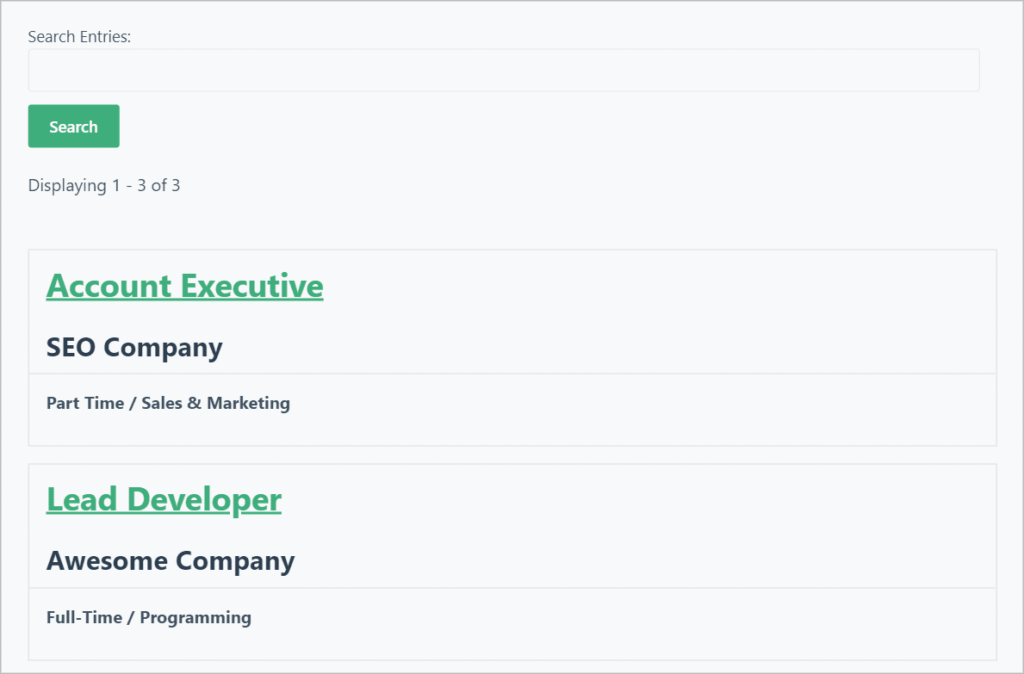
We can use the Custom Content field to add an H1 title and some text describing what this page is about, who it’s for, and how users can search and apply for jobs.
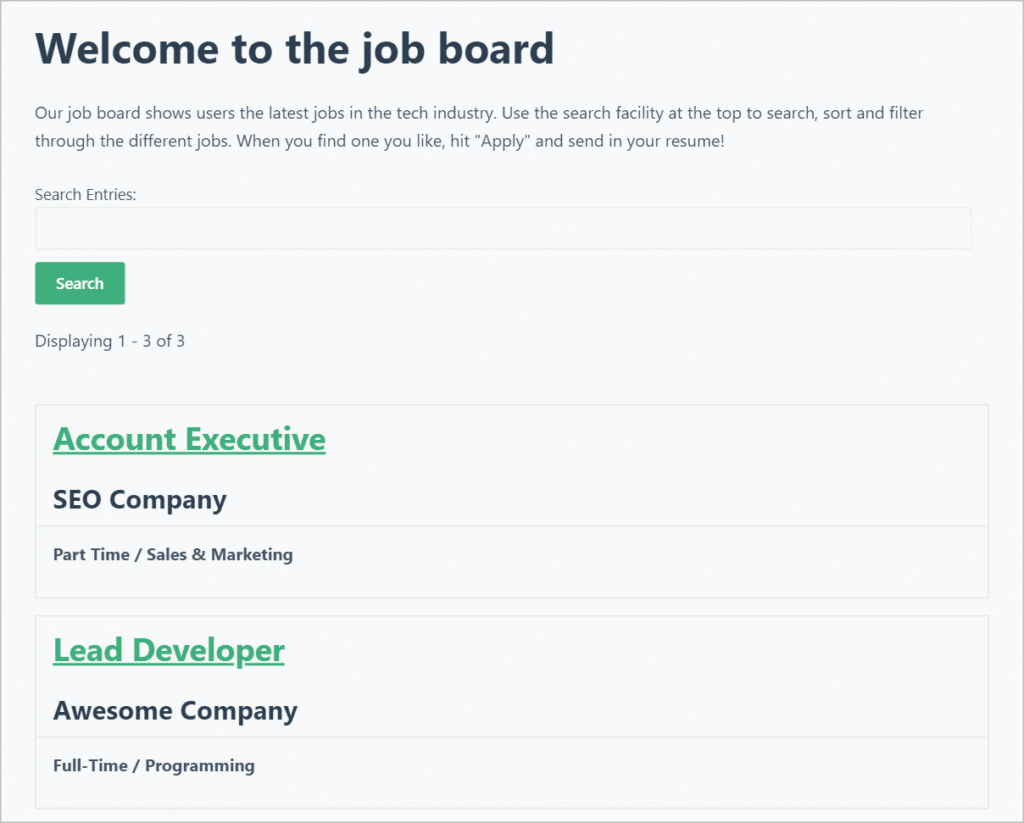
Much better, right?
If you want your View to be part of a page and not its main focus, you may wish to embed it on a separate page instead and prevent direct access to the default URL. To do this, scroll down to the View Settings, click on the Permissions tab and check the box that says “Prevent Direct Access”.
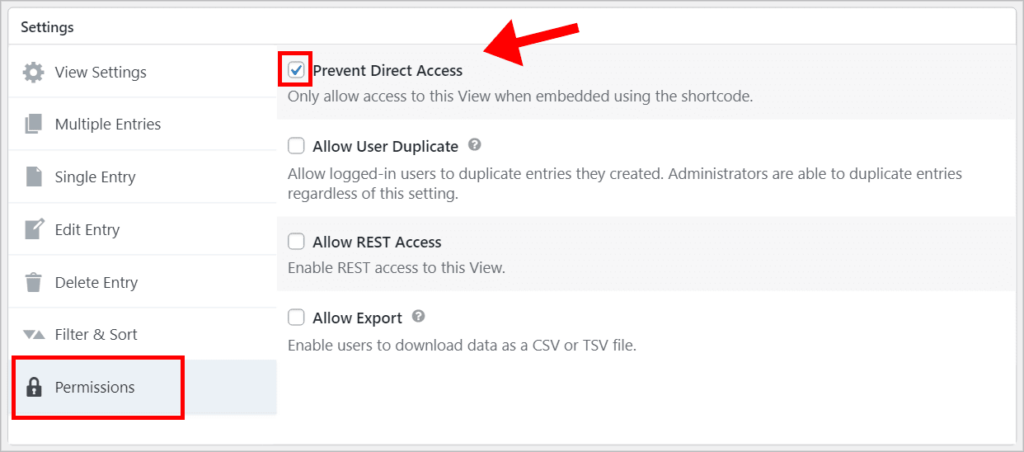
You can also use a plugin like Redirection to redirect the View URL to the page where it’s embedded. This helps search engines more easily find your content.
Understanding Yoast’s SEO Checklist
The Yoast SEO plugin analyzes your on-page content and displays a checklist with tips to improve both SEO optimization and readability.
To make use of Yoast’s SEO analysis, you’ll need to enter a focus keyphrase. The focus keyphrase is the phrase or keyword you want your page to rank for. You should decide what phrase you want to rank for by doing keyword research.
After entering your keyword, Yoast will analyze your content to check whether your keyphrase is present in the:
- Page title
- Introductory paragraph
- Headings and subheadings (H2, H3, H4, etc)
- Page URL
- Body of the article
- Meta description
- Image alt tags
Based on this analysis, the plugin will rank your content using a system of red, orange, and green. You should always aim for green as this means your content is well-optimized.
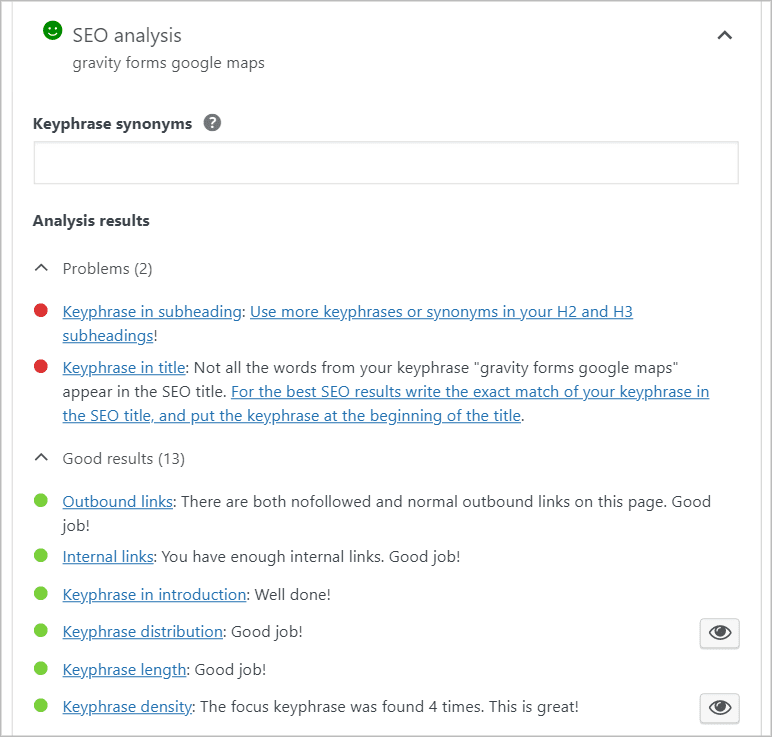
As you can see, Yoast flags “problems” with a red bullet and highlights what you did well with a green bullet. Getting all green is difficult, but definitely possible if you follow Yoast’s guidelines.
If you publish content in multiple languages, check our guide to using Gravity Forms and GravityView together with the Weglot multilanguage plugin.
Social Image, Title, and Description
Yoast also gives you the ability to customize the way your content displays on Facebook and Twitter. By clicking on the “Social” tab you can upload a custom social image and set a custom title and description for each social network.
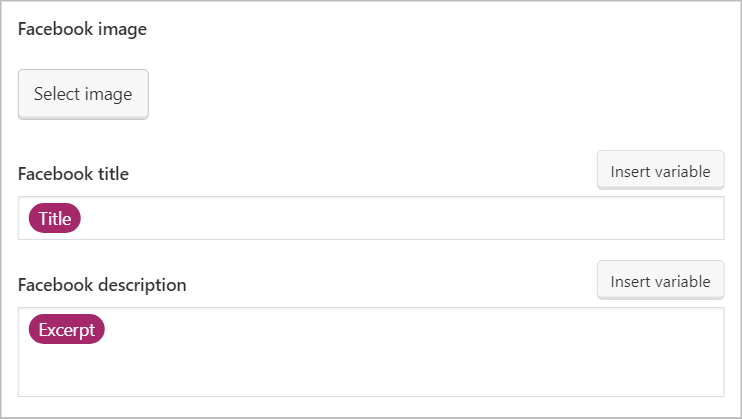
When your content is shared on social media, it’s important to ensure that the preview looks good. If your featured image is cut off or your title is too short, it may impact the number of shares and clicks that your content receives.
Single Entry SEO
You’ll also see a Single Entry Settings tab on the Yoast meta box. Here you can customize the SEO title and meta description for your single entry pages. The input fields allow you to use Gravity Forms merge tags to dynamically generate content for each entry.
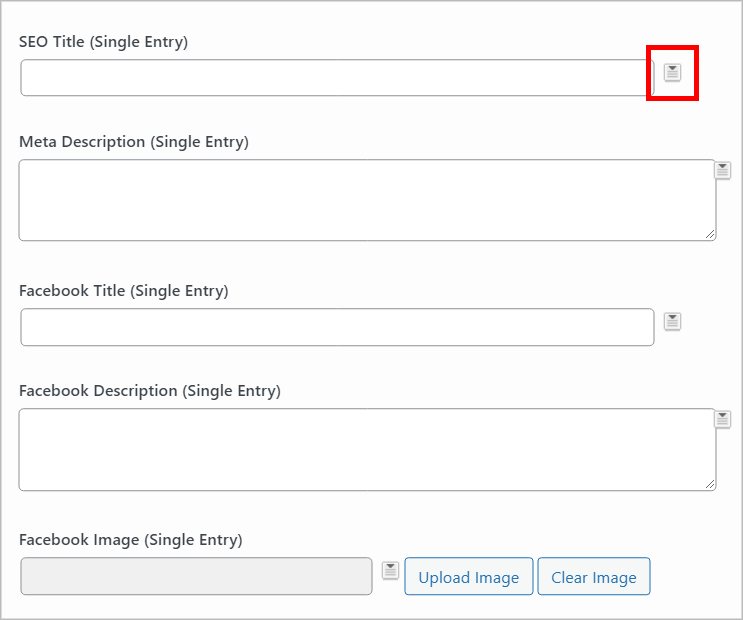
To add merge tags, click the button on the right (highlighted in red).
GravityView SEO: Final Thoughts
Search Engine Optimization, also known as SEO, refers to the practice of optimizing your web pages so that your content ranks higher in search results. Every business should strive to create content that’s SEO friendly as this can improve your rankings and boost your organic traffic.
In this post, we showed you how to optimize your Views for SEO by using our Social Sharing & SEO add-on. The add-on integrates with Yoast SEO, the most powerful and most popular SEO plugin for WordPress. By following Yoast’s guidelines for SEO optimization you can make your Views more user-friendly, leading to better placements in search results.
To get started with SEO for GravityView, check out Social Sharing & SEO!
Join Our Newsletter!📧🙌
✅ Helpful Gravity Forms content straight to your inbox
✅ Be the first to hear about new updates and releases