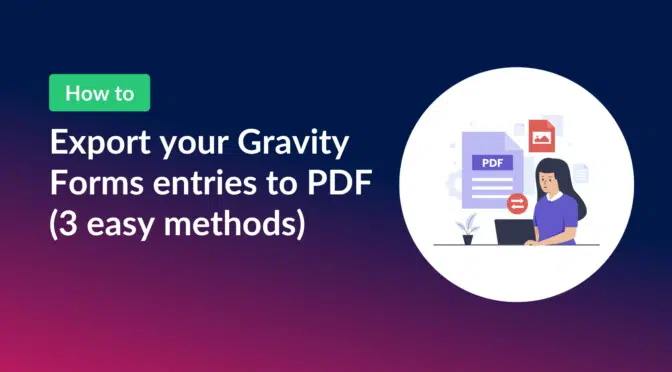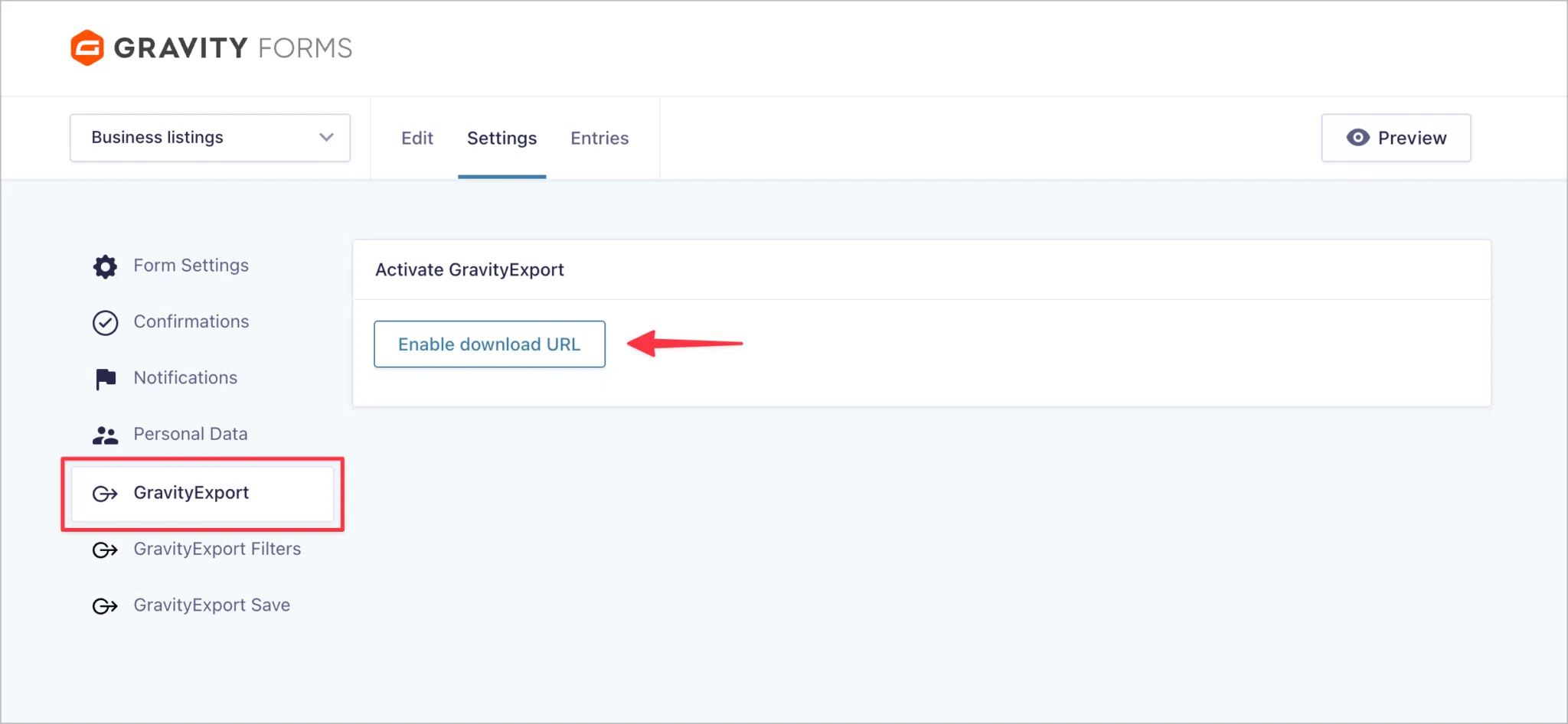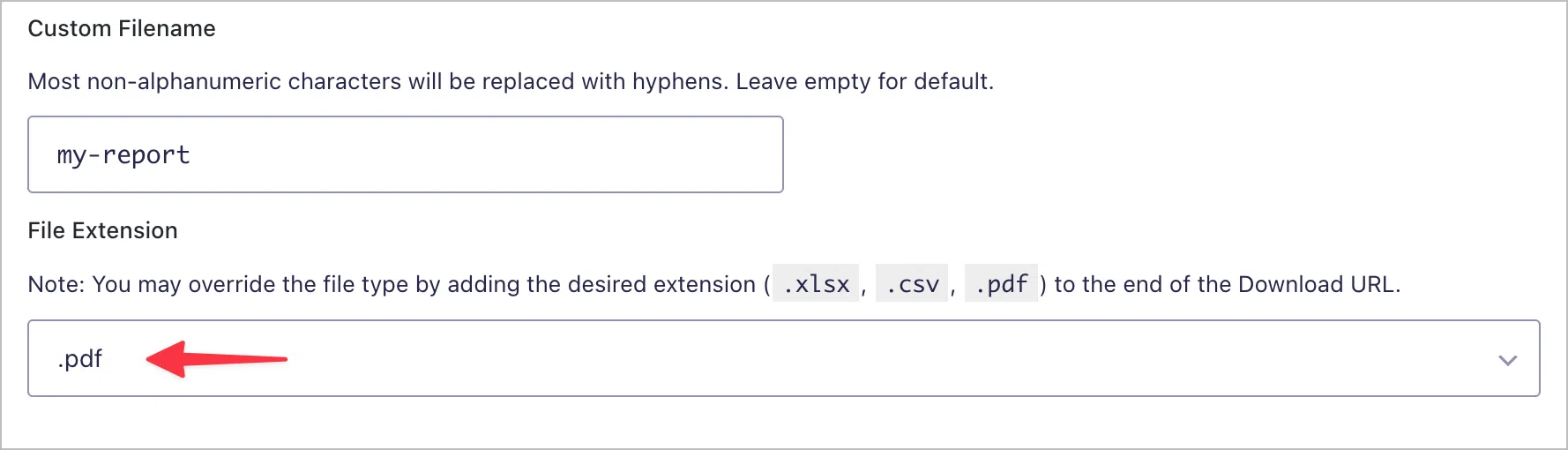Want to export your Gravity Forms submissions to PDF without writing a single line of code? Whether you’re creating professional invoices, storing user submissions, or sending reports to Dropbox, we’ve got you covered.
In this guide, you’ll learn three easy and reliable ways to convert Gravity Forms entries into PDF documents using trusted plugins:
- GravityExport – export to PDF, attach to notifications, send to Dropbox.
- Gravity PDF – export to PDF, add professional styles, attach to notifications.
- GravityView with the DataTables layout – export entries to PDF from a front-end table.
Let’s get started!
Why PDF files still rule
PDF (Portable Document Format) is one of the most reliable ways to preserve and share information. Here’s why many WordPress users export their Gravity Forms entries to PDF.
Professional-grade documents
Use PDF exports to generate polished order confirmations, invoices, or applications that reflect your brand. PDF files protect content integrity. Once exported, your data can’t be altered.
Accurate record-keeping
PDFs maintain formatting across devices and are ideal for archiving form data. They ensure your data remains consistent, legible, and secure.
Common Use Cases
PDF is the leading file format used for:
- Financial reports
- Job applications
- Contracts and agreements
- Customer submissions
- Order confirmations
Method 1: Export to PDF using GravityExport
GravityExport is a powerful tool in the GravityKit suite that lets you export Gravity Forms entries to PDF or Excel using a secure, shareable link. You can also send these files to remote storage like Dropbox or SFTP.
Here’s how to set up a PDF export using GravityExport:
- Install GravityExport
While GravityExport Lite (the free version) includes several powerful features, PDF export is only available in the full version.
- Go to your form settings
Edit your form and then click the Settings link.
- Click the “GravityExport” tab
- Enable the Download URL
GravityExport will generate a secure URL that you can use to download your PDF or share it with others.
- In the “File Extension” dropdown, select
.pdfWith GravityExport, you can export data to CSV, Excel, or PDF format.
- Configure the remaining options to customize your PDF report
Exclude and reorder fields, customize basic styles, and more.
💡 Pro tip: Add the download link to your form’s confirmation or notification to make it easy for users or admins to access.
Send PDFs to Dropbox or SFTP
GravityExport enables you to automatically send files to your Dropbox or a server using SFTP. To configure an automatic export:
- Go to your form settings and click on the GravityExport Save tab
- Click “Add New” to create a new export feed
- Choose your storage method (Dropbox, FTP, or local storage)
- If you selected Dropbox, connect GravityExport to your Dropbox account by following the on-screen instructions
- Set the File Type to PDF
- Choose whether to export all entries or only single entries
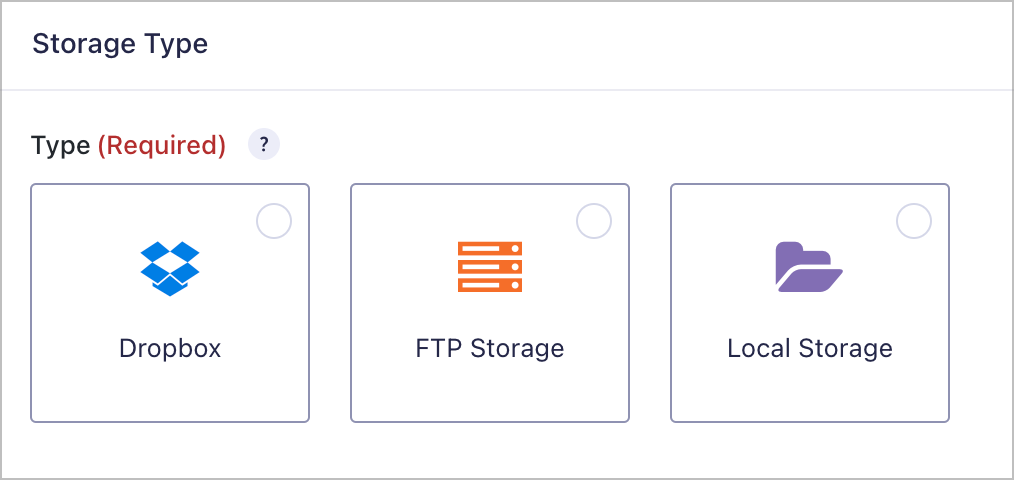
If you choose Dropbox as your storage location, you’ll need to connect your account. You can do this by going to the GravityKit settings, selecting “GravityExport” and then clicking “Connect to Dropbox”.
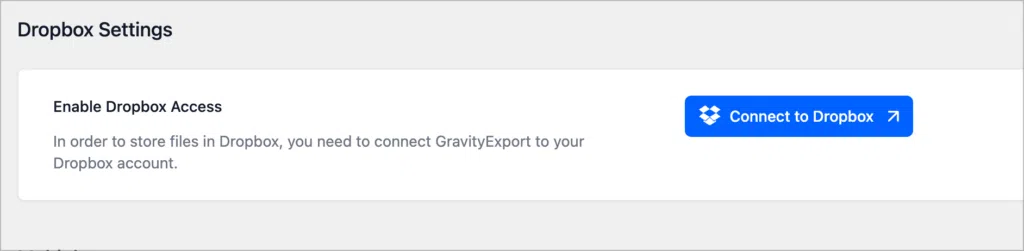
If you choose SFTP, you’ll need to enter the host URL, username, and password.
That’s it! Now every time you receive a new form submission, the information will be saved to PDF and sent to your storage location of choice.
💡 Pro tip: Learn more about custom reporting and analysis in Gravity Forms using GravityExport.
Method 2: Export PDF files using Gravity PDF
Gravity PDF is a free, feature-rich plugin that allows you to generate custom-branded PDFs from Gravity Forms submissions.
After installing Gravity PDF, navigate to your form settings. Here you’ll see a new feed called “PDF” which allows you to configure new PDF exports.
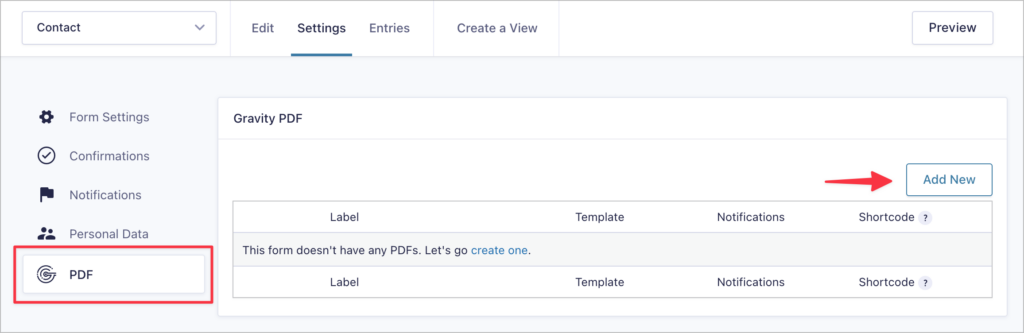
After adding a new PDF feed, you’ll see customization options for:
- Layout templates
- Page size + orientation
- Header and footer content
- Font options
- And more
After configuring and saving the feed, each user submission will automatically generate a PDF that you can download from your site or send automatically via email.
Method 3: Enable PDF export with GravityView DataTables
GravityView’s DataTables layout is ideal for displaying Gravity Forms entries in a sortable, searchable table on your site. What’s more? With the click of a button, you can export entries in PDF, Excel, or CSV format.
💡 Pro tip: Learn more about GravityView and how it enables you to create powerful web apps from Gravity Forms data.
Here’s how to Enable PDF Export in GravityView DataTables:
- Create a new View in GravityView
- Select “DataTables” as your layout
- Scroll to the Settings box, click the DataTables tab
- Check the box for Enable Buttons
- Enable the PDF button
To get started with DataTables, create a new View and select “DataTables” as your View layout. After adding fields and widgets to your View, scroll down to the Settings box, click on the DataTables tab and check the box that says “Enable Buttons”.
Next, under buttons, make sure you check the box labeled “PDF”.
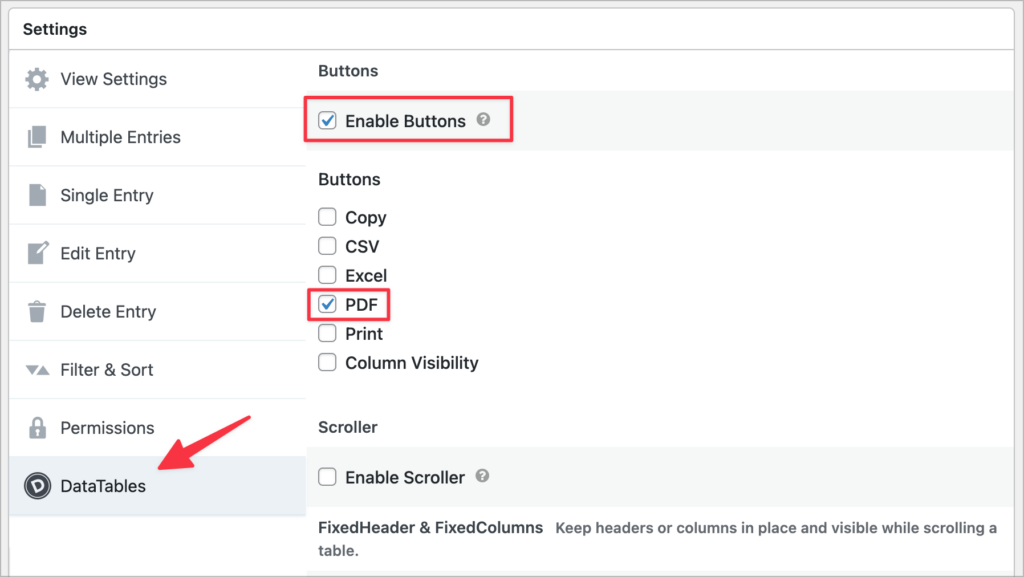
Now check out your View on the front end. You’ll see a PDF download button at the top!
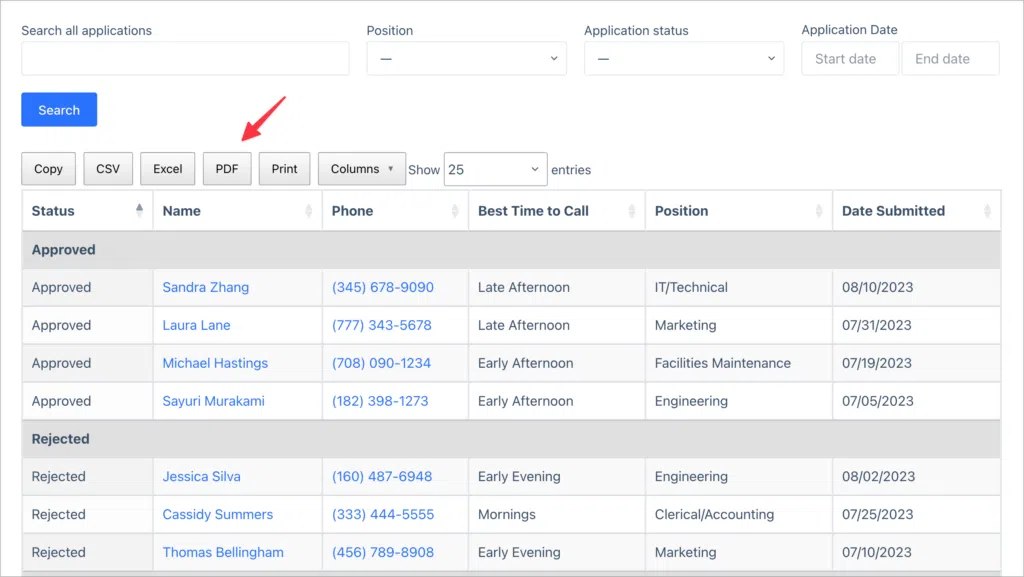
Check out the live demo here.
Which PDF export method is best for you?
| Plugin | Best for | PDF export | Free/paid |
| GravityExport | Automated and secure exports, sending data to remote storage, | ✅ | Paid with Lite version available |
| Gravity PDF | Custom PDFs from single entries | ✅ | Free |
| GravityView | Front-end tables with PDF export | ✅ | Paid ($119/year) |
Final thoughts: The best way to export Gravity Forms to PDF
While Gravity Forms is excellent at collecting form data, it lacks built-in PDF export. Thankfully, tools like GravityExport, Gravity PDF, and GravityView fill in the gaps with flexible, user-friendly solutions.
- Need secure and automated PDF exports? Go with GravityExport.
- Prefer customizable layouts for invoices? Check out Gravity PDF.
- Want users to download PDFs from the front end? Use GravityView.

Helpful tips right in your inbox.
Subscribe to our weekly newsletter for tips, special offers, and more!
Helpful tips right in your inbox.
Subscribe to our weekly newsletter for tips, special offers, and more!