Forms are a feature of nearly every website on the net. From contact forms, and checkout forms, to surveys and everything in between—the importance of forms cannot be ignored!
But with choosing the right form plugin for your website is key. In this article, we compare Gravity Forms vs Contact Form 7 to help you choose the best form builder for your website!
Table of contents
Gravity Forms: The “everything” form plugin
Pricing: Starts at $59/year.
Typical users: Web agencies, businesses and developers.
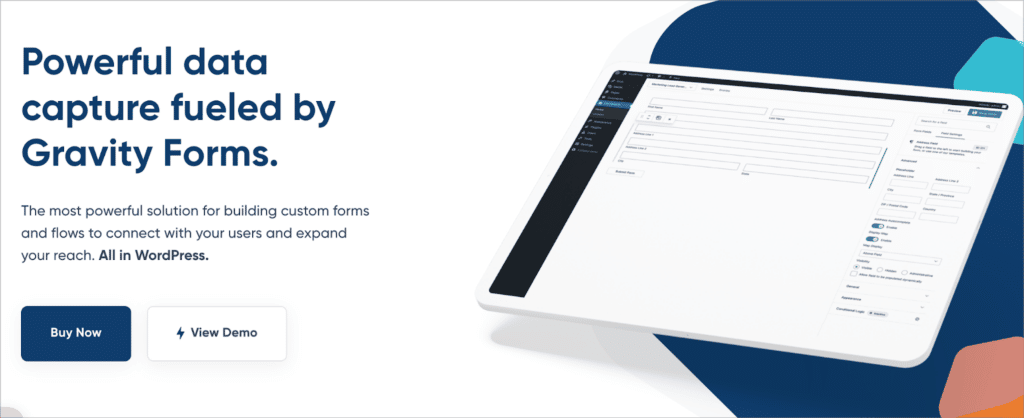
Gravity Forms enables you to create forms using an intuitive drag and drop builder. Gravity Forms supports a wide range of field types, from simple text inputs to file uploads. This enables you to create forms for any use case—whether it be for surveys, payments, or simple data capture. The plugin is highly flexible with a range of features to suit almost any project.

After creating a form, you can preview it first and then embed it on your website using a shortcode or a block. Gravity Forms also supports custom confirmation messages and notification emails!
There are also hundreds of add-ons available for Gravity Forms that integrate it with a wide variety of other plugins and third-party apps.
The bottom line
With an intuitive visual builder, an extensive set of features, and the largest add-on ecosystem out of any form plugin, Gravity Forms provides a comprehensive solution for data management on WordPress.
Contact Form 7: The minimalist, no frills form plugin
Pricing: Free on WordPress.org.
Typical users: Small websites and freelancers.
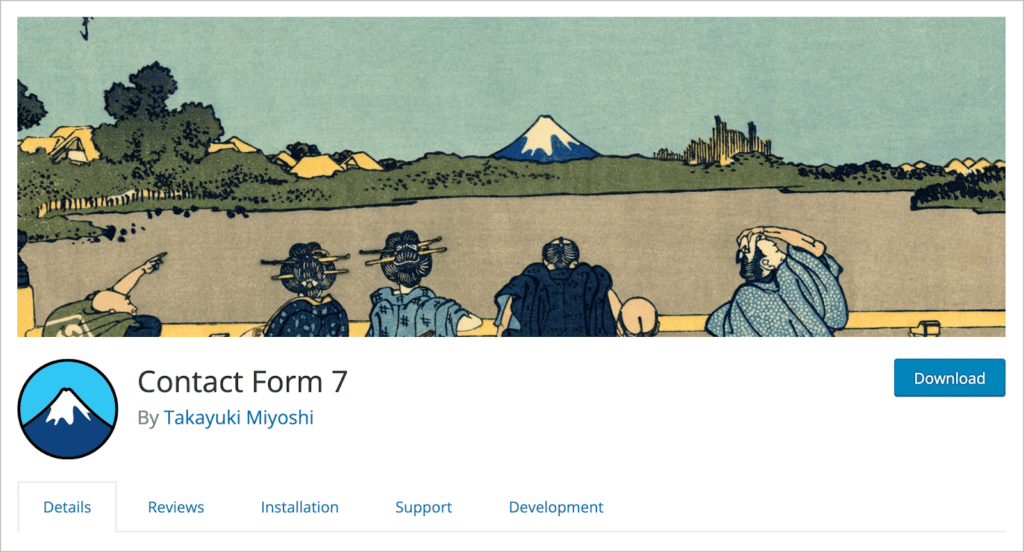
With over 5 million active installs on the plugin repository, Contact Form 7 is one of the most downloaded plugins for WordPress (no small feat!).
However, the plugin itself does not measure up to most other form plugins, and certainly not to Gravity Forms. All you can do with Contact Form 7 is create simple contact forms using basic markup (there’s no visual builder or advanced field support). After configuring your form, you can add it to a page or post using a shortcode.
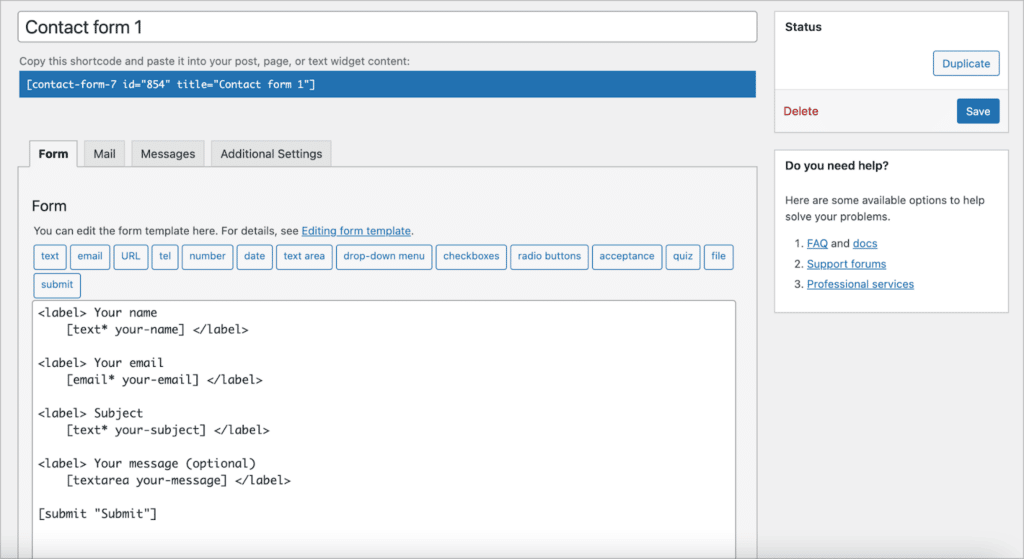
Moreover, form submissions are not stored in the database or saved anywhere on your web server. This differs significantly from how Gravity Forms handles new entries, but we’ll expand on this later on.
The bottom line
Contact Form 7 provides a simple solution for building contact forms in WordPress. However, it’s not equipped to handle anything more complicated than that.
Now let’s compare Gravity Forms and Contact Form 7 by looking at the specific characteristics of each plugin.
1. Form creation
If you’re looking for a plugin that offers a wide variety of features, then Gravity Forms is your best bet. Not only does Gravity Forms allow you to build forms for any use case, it also supports “post fields”, allowing you to turn form submissions into WordPress posts.
Furthermore, Gravity Forms includes conditional logic, allowing you to show/hide form fields based on user inputs. This enables you to build forms that are personalized and tailored to the user.
These are only two of the many features that Gravity Forms supports. When you factor in the hundreds of add-ons and integrations available, there are nearly endless features to play around with!
Contact Form 7 is light on features because the plugin is built for one simple use-case: creating effective contact forms. If that’s the only functionality you require, then great! But if you’re looking to for something a bit beefier, then Gravity Forms offers a more robust solution.
Summary
| Feature | Contact Form 7 | Gravity Forms |
| Conditional logic | ❌ | ✅ |
| Create WordPress posts | ❌ | ✅ |
| Drag-and-drop builder | ❌ | ✅ |
| File uploads | ✅ | ✅ |
2. Entry handling
One of the most important differences between Gravity Forms and Contact Form 7 is the way each plugin handles new entries. When you receive a new entry in Gravity Forms, the entry is stored in your database and it’s available for reviewing and editing within WordPress.
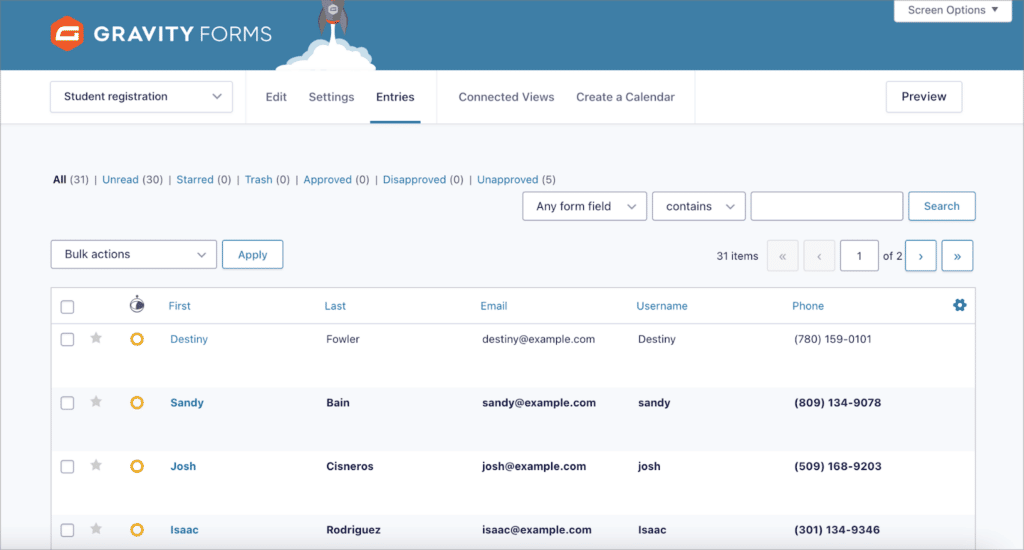
However, new entries in Contact Form 7 are not stored on your website. The only way to retrieve them is through your mail server. That means, if you delete the entry by accident or your mail server crashes, you may lose access to important information. The only way to prevent this from happening is by installing an add-on.
Summary
| Feature | Contact Form 7 | Gravity Forms |
| Submissions saved to database | ❌ | ✅ |
| Ability to edit submissions | ❌ | ✅ |
| Ability to search, filter and sort submissions | ❌ | ✅ |
3. Ease of use
In Gravity Forms, adding new fields to your form is as easy and dragging and dropping them into place.
However, adding fields to a Contact Form 7 form isn’t so straightforward. Adding fields requires a couple of extra steps (like writing basic markup). If you don’t execute this correctly, you may run into errors or you may not receive all the information that users submit.
All in all, when it comes to form building, Contact Form 7 has a steeper learning curve.
Summary
| Feature | Contact Form 7 | Gravity Forms |
| Drag-and-drop builder | ❌ | ✅ |
| Ability to preview forms | ❌ | ✅ |
| Support for advanced field types | ❌ | ✅ |
| Embed forms using a block | ✅ | ✅ |
4. Add-ons and integrations
Gravity Forms maintains a wide range of add-ons classified as either “basic”, “pro” or “elite”. Add-ons allow you to enhance your forms with additional feature and connect Gravity Forms to other plugins and apps. With add-ons, you can integrate Gravity Forms with…
- Email marketing platforms
- Payment gateways (such as PayPal and Stripe)
- CRM software
- Accounting and bookkeeping platforms
- eCommerce tools
- … and more!
There are also several third-party add-ons for Gravity Forms, built and maintained by certified developers. For example, GravityKit plugins provide solutions for importing, exporting, editing and displaying Gravity Forms entries!

Additionally, the Gravity Forms ecosystem includes a range of Certified Developers (like us, GravityKit 👋) that build and maintain high-quality add-ons, extending functionality with powerful integrations, automation tools, and advanced features tailored to a variety of use cases. Here are some examples:
- GravityView: Display Gravity Forms entries on the front-end of your site and build powerful web applications.
- GravityCharts: Visualize your Gravity Forms data using charts and graphs; build data dashboards, create business reports, and more.
- GravityExport: Export your Gravity Forms data to Excel, CSV, or PDF using a secure, shareable download link.
- GravityCalendar: Display your form entries on a dynamic calendar: showcase events, class schedules, and more.
Contact Form 7 is not known for its ability to integrate with other third-party applications. While there are a few official add-ons (like Stripe), most of the available add-ons are offered by third-party developers.
Summary
| Feature | Contact Form 7 | Gravity Forms |
| Payment integrations | Stripe. | Supports Stripe, PayPal, Mollie, 2Checkout and Square. |
| CRM integrations | ❌ | Supports HubSpot, Salesforce, Agile CRM and more. |
| Email platforms | Brevo. | Supports AWeber, SendGrid, Mailer Lite, Maichimp and more. |
| Certified developers | ❌ | Extensive ecosystem of certified developers. |
5. Pricing
One of the most important factors to consider when choosing a form builder is your budget. With that said, let’s look at the pricing structure for both Gravity Forms and Contact Form 7.
Gravity Forms has a straightforward pricing structure. There are three tiers:
- The Basic license costs $59 per year, includes Basic add-ons and is for a single website.
- The Pro license costs $159 per year, includes Pro add-ons and is for unlimited websites.
- The Elite license costs $259 per year, includes all add-ons and is for unlimited websites.
Contact Form 7 is a free plugin that you can download from the WordPress.org plugin directory! So, if you’re on a tight budget, Contact Form 7 may be the plugin for you.
6. Confirmations and notifications
For each form you create in Gravity Forms, you can configure a confirmation and multiple notification emails. A confirmation could be a message that displays to the user or a redirect that sends the user to a different page after they submit the form.
You can also customize and personalize the content of each notification email using merge tags to pull in user-submitted content.
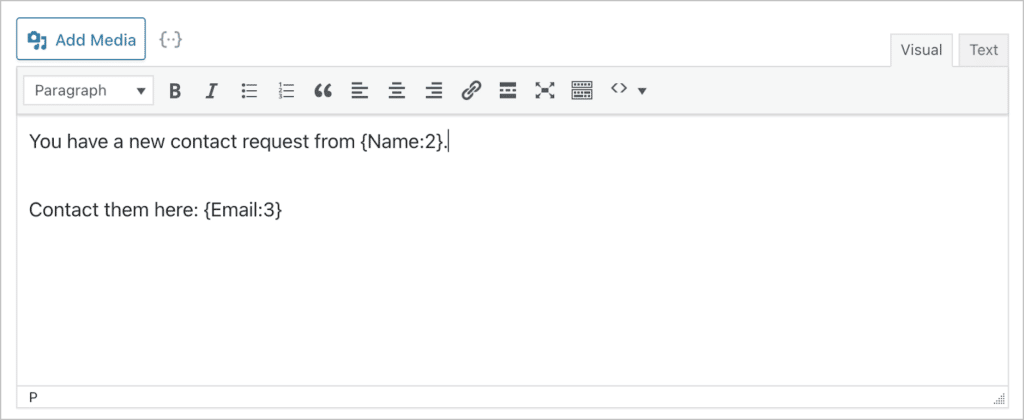
In Contact Form 7, every form you create will send an email to the site admin (or a different email address of your choosing). However, there are limited options for customizing the notification and setting up multiple emails.
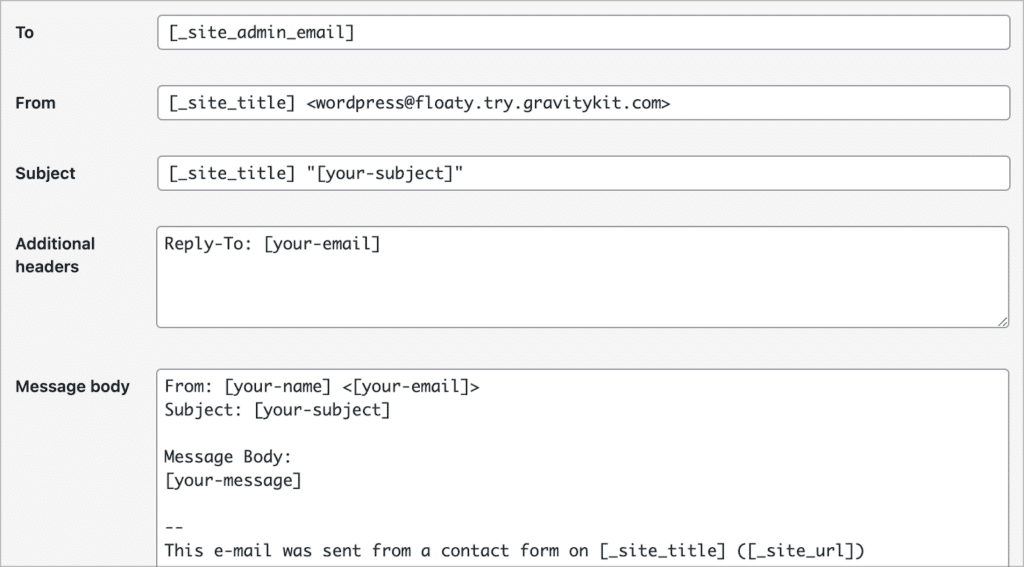
Summary
| Feature | Contact Form 7 | Gravity Forms |
| Dynamic content | ✅ | ✅ |
| Custom confirmations | ❌ | ✅ |
| Supports multiple notification emails | ❌ | ✅ |
7. Support and documentation
When installing a new plugin on your website, it’s important to ensure it has good documentation and support! .
Gravity Forms was released more than a decade ago and is maintained by an active team of developers and support engineers. Gravity Forms support is responsive and helpful, and their documentation is extensive and in-depth!
Contact Form 7 does not provide support through a ticketing system. Instead, you’ll have to post your questions on the WordPress support forum. On their website, they do have a documentation section with articles relating to creating new forms, setting up mail and more.
Summary
| Feature | Contact Form 7 | Gravity Forms |
| Expert email support | ❌ | ✅ |
| Documentation | Adequate documentation covering form creation, troubleshooting and more. | Extensive docs covering all aspects of the plugin, including developer docs. |
8. Ratings and reviews
Whenever you’re looking to install a new plugin on your website, it’s always a good idea to look at the ratings and reviews given by existing users. On G2.com, Gravity Forms has a rating of 4.7/5 based on over 200 reviews! On the WordPress plugin directory, Contact Form 7 has a rating of 4 stars based on over 1,000 reviews.
The winner: Gravity Forms
With a drag and drop builder, a range of powerful features, and a library of powerful add-ons, Gravity Forms is the best form solution for any WordPress website.
That said, if you’re looking for a simple contact form plugin and you don’t need any additional features, then Contact Form 7 may be the ideal solution. The plugin is lightweight, free to use, and quick to install.
If you found this post helpful, make sure to read our comparison of Gravity Forms and Ninja Forms next!

Helpful tips right in your inbox.
Subscribe to our weekly newsletter for tips, special offers, and more!
Helpful tips right in your inbox.
Subscribe to our weekly newsletter for tips, special offers, and more!
