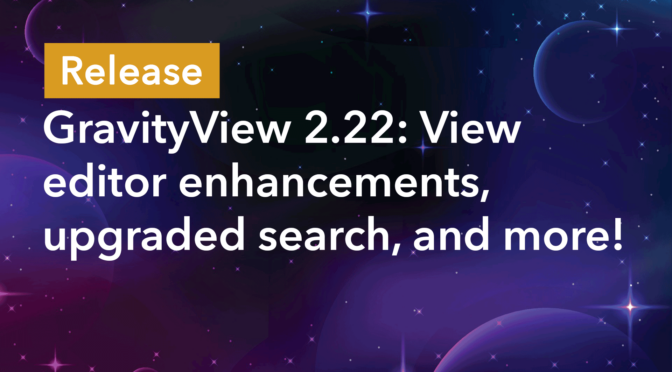We’re thrilled to announce the release of GravityView 2.22! With improvements to the View editor for easier field manipulation, and the introduction of sophisticated search capabilities, this update is all about elevating your user experience and expanding your control.
Keep reading as we dive into the details and explore what GravityView 2.22 has to offer.
Ability to duplicate fields and widgets
First up, we’ve added the ability to duplicate fields and widgets inside the View editor. When hovering over a field or widget, you’ll now see a new icon appear to the right of the label. Clicking this icon will duplicate the field/widget, adding an exact copy of it directly below.
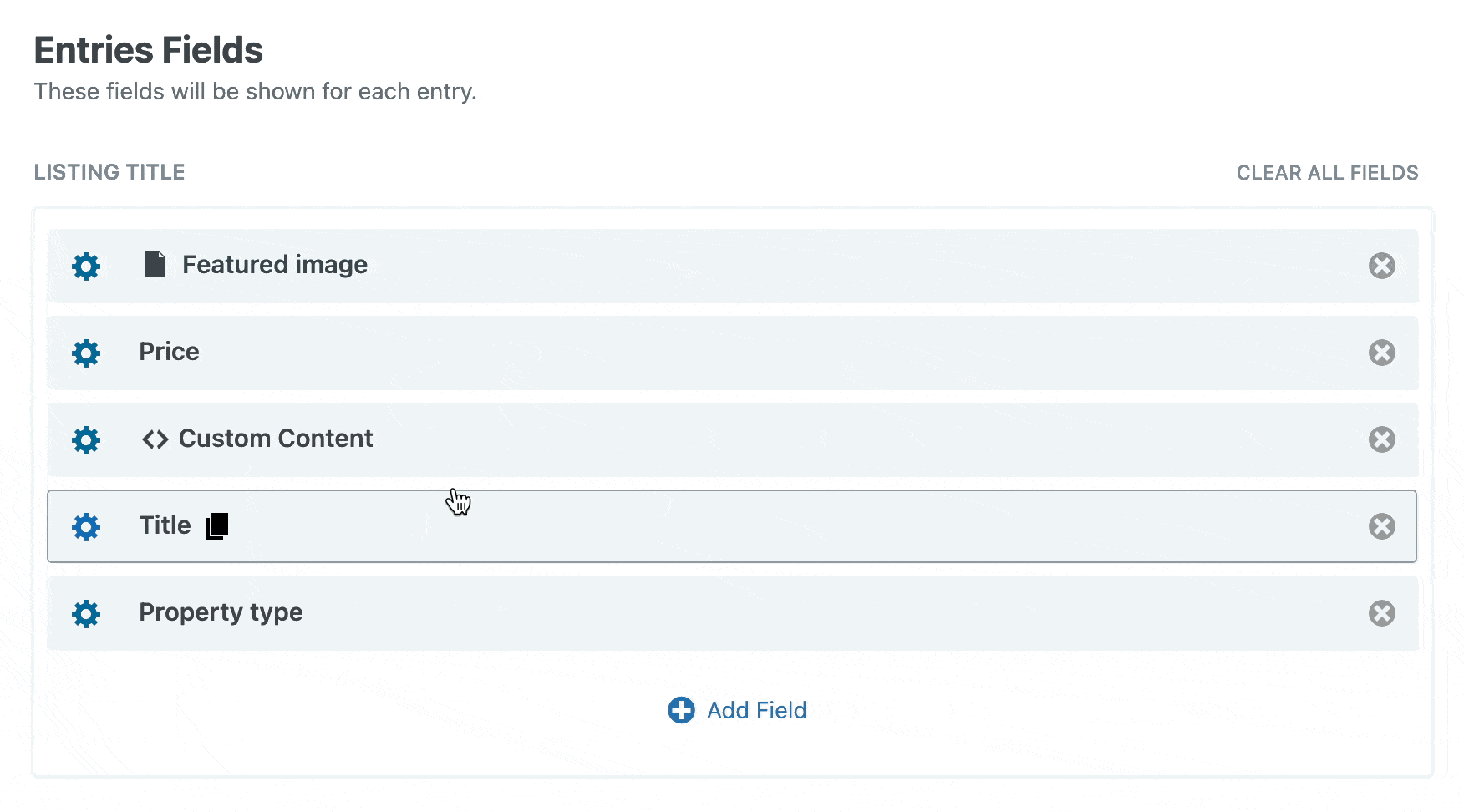
Duplicating a field will copy it exactly (including any configured field settings). Custom content will also be copied, exactly as is.
Precise insertion for fields and widgets
Another much-anticipated feature, we’ve added the ability to insert fields and widgets at any desired position. When placing your mouse cursor between two fields or widgets, you will now see a plus icon appear. Clicking this icon will open the field/widget picker, enabling you to add a new field/widget at this position.
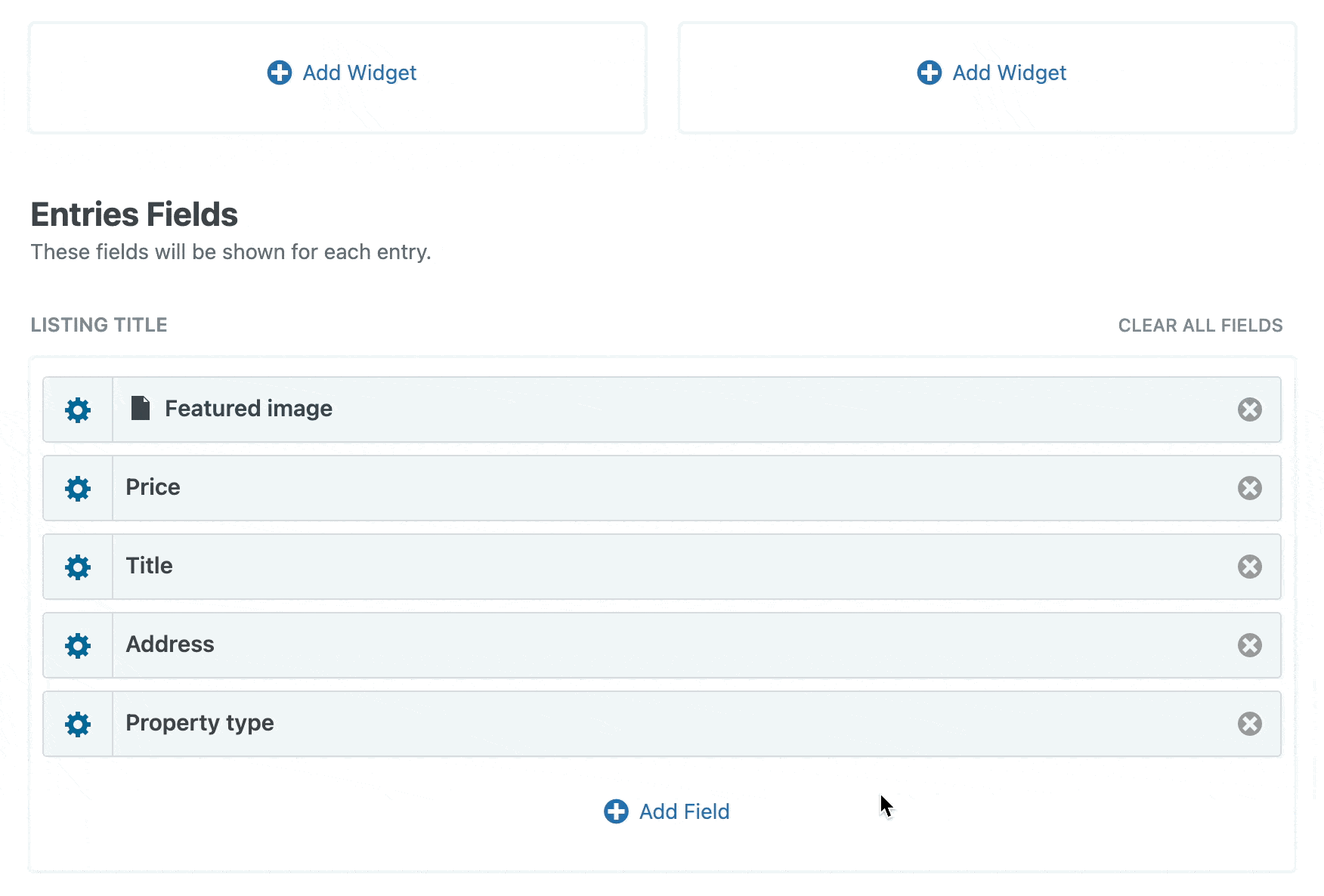
For Views containing a lot of fields, it was frustrating having to add a new field and then drag it up to the desired location. Now, you can insert fields directly where you need them to be, saving you time and effort!
Support for search modifiers
We’ve introduced powerful search modifiers that enhance your ability to filter View entries according to your needs. Here’s a brief rundown on what these search types mean and how you can use them in GravityView:
Positive searches
Positive searches return only those entries that contain specific terms. By using the + sign before a keyword, you ensure that the search results must include entries containing this term. For example, +training ensures that only entries with the word “training” are displayed.
Negative searches
Negative searches allow you to exclude certain terms from your search results. By placing a – sign before a keyword, any entry containing this term will be omitted from the results. For example, -completed will exclude all entries that include the word “completed”.
Exact-match searches
When you need to find entries that contain an exact phrase or specific sequence of words, use quotes to perform an exact-match search. For instance, searching for “online course” will return entries that contain this exact phrase, ignoring entries that merely contain the words “online” and “course” separately.
Range-based search for numerical values
We’ve also added support for range-based search for “Number”, “Product” (user-defined price), “Quantity” and “Total” fields. When configuring the search input for these field types, you’ll now have the option to select “Number range”.
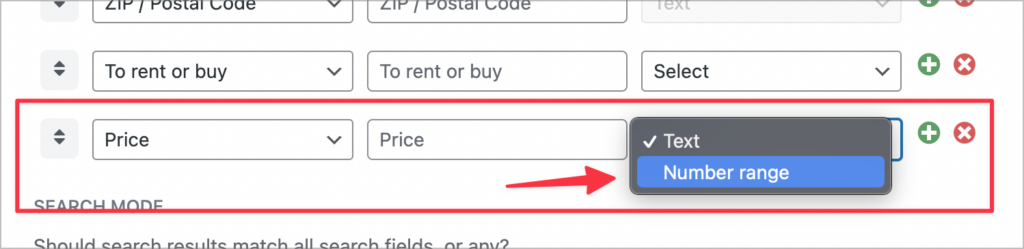
The search input for number ranges consists of two input fields: one for the lower limit and one for the upper limit. This enables users to search for entries within a specified range. Take a look at the example below where we’re searching for properties in a directory where the monthly rent is between $2,000 and $3,000.
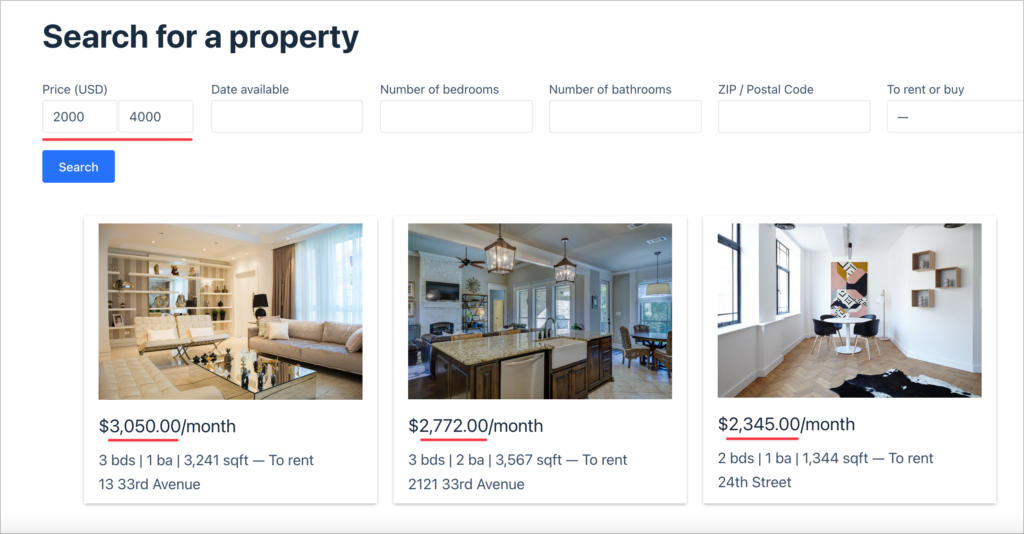
As you can see, the search only returns properties with a monthly rent that falls within our speficied range.
Update GravityView today!
GravityView 2.22 enhances your experience with helpful new features designed to improve usability within the View editor. From duplicating fields with a simple click to precisely inserting new elements, these updates are tailored to improve efficiency and flexibility.
Additionally, the introduction of advanced search modifiers and range-based searches for numerical and currency values adds precision when searching and filtering entries. You can upgrade GravityView to the latest version from the “Manage Your Kit” page in WordPress. To see the full 2.22 release, check out the official changelog.

Helpful tips right in your inbox.
Subscribe to our biweekly newsletter for tips, special offers, and more!
Helpful tips right in your inbox.
Subscribe to our biweekly newsletter for tips, special offers, and more!