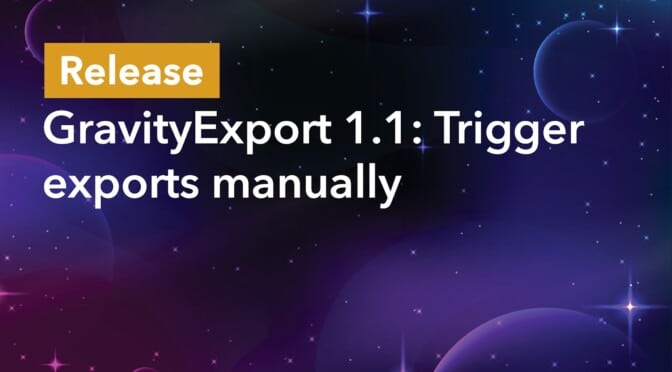We’re pleased to announce the release of GravityExport 1.1. This new update sees the addition of manual trigger exports, allowing you to schedule reports using cron jobs. We’ve also added a better way to connect your Dropbox account.
Keep reading as we unpack the full release below!
Trigger exports on a schedule using a URL
The GravityExport “Save” feed allows you to send entry reports to remote storage locations like Dropbox or a server running SFTP. With this latest update, you now have the option to manually trigger the feed by calling a public URL (instead of having the feed being processed with every new entry).
This makes for some neat functionality. Having more control over when the feed is processed allows you to schedule cron jobs to export entry reports at defined time intervals (e.g. every day, week or month).
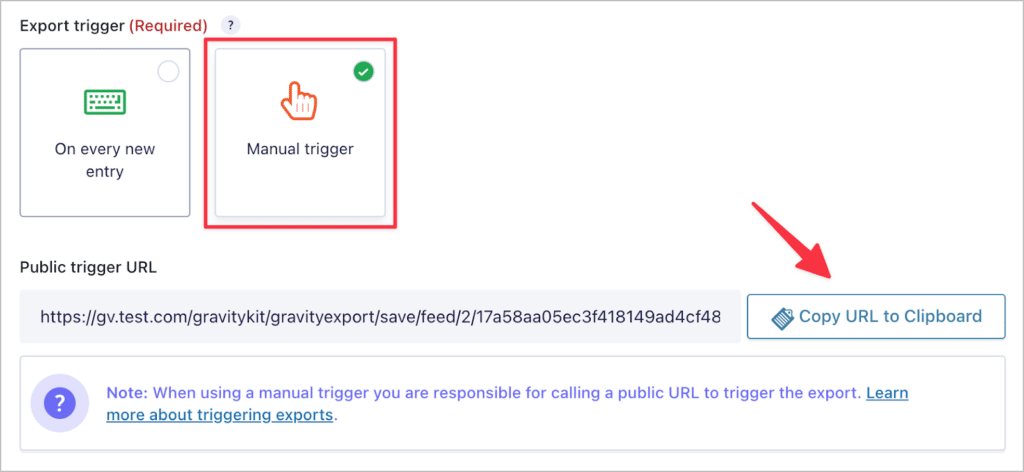
Remember, when selecting the “Manual trigger” option, the feed will no longer run every time you receive a new entry! Instead, you’ll be responsible for triggering the feed using the public trigger URL.
New Dropbox connection
In GravityExport 1.1, we’ve made it easier and more secure to connect your Dropbox account to GravityExport. Go to the GravityKit “Settings” page, click on “GravityExport” and then click “Connect to Dropbox”. You’ll then be taken to Dropbox to complete the connection.
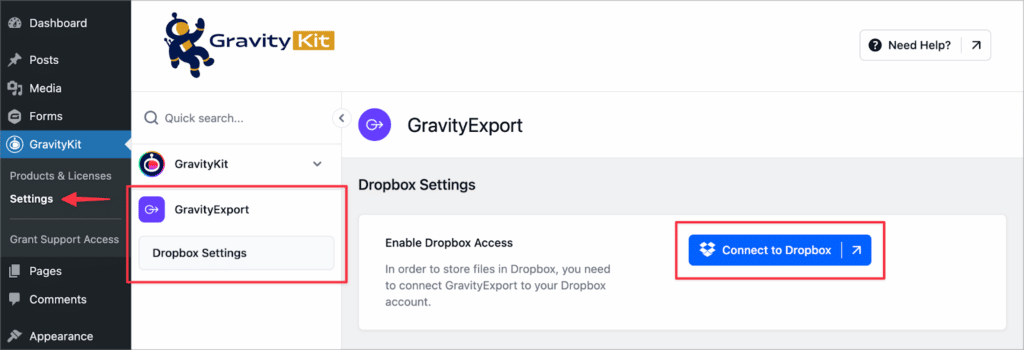
Update GravityExport today
GravityExport 1.1 includes the ability to manually trigger exports using a public URL. Using a cron service, you can set reports to export at defined time intervals (such as every week). We also made it easier to connect your Dropbox account.
You can update your GravityExport plugin from the GravityKit “Products & Licenses” page. If you want to see the full release, you can view the changelog here.