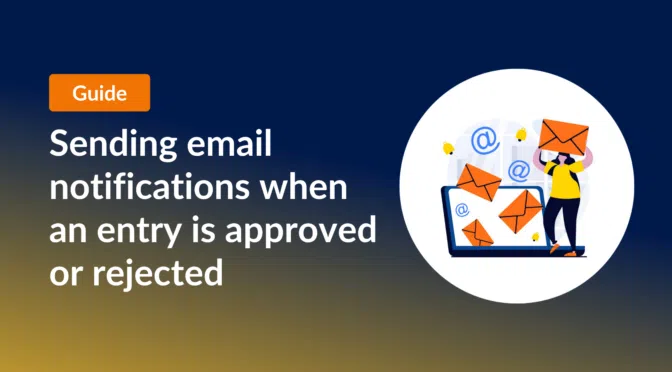GravityView includes a powerful approval system, allowing you to approve/reject entries before they show up on the front end.
In this edition of Feature Highlights, we’re going to show you how to send email notifications when an entry is approved or disapproved. This exciting feature allows you to notify users, admins or support staff when the approval status of a form entry changes.
💡 Learn more about GravityView, or check out our live demos to see what’s possible with this powerful plugin!
Popular use cases for entry approval notifications
This handy feature is helpful if you use Gravity Forms in combination with GravityView’s approval system to display user-submitted data on the front end of your site. Here are some common use-cases:
- Feature requests: If you use Gravity Forms to receive feature requests, you can set up entry approval notifications to let users know if you’ve decided to work on their requested feature.
- Profile submissions: If you use Gravity Forms and GravityView to power a directory, you can send approval notifications when new profiles are accepted.
- Job postings: If you’re using GravityView is power a job board, you can send notifications to posters when their job postings are approved.
Now let’s look at how to set up these notifications.
Configuring email notifications when an entry’s approval status changes
To set up a new notification, go to the form settings page in Gravity Forms, click on “Notifications” on the left, and then click “Add New”.
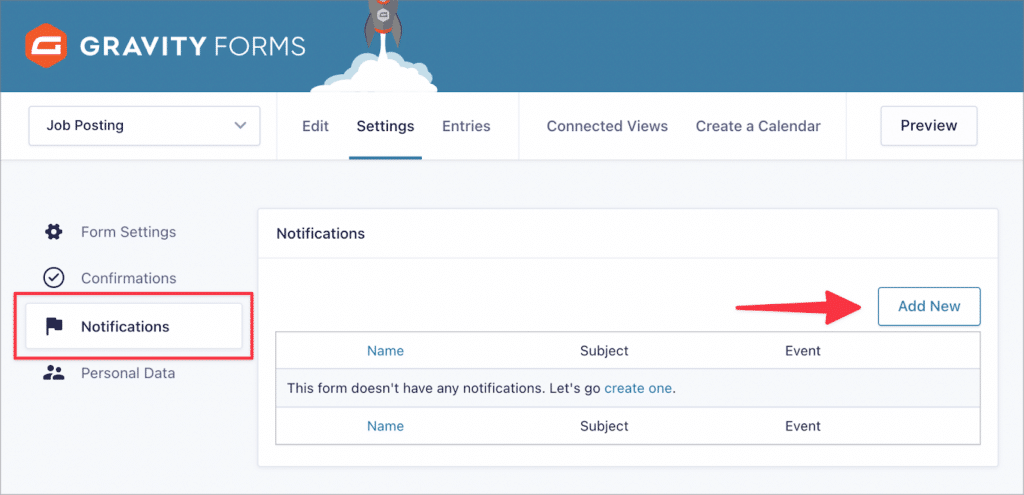
After giving your notification a name, you’ll need to a select the event that triggers it. Here you’ll find a list of options, including the following four options related to GravityView’s approval system:
- Entry is approved: Trigger the email notification when an entry is approved.
- Entry is disapproved: Trigger the email notification when an entry is rejected.
- Entry approval is reset: Trigger the email notification when the approval status of an entry is reset.
- Entry approval is changed: Trigger the email notification when any change is made to the approval status of an entry.
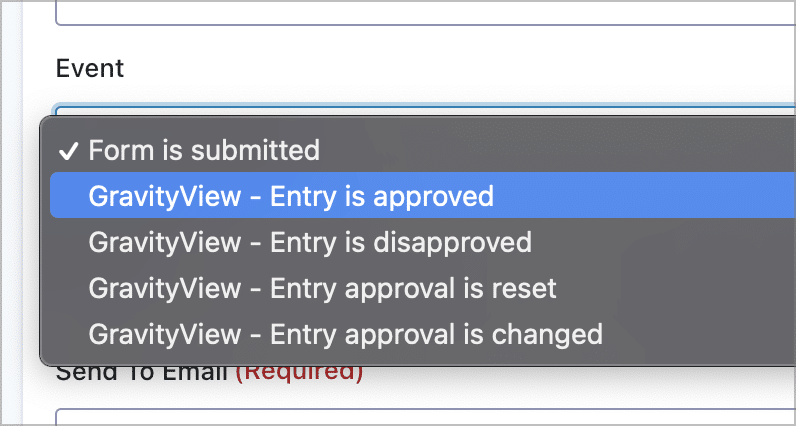
After selecting the trigger event for the notification, you’ll need to set the “Send To” address. You can either enter an email address manually or select an Email field in your form that the notification should be sent to.
After choosing the “Send To” address, you can configure the “From Name”, “From Email”, “Reply To”, and subject line. All of these fields accept Gravity Forms merge tags, which is a way to insert dynamic content into the field based on user-submitted values.
Finally, the last (and arguably most important) step is to draft the email notification message! Here, you can take advantage of Gravity Forms’ HTML editor to create a custom notification message.
If you want to dynamically insert user names or other information, you can do so using merge tags again.
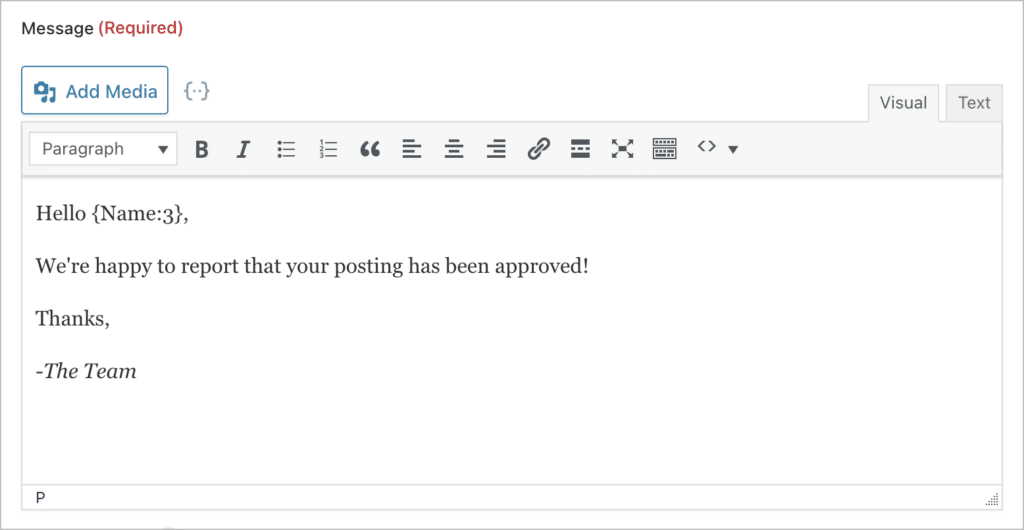
That’s it!
Set up entry approval notifications now
GravityView has a powerful approval system, allowing you to approve/disapprove new form entries before they show up on the front end. You can also configure Gravity Forms email notifications to send when the approval status of an entry changes.
This is a powerful feature for notifying users about the status of their submissions! If you found this post helpful, make sure to check out more articles on our blog, or learn more about creating approval workflows in Gravity Forms.

Helpful tips right in your inbox.
Subscribe to our weekly newsletter for tips, special offers, and more!
Helpful tips right in your inbox.
Subscribe to our weekly newsletter for tips, special offers, and more!