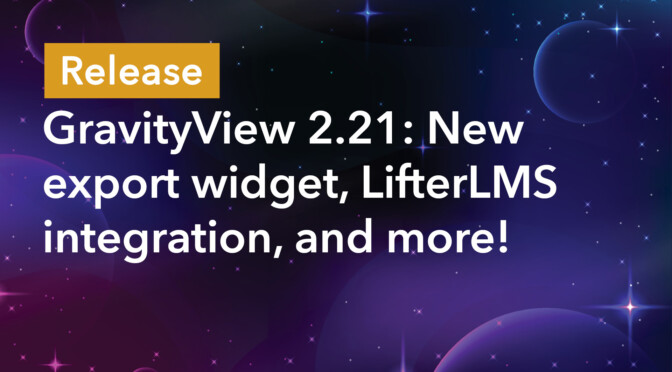We’re excited to announce the release of GravityView 2.21. This update sees a new export widget added to the View editor, a powerful integration with the LifterLMS plugin, security enhancements, and more!
Keep reading as we unpack all the details below.
New in the View editor: Export Link widget
GravityView allows you to export View entries as a CSV or TSV file. Previously, you could only easily initiate exports from GravityView by adding /csv/ or /tsv/ to the end of the View URL.
We’ve now made this even easier by adding a dedicated “Export Link” widget to the View editor! This new widget outputs a download link above or below the View, depending on where you place the widget.
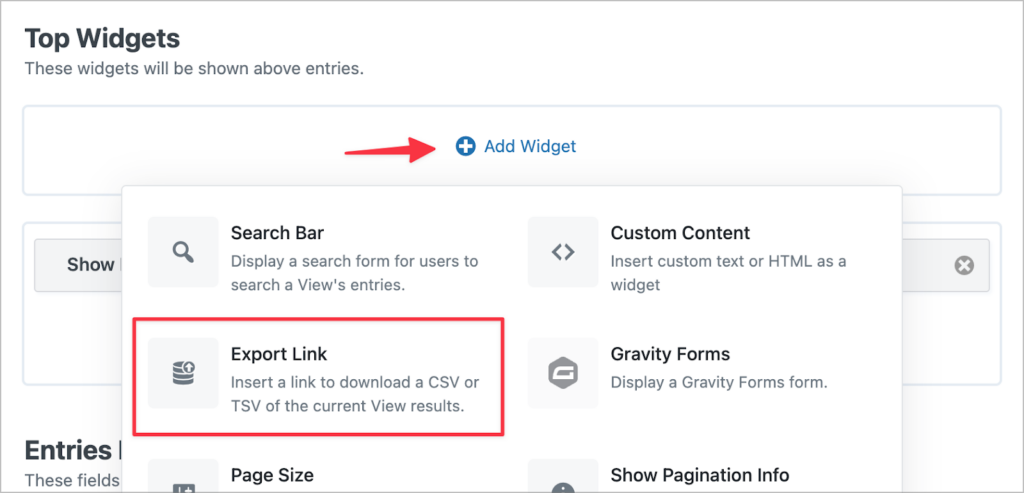
The widget settings include several options for customizing the download file.
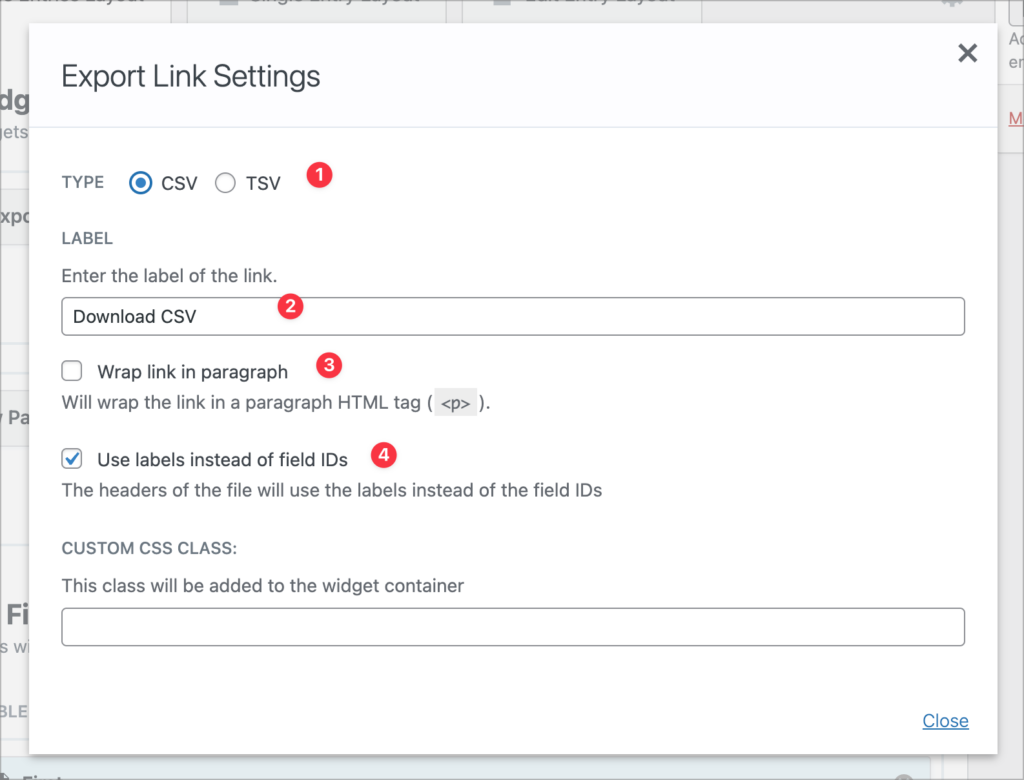
- Select the file type (CSV or TSV)
- Customize the link text
- Wrap the link in an HTML
<p>tag for spacing and styling purposes - Enable this to use the field labels instead of IDs in the header of your export file
Here’s what the default link looks like on the front end:
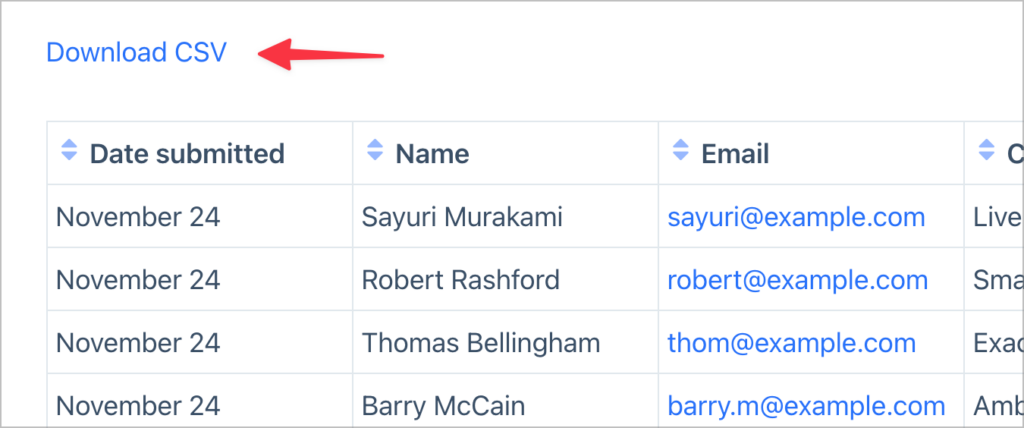
Before configuring the widget, you’ll need to enable the ability to export data. Export functionality is not enabled by default on new Views. To enable it, click on the “Permissions” tab in the View settings and check “Allow Export”.
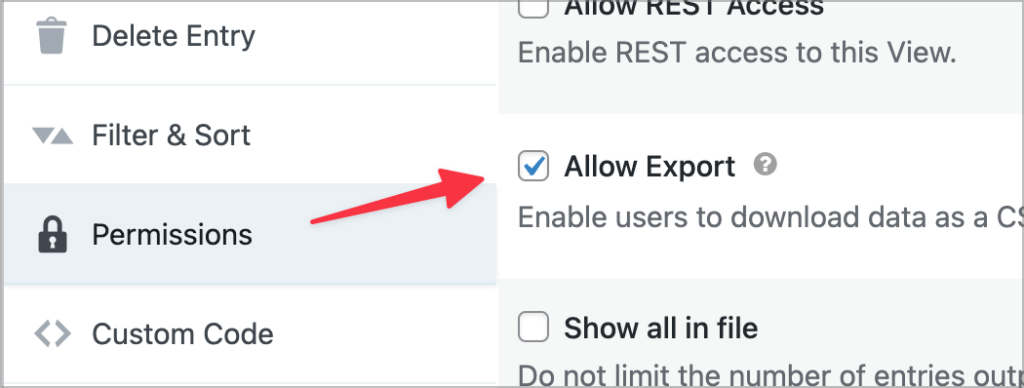
GravityView now integrates with LifterLMS
LifterLMS is an eLearning and course management plugin for WordPress that enables you to create, launch, and scale courses from your own site.
As of version 2.21, GravityView now integrates with LifterLMS, enabling you to display form entries inside individual lessons or on the Student Dashboard page! With Gravity Forms and GravityView, your students can keep records of important data as they progress through your course. Here are some examples:
- Enable students to keep a workout log, food diary or meditation journal
- Group self assessments, surveys or quiz submissions
- Display student testimonials and reviews
- …Much more!
To get started, go to the LifterLMS settings page, click on “Integrations”, click on “GravityView”, and check the box to enable the integration.
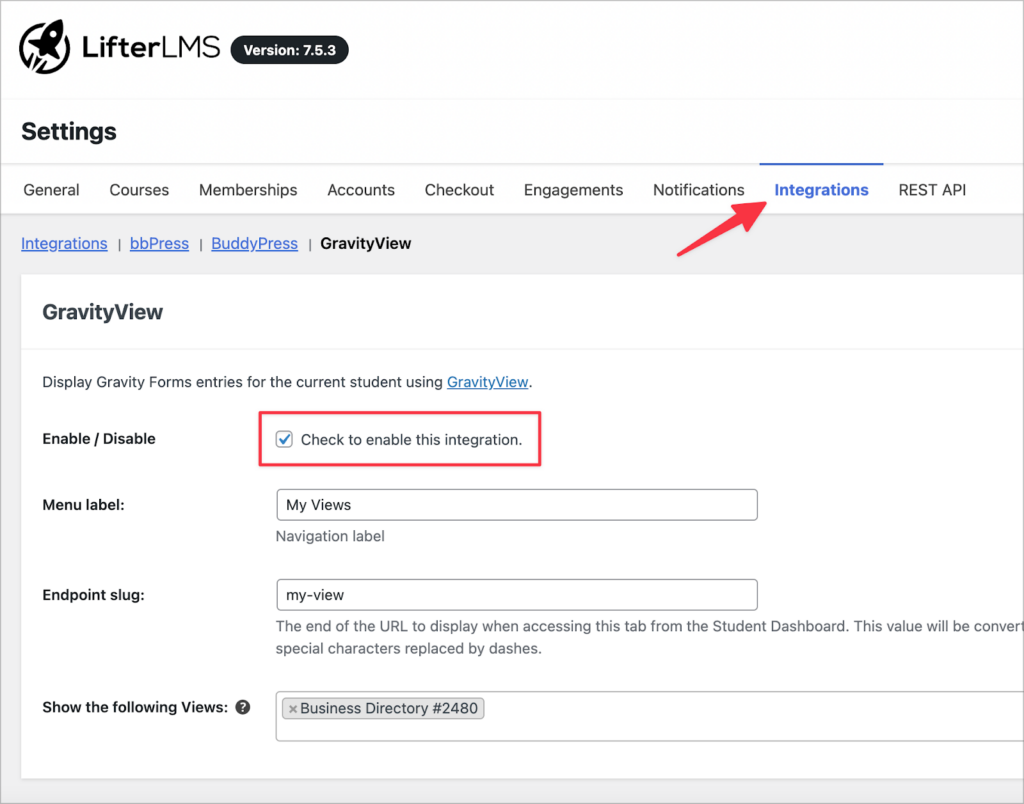
Enabling the integration will add a new menu item on the Student Dashboard page. You can then select which Views to display here. If you work in the education or online learning space, you’re going to love this new integration!
We’ve got some exciting tutorials in the works showing you different ways to use GravityView with LifterLMS, so keep an eye out for those.
Security enhancements: The secret attribute
In GravityView 2.21, Views include a new option to “Enable Enhanced Security” that forces the use of a secret attribute on shortcodes. The “secret” is a type of password that prevents unauthorized users from guessing the View ID and accessing potentially-sensitive data.
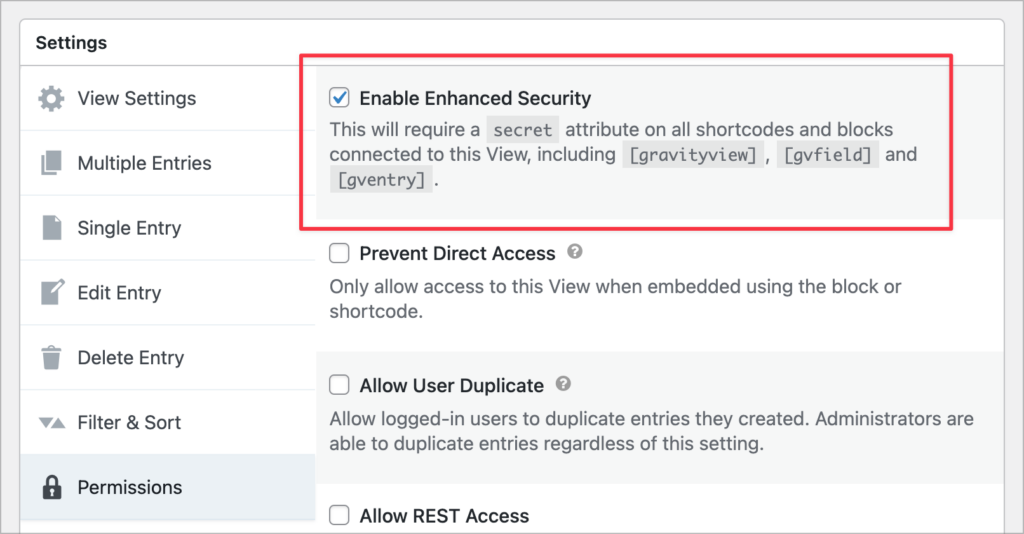
Blocks are also updated to include the secret when necessary.
This setting will be auto-enabled for new Views, but will need to be enabled manually for existing Views. You can choose to enable enhanced security by editing a View, going to the View’s Permissions settings, checking the “Enable Enhanced Security” checkbox, and saving the View.
Upgrade GravityView today!
GravityView 2.21 sees a new widget for exporting data from a View, an integration with LifterLMS, and security enhancements to further protect your entry data.
You can upgrade GravityView to the latest version from the “Manage Your Kit” page in WordPress. To see the full 2.21 release, check out the official changelog.

Helpful tips right in your inbox.
Subscribe to our biweekly newsletter for tips, special offers, and more!
Helpful tips right in your inbox.
Subscribe to our biweekly newsletter for tips, special offers, and more!