Welcome to Feature Highlights! In this new series, we’ll be exploring exciting features of GravityView and our related add-ons to help you get the most out of our plugins.
In this edition, we’ll be focusing on one of those powerful, yet often overlooked features of GravityView – The [gv_entry_link] shortcode!
The shortcode allows you to display a link to view, edit or delete a specific entry. You can use it anywhere on your website, including inside existing Views.
Keep reading to find out more! 👇
How to Use the [gv_entry_link] Shortcode
To use the [gv_entry_link] shortcode, all you need to do is construct the shortcode with the required parameters and paste it where you want the link to appear.
You can use the shortcode
- Inside a GravityView custom content field
- Inside WordPress Shortcode block
- In your sidebar
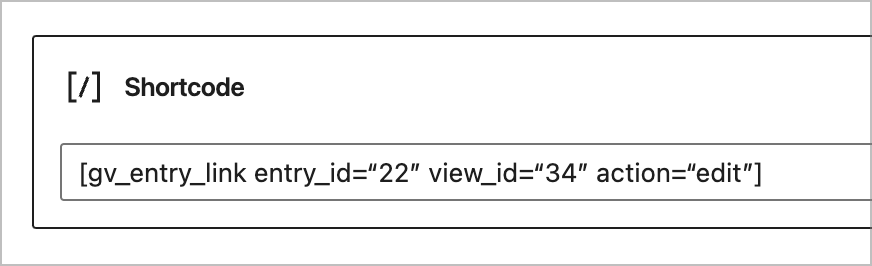
Parameters
The shortcode requires the following two parameters:
entry_id(the id of the entry)view_id(the id of the View where the entry resides)
To change the function of the link, you can use the action parameter, which takes three possible values:
read(generates a link to view the entry)edit(generates a link to edit the entry)delete(generates a link to delete the entry)
Here’s a basic template:
[gv_entry_link entry_id=“22” view_id=“34” action=“edit”]💡 Pro tip: To see a full list of accepted parameters, check out this article on our docs site.
Use Cases for the [gv_entry_link] Shortcode
The [gv_entry_link] shortcode is versatile and there are many ways you can use it. Here are some examples:
- Linking to a specific entry from a blog post
- Displaying a link to an entry inside another entry in GravityView
- Displaying a custom “edit entry” or “delete entry” link on your website
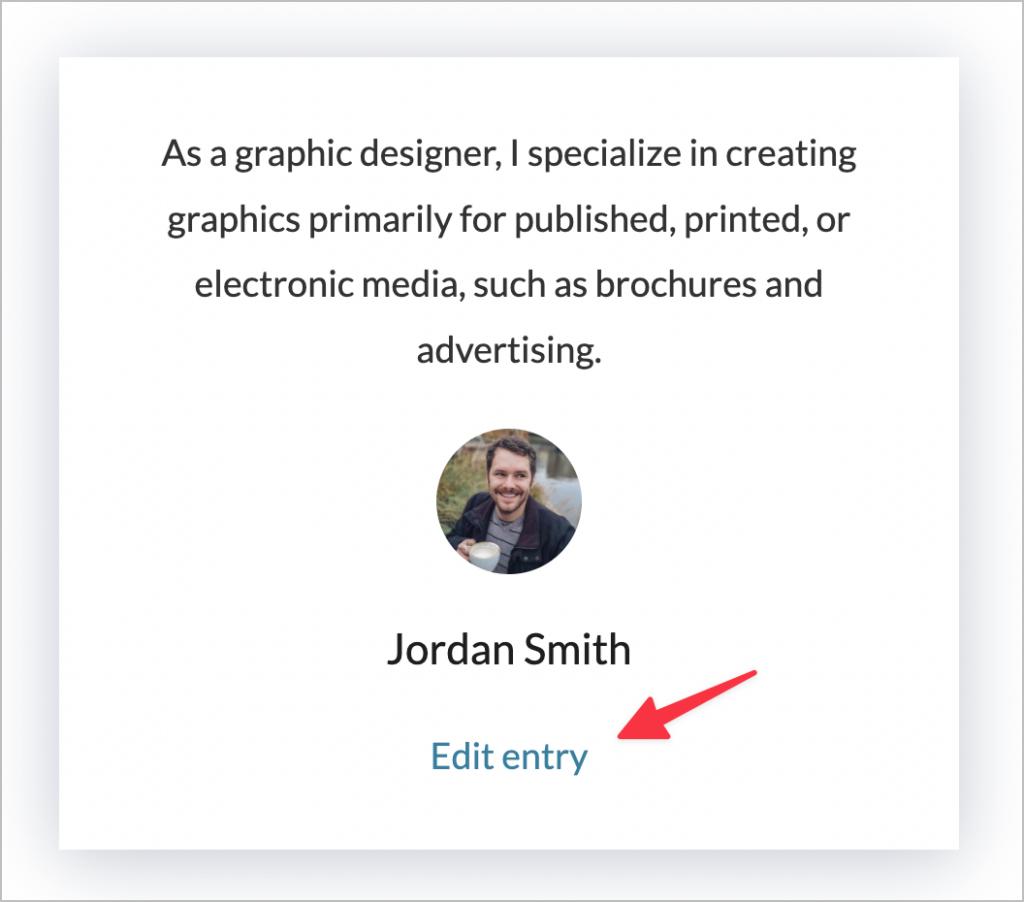
Get Started With the [gv_entry_link] Shortcode!
In this edition of Feature Highlights, we looked at the powerful, yet often overlooked [gv_entry_link] shortcode for GravityView. The shortcode allows you to generate a link to view, edit or delete a specific entry. You can use the shortcode anywhere on your site, including inside your Views!
If you enjoyed this post, check out more Feature Highlights!
![Feature highlight: The [gv_entry_link] shortcode](https://www.gravitykit.com/wp-content/uploads/2022/04/image-61-672x372.png)