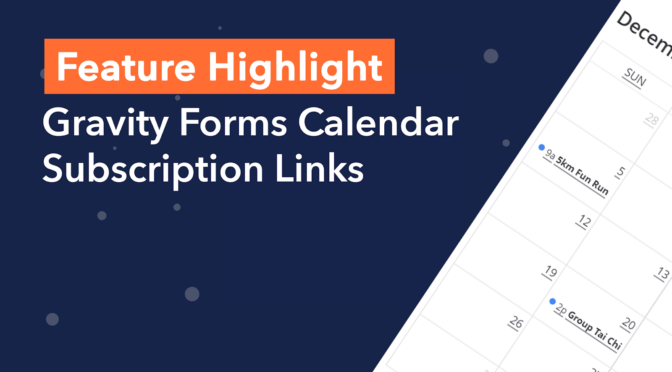Welcome to Feature Highlights! In this new series, we’ll be exploring exciting features of GravityView and our related add-ons to help you get the most out of our plugins. And we’ll be kicking things off with… Calendar subscription links! 📆
In Gravity Forms Calendar 2.0, we added the ability to create a calendar subscription link. This allows users to sync their Google or Apple calendar to your Gravity Forms calendar feed.
It’s a super powerful feature, so keep reading to find out more!
💡 Pro tip: Learn more about our Gravity Forms Calendar add-on.
What Is it Used for?
So why sync your Google or Apple Calendar with your Gravity Forms Calendar? Surely one calendar is enough, right!?
Well, as it turns out, keeping track of different events on different calendars is a helpful practice for staying organized. For example, most people have a “work” calendar and a “personal” calendar. If you run a nonprofit organization, you may want to display a “public” calendar to your donors, and keep a “private” calendar for your organization.
Here’s another, real-life example…
Here at GravityView, we have a team vacation calendar on our site, allowing us to log our time off. Using the calendar subscription feature, each of us can sync the team vacation calendar to our personal Google Calendar, allowing us to see when other members of the team are on holiday!
This saves us from having to enter our off-time in two different calendars or make our personal calendars public to the rest of the team. And as you can imagine, this is really helpful for coordinating our vacation times.
How to Use Calendar Subscription Links
So, how do you add a subscription link to your Gravity Forms Calendar? The first step is to enable the link in the feed settings.
1. Enable the Link in Your Feed Settings
Head over to your Calendar feed settings in Gravity Forms. Now scroll down to the bottom and check the box that says “Enable calendar subscription link”.
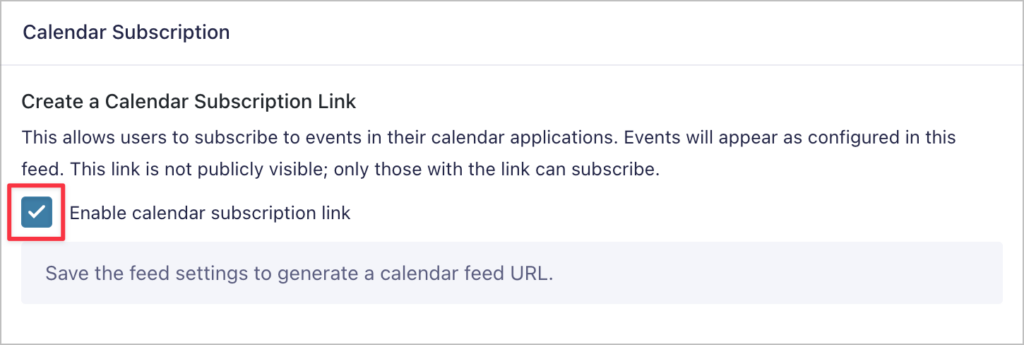
2. Add the “GravityView Calendar Link” Block to Your Page
After enabling this feature in your feed settings, you can add a calendar subscription link to your website using the “GravityView Calendar Link” block.
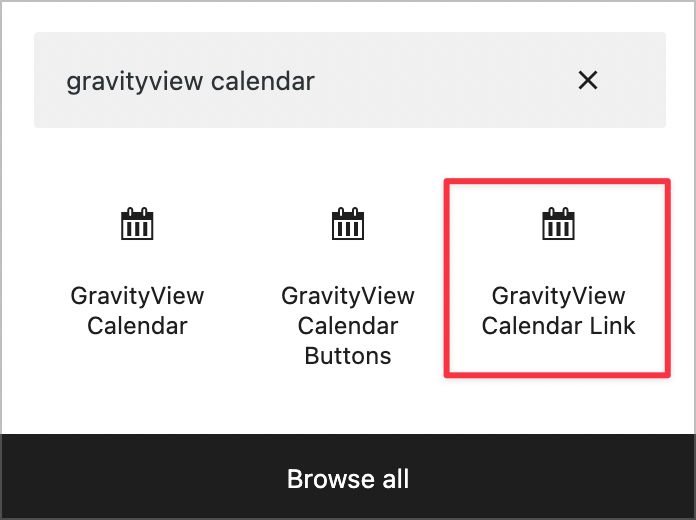
After selecting your form and calendar feed from the dropdown menus, you’ll see a link preview appear in the page editor.
3. Configure the Link Settings
The final step is to configure the link settings. Start by selecting the link type (you can choose between “Subscribe” or “Download”). If you choose “Subscribe”, your link will point to a live-updating calendar feed URL that will automatically open using your calendar application.
If you choose “Download”, the link will download an iCalendar (.ics) file containing your event information that you can import into another calendar application.
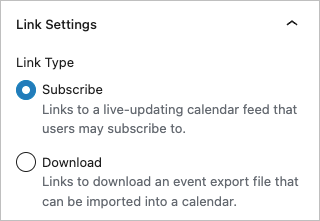
After selecting a link type, you can change the way your link displays on the front end and enter your own, custom link text.
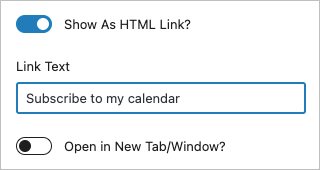
When you’re done, update your page!
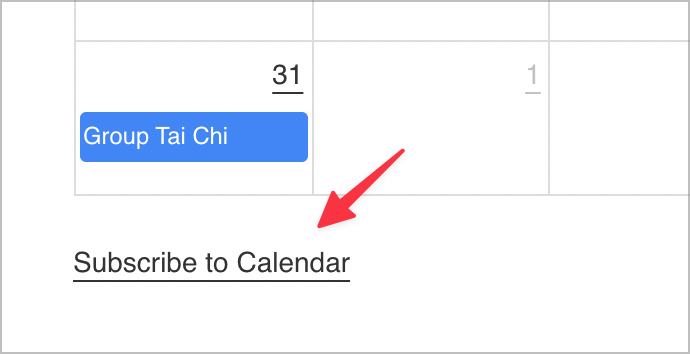
For users that have synced their Google/Apple calendars, events will update automatically as you update your Gravity Forms Calendar feed!
You can add a calendar subscription link anywhere on your website.
Get Started With Calendar Subscription Links
If you enjoyed this installment of Feature Highlights, makes sure to subscribe to our newsletter below. We send out a roundup every two weeks showcasing all the new content on our blog, new plugin releases and more.
For more information about Calendar subscription links, read our documentation, or check out more Feature Highlights from our blog!
Join Our Newsletter!📧🙌
✅ Helpful Gravity Forms content straight to your inbox
✅ Be the first to hear about new updates and releases