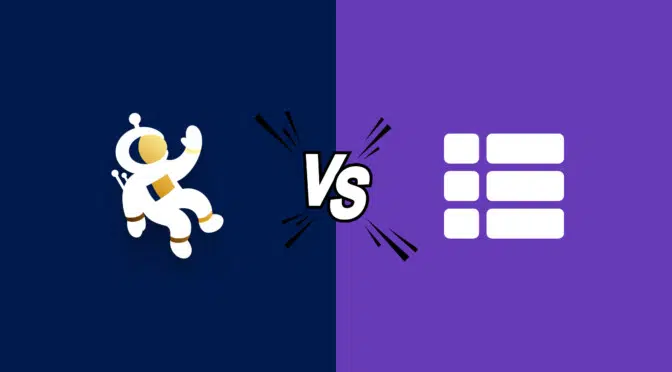I compare two popular plugins for displaying and managing form data on the front-end:
- GravityView is a no-code application builder for Gravity Forms, created by GravityKit—a Certified Gravity Forms Developer.
- WPForms Views is an add-on for WP Forms that enables you to display WPForms entries on the front end of your site.
In this article, I present a comprehensive comparison of these two plugins, exploring their unique features and functionality. Let’s dive in!
TL;DR
GravityView and WPForms Views are both plugins that let you display form data on the front end of your site, but they differ significantly in scope and functionality.
GravityView is a powerful no-code application builder made specifically for Gravity Forms.
It offers flexible layouts and includes advanced features like a Layout Builder, custom content fields, front-end editing, and robust export options. It also integrates with tools like GravityExport and GravityCharts for reporting and visualization.
WPForms Views, on the other hand, is an add-on for WPForms Pro that provides basic front-end display options. While it supports layouts like Table, List, and Maps (in higher plans), it lacks the depth of customization, export capabilities, and developer-level control that GravityView provides.
Both plugins are easy to use with drag-and-drop builders, but GravityView stands out with greater flexibility, especially for existing Gravity Forms users, or those looking to build dynamic web applications on WordPress without writing code.
Layouts
The GravityView core plugin includes the basic List and Table layouts, as well as the powerful Layout Builder, enabling you to create custom layouts for your data using rows and columns.
GravityView Pro includes additional layouts:
- DataTables: A live-updating table with advanced export capabilities.
- Maps: Display entries as markers on a Google Map.
- DIY: Build layouts with HTML and CSS.

Views for WPForms also includes a List and Table layout in the basic license. There is also a Google Maps integration and a DataTables layout available in higher license tiers.
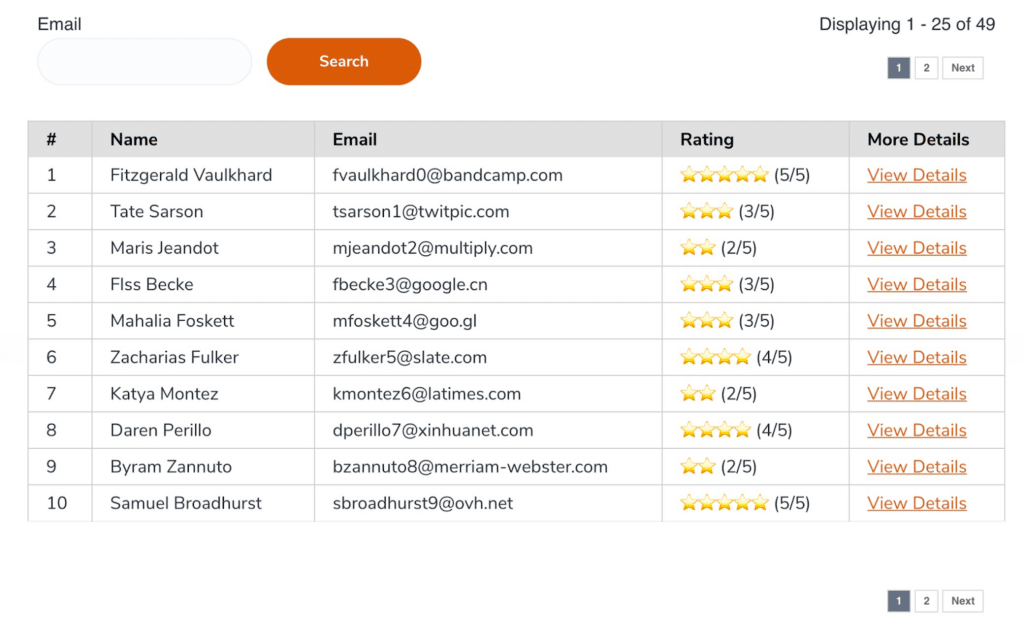
Summary
| Feature | GravityView | WPForms Views |
| Display data in a table | ✅ | ✅ |
| Display data in a list | ✅ | ✅ |
| Display data in a DataTable | ✅ | ✅ |
| Display data on a map | ✅ | ✅ |
| Create custom layout builder | ✅ | ❌ |
Ease of use (View configuration)
GravityView provides an intuitive drag-and-drop builder to create and customize Views without the need for coding knowledge. Users can easily select fields, define layouts, and apply styling options to tailor the appearance of their data.
GravityView’s builder includes several customization options, such as a detailed View settings menu, field visibility controls, and much more.
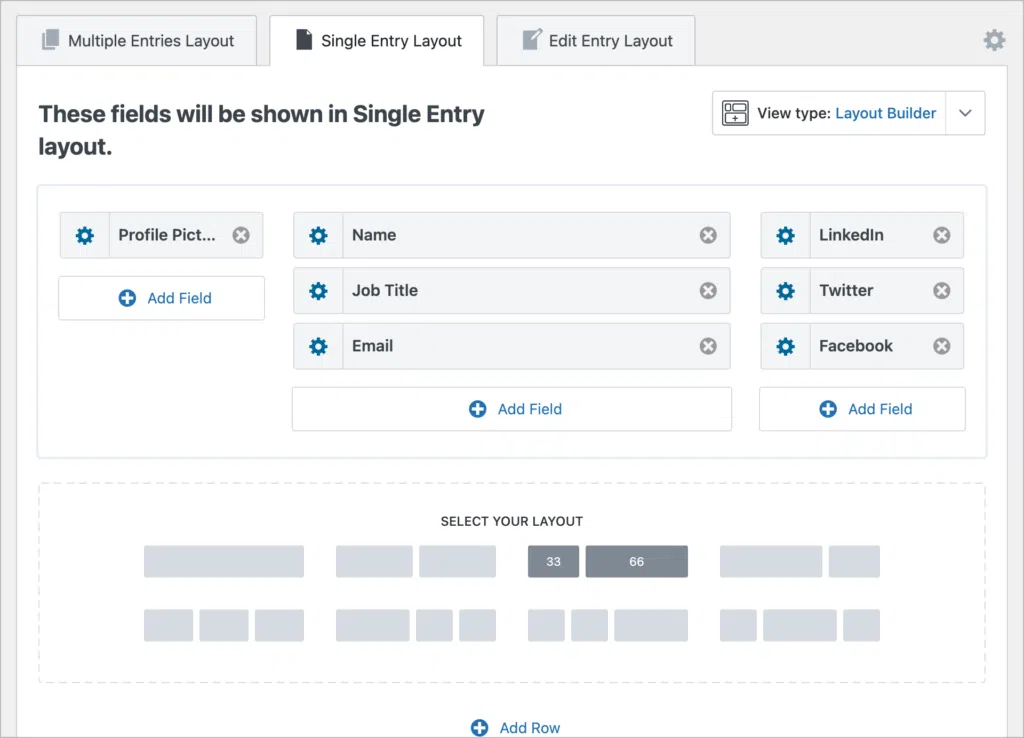
Views for WPForms shares the same commitment to user-friendly functionality, and also features a drag-and-drop builder. This enables users to easily create dynamic and interactive displays of their form entries
In the editor, users can select fields, define filters, and choose display options to create customized views.
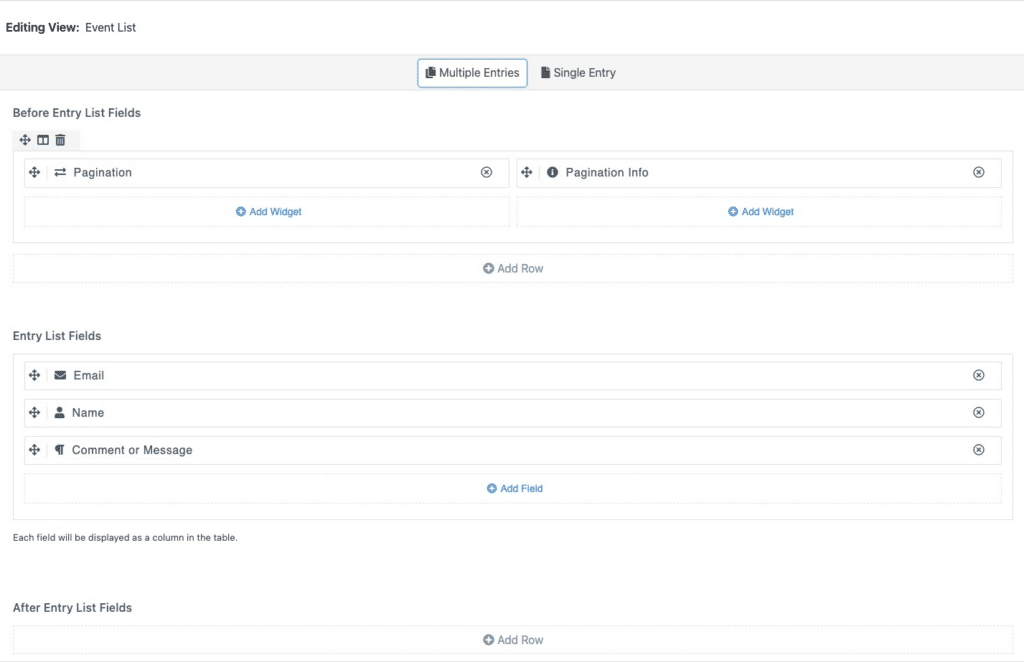
Summary
| Feature | GravityView | WPForms Views |
| Drag and drop builder | ✅ | ✅ |
| Add rows and columns | ✅ | ✅ |
| Extensive customization options | ✅ | ❌ |
Custom content
GravityView includes a powerful Custom Content field, allowing you to add shortcodes, HTML, dynamic merge tags, and more anywhere in your View layout. The Custom Content field also supports embedding video and audio players.
GravityView also has a Custom Code panel in the settings where you can add your own CSS and JS code for additional customizations.
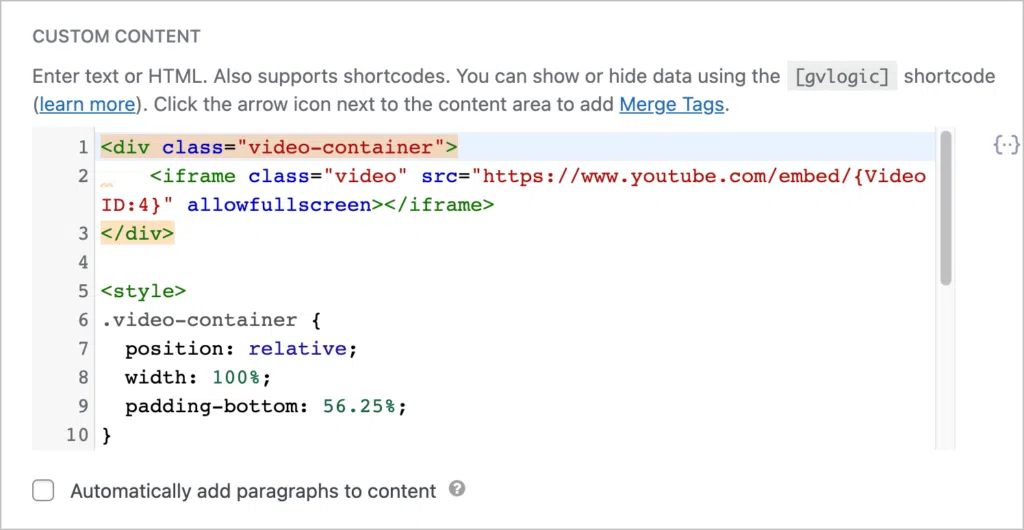
WPForms Views includes a “Custom HTML” field in its Pro version which you can add to Views. It also supports merge tags for displaying field values dynamically.
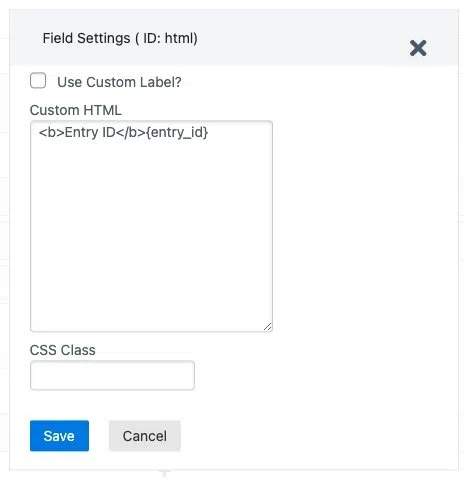
Summary
| Feature | GravityView | WPForms Views |
| Support for custom content | ✅ | ✅ |
| Supports HTML, shortcodes and tags for dynamic field values | ✅ | ✅ |
| Code editor for custom CSS and JS | ✅ | ❌ |
Searching, sorting and filtering
GravityView includes a highly customizable search bar widget that supports multiple search inputs.
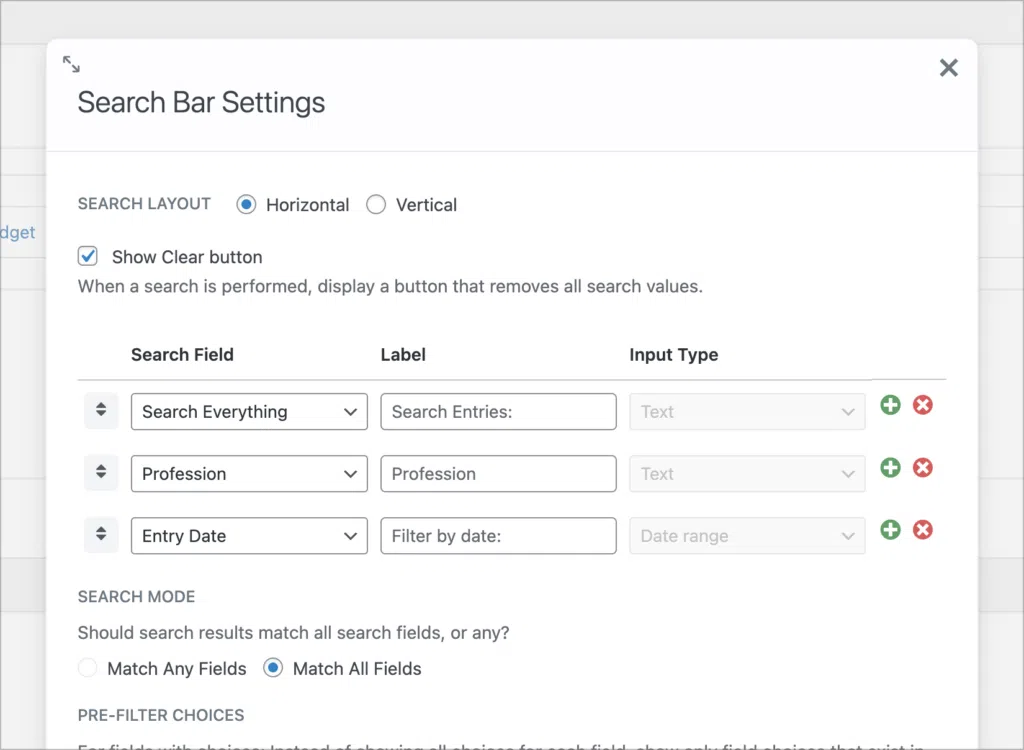
The GravityView core plugin also includes basic sorting capabilities, allowing you to sort by field or filter entries by start and end date.
With GravityView Pro, you’ll get access to the Advanced Filtering Extension which gives you finer control over which entries show up in your View. For example, you can filter entries by a specific field value, or restrict entries by login status or user role.
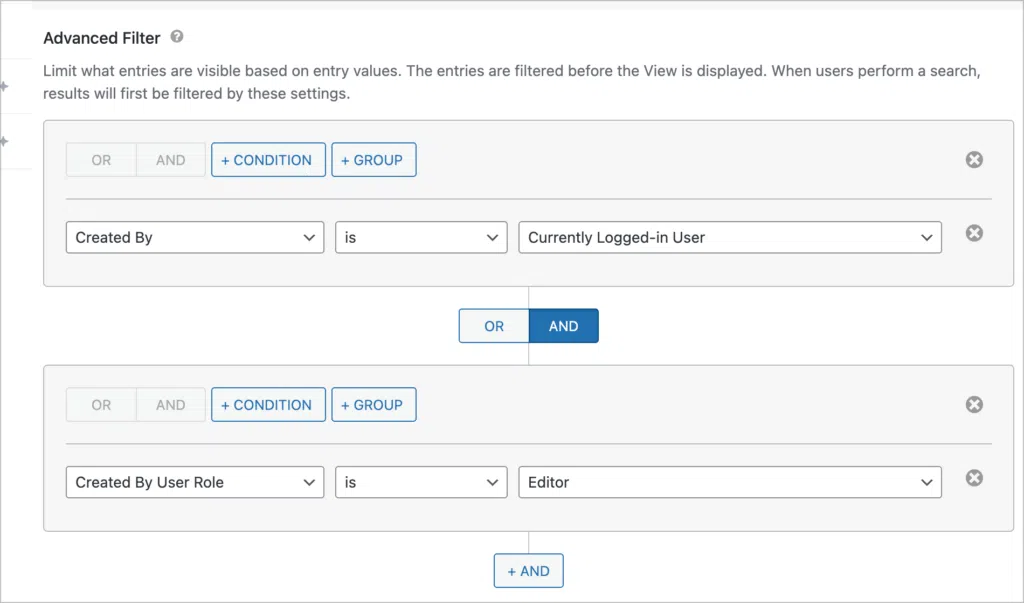
WPForms Views also includes a search widget where you can add one or more search input fields. Basic sort options are also supported, and it includes an advanced filter, allowing you to restrict entries based on one or more conditions.

Both plugins enable you to display the logged-in user’s entries, which is handy for creating user profile pages or dashboards.
Summary
| Feature | GravityView | WPForms Views |
| Customizable search bar | ✅ | ✅ |
| Supports HTML, shortcodes and tags for dynamic field values | ✅ | ✅ |
| Add multiple condition groups for complex filters | ✅ | ❌ |
Front-end entry editing
GravityView allows users to edit form entries on the front end. By enabling this option, logged-in users will be able to edit the entries that they create! This is a powerful feature for user profiles, or directory listings.
The GravityView editor includes an Edit Entry layout where you can control which fields are editable from the frontend.
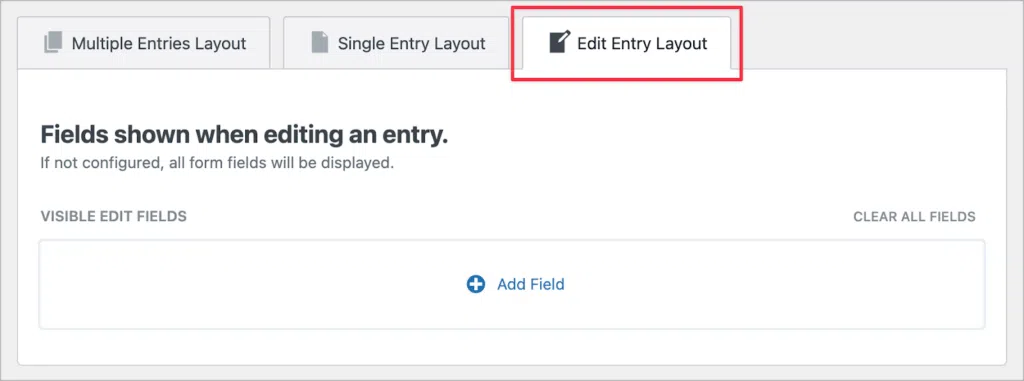
WPForms Views also allows you to edit entries from the front end. However, this feature is only available in the Developer plan. Additionally, entry editing redirects the user back to the page where the form is embedded. In contrast, GravityView allows entries to be edited directly from the same page as the View.
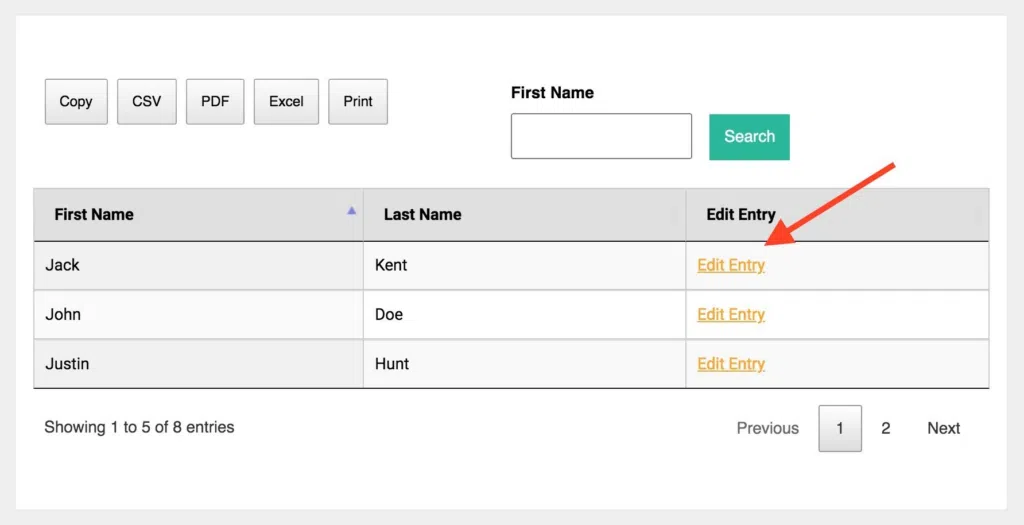
Summary
| Feature | GravityView | WPForms Views |
| Edit entries from the frontend | ✅ | ✅ |
| Allow users to edit their own entries | ✅ | ✅ |
| Control which fields are editable | ✅ | ❌ |
| Set the order of editable fields | ✅ | ❌ |
Exporting and reporting
GravityView has built-in export features, enabling you to export data in a View to CSV to TSV format. The DataTables layout offer additional options, enabling you to export data to Excel or PDF. GravityView also integrates with GravityExport and GravityCharts for more advanced exporting and reporting capabilities.
WPForms Views does not support data exports. However, their DataTables layout does offer the ability to export data to CSV, Excel and PDF.
Summary
| Feature | GravityView | WPForms Views |
| Export to CSV & TSV | ✅ | ❌ |
| Export to Excel & PDF | Requires DataTables. | Requires DataTables. |
| Custom PDF reports | Requires GravityExport. | ❌ |
| Create charts and graphs | Requires GravityCharts. | ❌ |
Demos and free trials
GravityKit maintains a robust live demo website with several live demo applications that you can preview and play around with. Better yet, you can launch your own, free demo playground with a single click, preloaded with all GravityKit plugins!
WPForms Views also has a demo site where you can preview different Views and layouts.
Pricing
GravityView offers different pricing plans based on the number of sites and the desired features. Here are the different pricing options:
- GravityView ($119): Includes the core GravityView plugin.
- GravityView Pro ($199): Includes GravityView and all premium Extensions and Layouts.
- GravityKit All Access Pass ($399): Includes GravityView, extensions, layouts, and all other GravityKit plugins!
Here is the pricing structure for WPForms Views:
- Personal ($59): Access to the basic WPForms Views plugin, for use on a single site.
- Professional ($99): Includes the “Approve Entries” and “Google Maps” add-ons, for use on 5 sites.
- Developer ($199): Includes all add-ons, for use on 20 sites.
That’s it!
GravityView vs WPForms Views: Final thoughts
For existing Gravity Forms users, GravityView offers the ability to build full-scale web applications using Gravity Forms entry data. The power of GravityView lies in its flexible layout types, customization options, and integrations with other powerful add-ons and extensions.
WPForms Views, on the other hand, is designed exclusively for WPForms Pro users, offering flexible data display options.
If you found this post helpful, subscribe to our blog below for updates!

Helpful tips right in your inbox.
Subscribe to our weekly newsletter for tips, special offers, and more!
Helpful tips right in your inbox.
Subscribe to our weekly newsletter for tips, special offers, and more!