In this edition of Feature Highlights, we’re exploring the GravityView A-Z Filters widget. This handy widget displays a list of links from A-Z, allowing you to filter entries in a View alphabetically.
This adds another way for users to search your Views and is especially useful for member directories. Keep reading as we show you how to configure GravityView’s powerful A-Z Filter widget! 👇
What Is the A-Z Filters Widget?
The A-Z Filters widget adds another filtering option to GravityView, allowing users to search for entries in a View by letter. After adding the widget to your View layout, you’ll see a list of links from A-Z. Clicking on a letter will filter the View to only show entries beginning with that letter.
📝 To use the A-Z Filters widget, you’ll need to install the A-Z Filters extension (available with the Core + Extensions license).
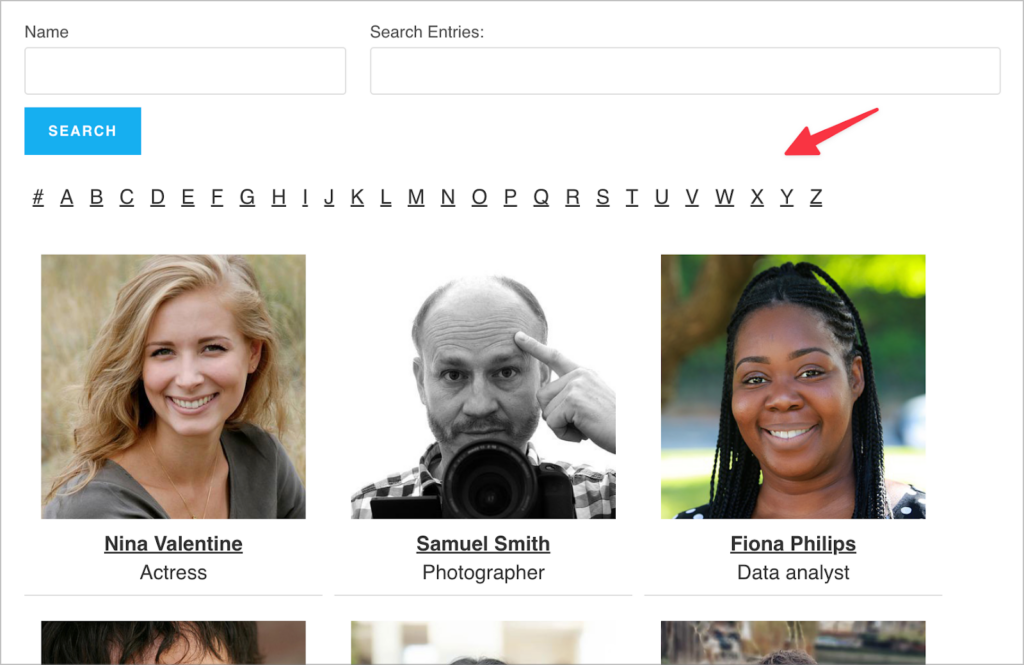
Benefits and Use Cases
The A-Z Filters widget offers a number of benefits, such as improving the user experience by allowing users to easily navigate your directory. For example, if you’re running a member directory, users can filter members by the first letter of their first or last name.
The A-Z Filters widget includes the following powerful features:
- Work with the Search Bar widget: The A-Z Filters widget and the Search Bar widget work together, allowing users to perform more granular searches.
- Search any field value: When setting up the widget, you can choose which field value you want to filer by.
- Supports over 15 languages: Running a directory in a language that’s not English? No problem, the A-Z Filters widget support multiple languages.
Adding and Configuring the A-Z Filters Widget
Here’s how to get started with the A-Z Filters widget in three simple steps.
1. Install the A-Z Filters Extension
First, you’ll need to install the A-Z Filters extension. You can do this by navigating to the “Manage Add-Ons” page in GravityView, scrolling down to the “A-Z Filters” extension and clicking “Install”.
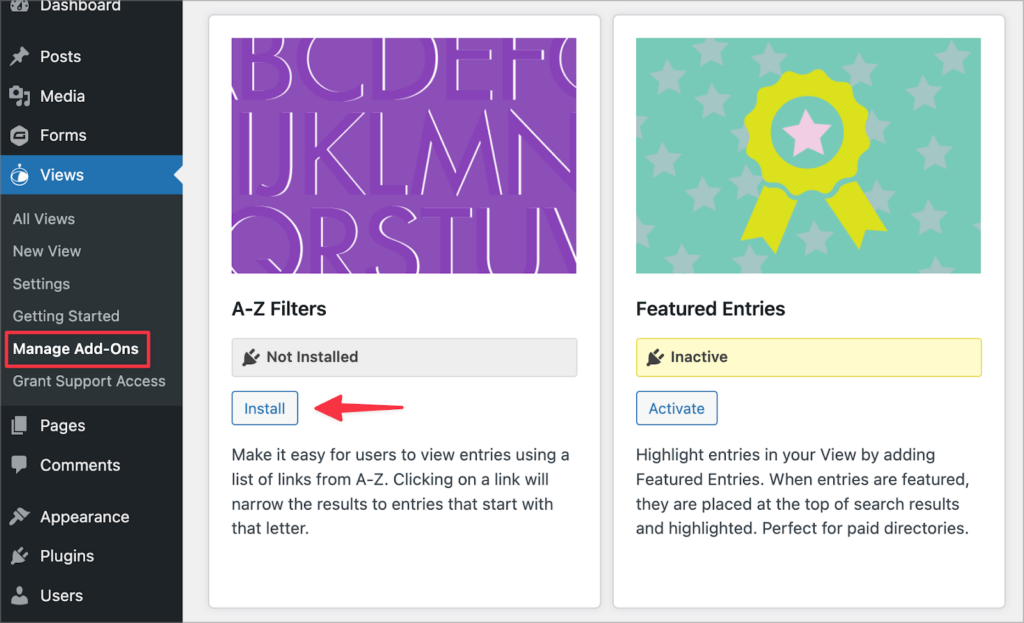
When the extension has finished installing, click “Activate”.
2. Add an A-Z Filters Widget to Your View
The next step is to add the A-Z Filters widget to your View. Start by opening the View editor and scroll to one of the widget areas.
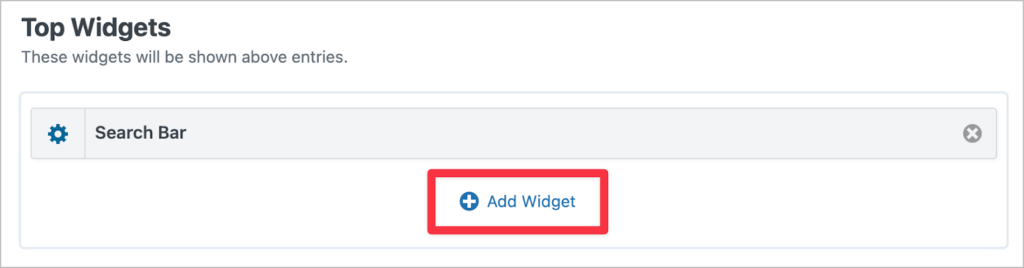
Now, click the “Add Widget” button and select the “A-Z Entry Filter” widget to add it to your View.
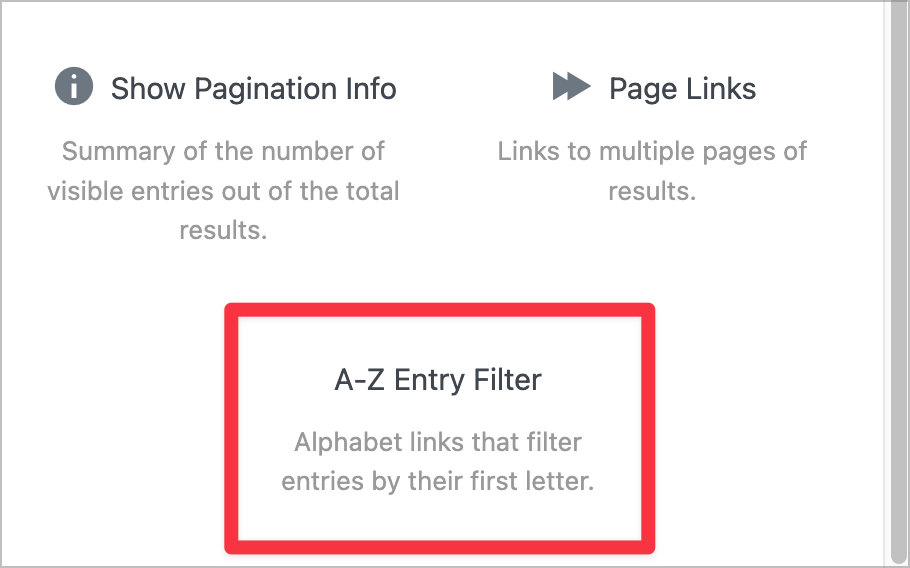
Finally, click on the gear icon next to the widget label to configure the widget settings.
3. Configure the Widget Settings
Setting up the A-Z Filters widget should only take a minute, considering there are only three options to configure:
- Select the field to use when filtering the entries
- Choose the alphabet you want to use
- Choose whether to use uppercase or lowercase letters
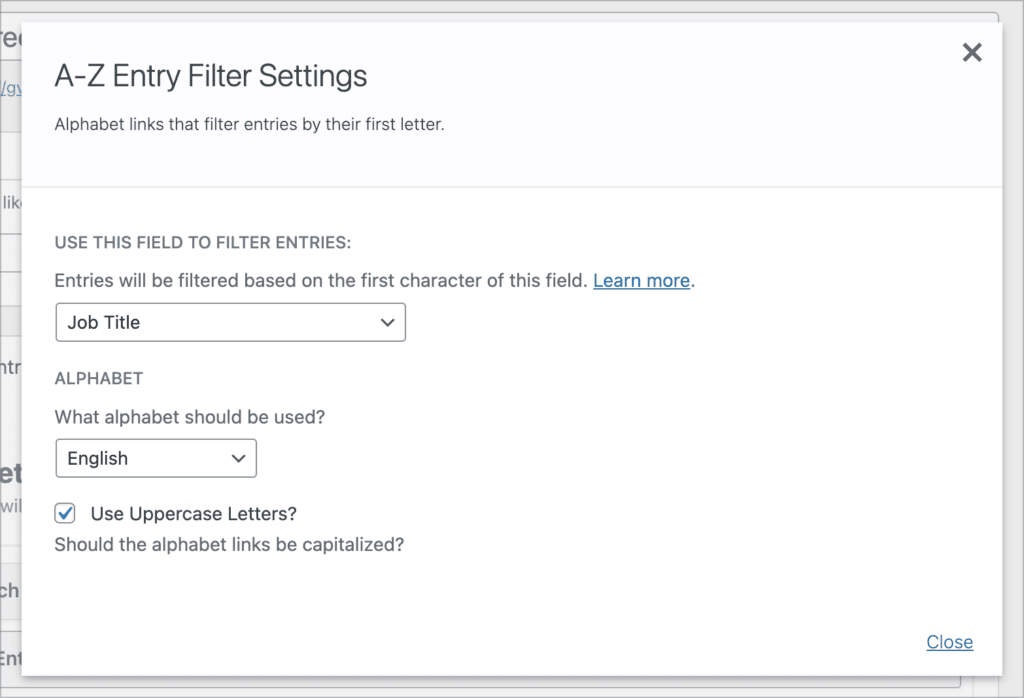
That’s it! Easy as ABC 😉
Get Started With the A-Z Filters Widget!
In this edition of Feature Highlights, we explored how to configure the GravityView A-Z Filters widget. The A-Z Filters widget adds another filtering option to GravityView, allowing users to search for entries in a View by letter.
To learn more about the A-Z Filters widget, check out our 2-minute starter guide: Getting Started With the A-Z Filters Extension.
Join Our Newsletter!📧🙌
✅ Helpful Gravity Forms content straight to your inbox
✅ Be the first to hear about new updates and releases
