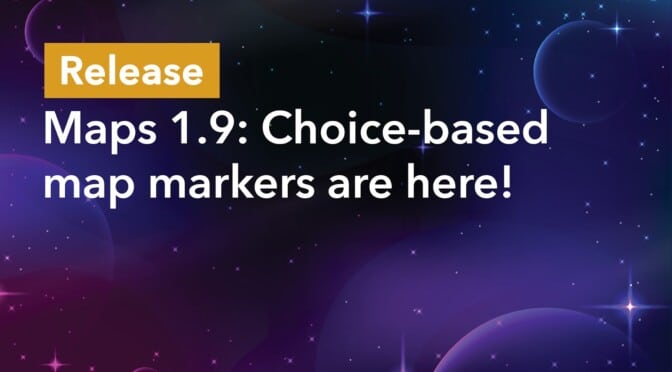We’re excited to announce the release of Maps 1.9! This update sees the addition of two highly requested features, as well as some general quality of life improvements.
In Maps 1.9 you’ll find the ability to associate custom map marker icons with submitted field values. We’ve also added a new option to remove the link on the info box title.
Keep reading as we explore these exciting new features!
Choice-based map marker icons
With the new choice-based map marker icon feature, you can show different map marker icons based on the submitted value of a field! This feature works with either the Drop Down or Radio Buttons field types.
This has been a highly requested feature for our Maps layout, and we’re excited to release it with this latest version!
To help you better understand how it works, let’s go through a quick example. We have a business directory where each listing is categorized by “industry”, and we want to associate a custom map marker icon with each industry.
To start off, we will need to ensure our form has either a Drop Down or Radio Buttons field. Next, we’ll need to enable choice-based marker icons by checking the box that says “Use field choices as map marker icons”.
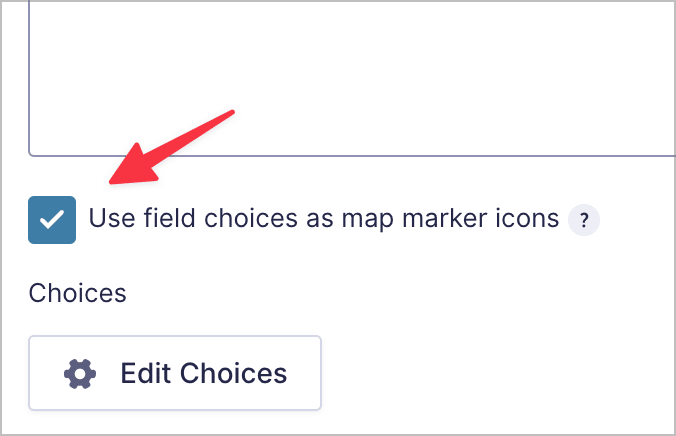
We can now select a custom icon for each field choice.
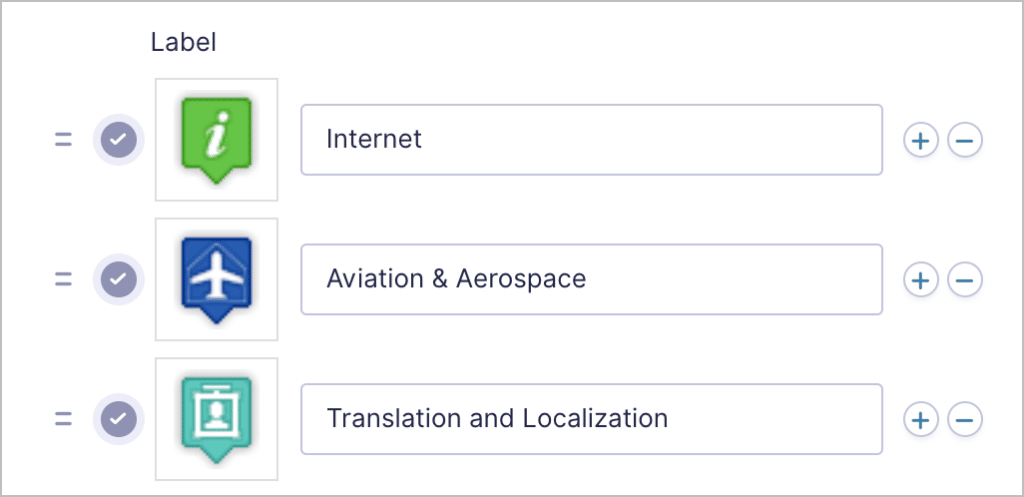
After saving our form, entries on our map now show up with a different marker icon depending on the industry that they are in!
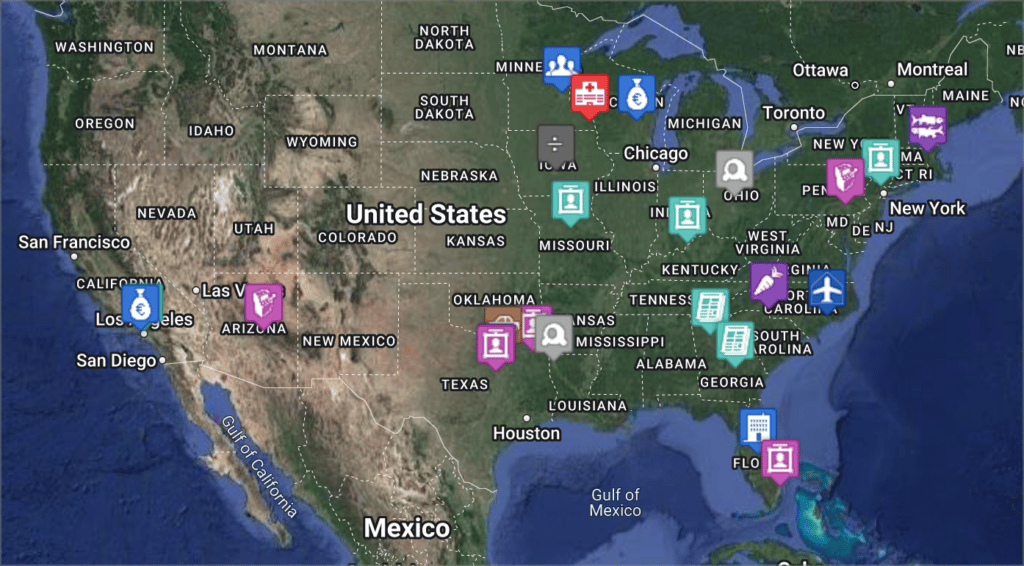
If we filter the View to only show entries in the “Aviation and Aerospace” industry, all the map marker icons are the same.
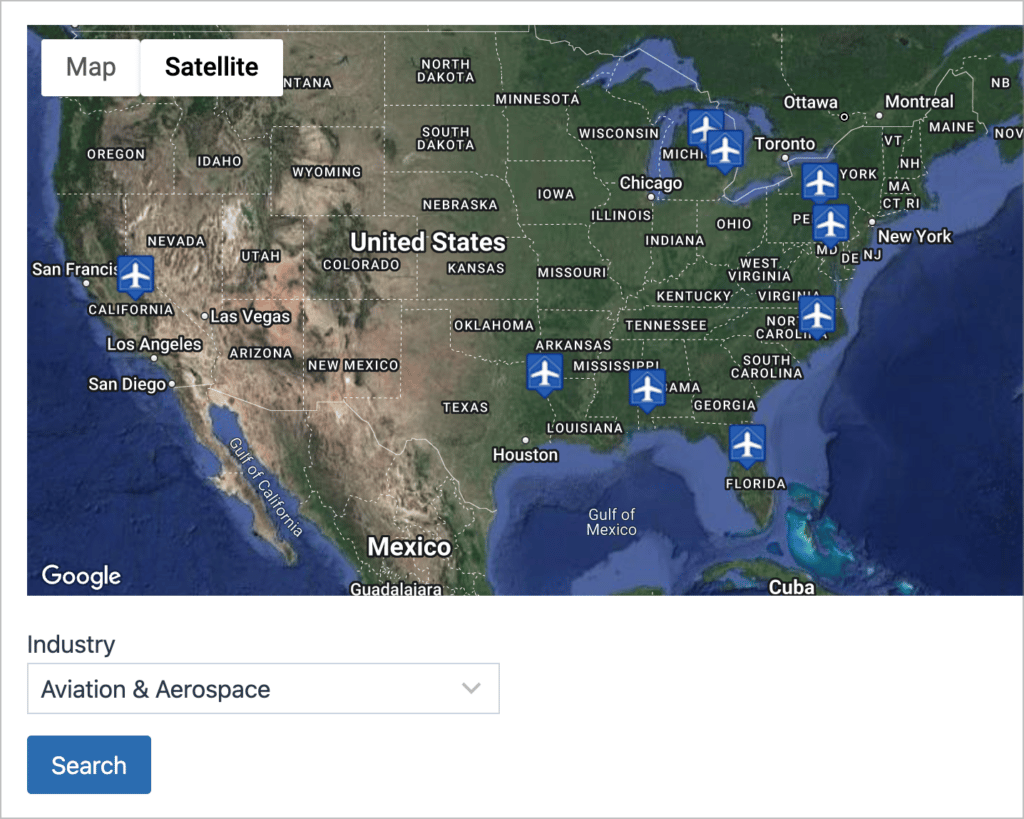
This is a powerful feature for map-based applications that showcase businesses, stores, or restaurants. Using choice-based marker icons, you can visually differentiate each entry based on a field value (such as the business type, industry, or type of food served). The possibilities are endless!
It’s important to note that choice-based marker icons will always override the default map marker. If you want to see how this feature works for yourself, check out the live example on our demo website.
(A huge thanks to Jetsloth for letting us use their excellent Image Choices code as a base for this feature 🙌).
Linking the info box title to the single entry is now optional
In Maps 1.9, we’ve added another highly requested feature—the ability to remove the link on the info box title that takes the user to the single entry page.
Previously, when a user clicked on an entry marker to open the info box, and then clicked on the title (in this example it’s the business name) it would always take them to the single entry page.
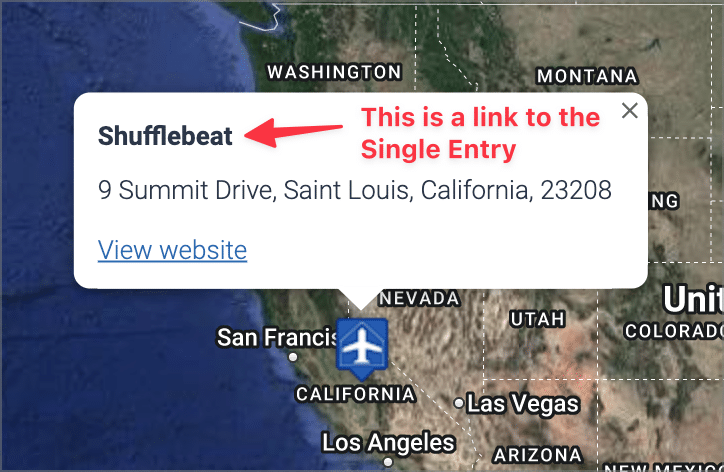
This is now optional. You can disable this feature in the Maps settings by unchecking the box.
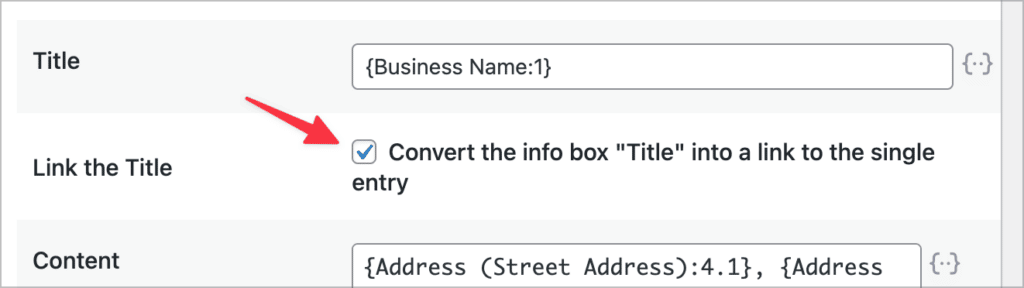
Upgrade to Maps 1.9 today!
Maps 1.9 sees the addition of two highly requested features—the ability to associate custom map marker icons with field values, and the option to remove the info box title link. If you want to read the full release, check out the changelog
You can upgrade to the latest version of Maps from the “Products & Licenses” page in WordPress (located under the “GravityKit” menu item). There are more features coming to our Maps layout soon, so stay tuned! 😉

Helpful tips right in your inbox.
Subscribe to our weekly newsletter for tips, special offers, and more!
Helpful tips right in your inbox.
Subscribe to our weekly newsletter for tips, special offers, and more!