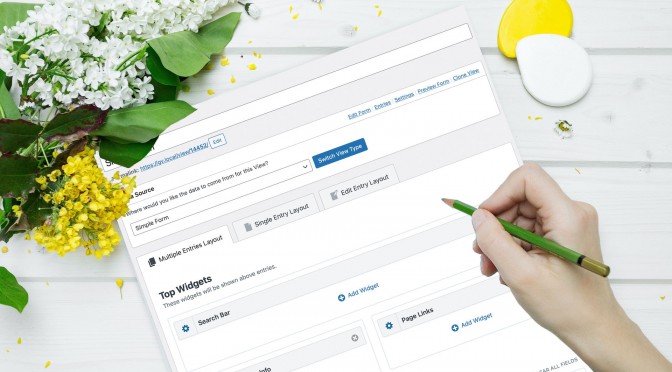Check out this quick video summarizing all the new changes in GravityView 2.10!
🌼 Spring is in the air, and so is a major refresh to the GravityView editor!
We’ve been busy at GravityView! We’re thrilled to release a major update to our View editor. Here’s a rundown of the big changes to the View editor. For a complete list of changes, check out the changelog.
Better in so Many Ways
Beautiful & Functional Field Picker
The new “Add Field” picker is lovely to use. The field search can now search field IDs, fields have icons to more easily distinguish them, and the picker now has two layouts: a grid layout reveals details about each field, while the compact list layout is fast to navigate.
Organized field settings
GravityView has a lot of settings that allow you to customize how your Gravity Forms entry data is displayed on the front-end. In prior versions of GravityView, those settings were all bundled together. Now, they’re clearly grouped to make field configuration simpler.
Now with Field Details!
When building complex Views that show entries from multiple forms, it’s important to know what form a field is from.
In 2.10, there is now a “Field Details” toggle in field settings that displays the field ID, type, and connected form.
Custom Content fields now have a built-in code editor
We’ve integrated the advanced CodeMirror code editor into GravityView Custom Content fields and widgets. Even better? We added full integration with Gravity Forms Merge Tags ?
See what fields do at a glance with indicator icons
Icons now show what fields are restricted what fields link to Single Entry and Edit Entry pages.
For example, when you restrict the visibility of a field, that icon will appear in the layout. These icons add confidence when building a View.
See What Fields Link to Different Contexts
When fields link to a context (Single Entry/Edit Entry), it will appear as blue and also show the icon of the associated layout.
If there are no fields linking to a context, there’s now a dismissable message that helps guide you through the process.
Easily Clear All Fields at Once
For years, we’ve had a shortcut that removing a field while holding down the Option/Alt key would allow you to remove all the fields in a layout. But who knew? We added a button to make it easier to reset your layout if you decide to start over.
And Let’s Make it Pretty!
We removed unnecessary containers and borders. We clarified the language. We added space. We layed the groundwork for future evolution ?
A Big Update, Made with Love ❤️
This has been an enormous update that touched 226 files and over 25,000 lines of code. We sweated over the details, and we’re confident you’ll love this update.
Let us know what you think on Twitter or Facebook!