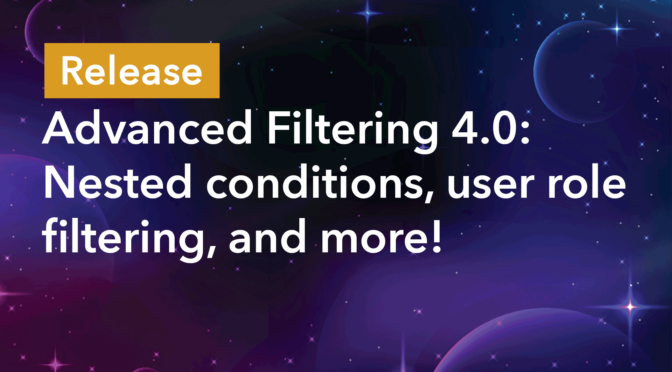We’re excited to bring you Advanced Filtering version 4.0! This mammoth update sees the addition of nested condition groups, the ability to filter by current user role, and a shortcut for displaying entries created by the logged-in user.
This is a transformative update that unlocks powerful, new functionality. Keep reading to find out everything you need to know!
Overview of the new interface
You’ll see some new buttons in the Advanced Filter interface; we added these to accommodate the new features we’ve added. Here’s a quick overview:
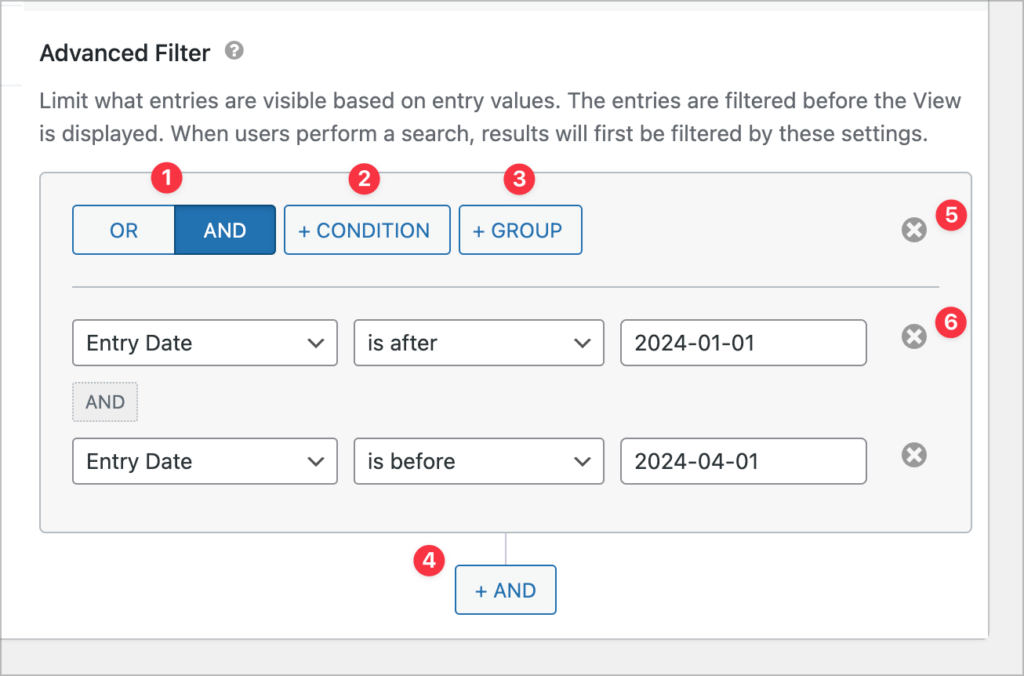
- Change the mode of the current condition group (AND/OR)
- Add a single condition within the current group
- Add a new condition group within the current group (i.e., a nested condition group)
- Append a new condition group
- Remove the entire condition group
- Remove a single condition
Nested condition groups
We’ve added the ability to create nested groups of conditions using AND or OR logic. This enables you to set up different combinations of filters, with varying complexity.
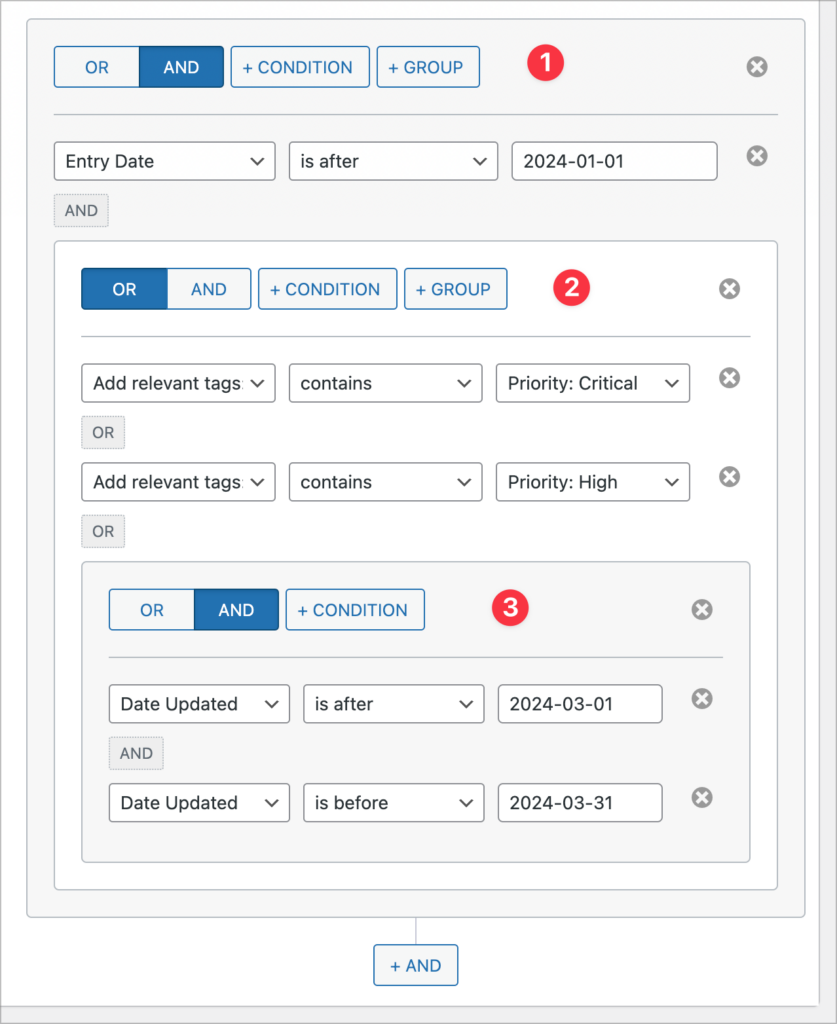
In the above example, we’ve created three levels of nested condition groups (this is the maximum nesting level that’s currently allowed). A condition group is made up of one or more individual conditions.
💡 Pro tip: Creating nested condition groups will also be possible when configuring conditional logic in the next versions of GravityCalendar, GravityExport, and GravityCharts!
Filter by the current user’s role
We’ve also added a new filtering parameter:
Current User RoleThe ability to filter on Current User Role removes the need for creating multiple Views when you want to show different entries to different logged-in users based on their assigned roles.
Here’s a simple example of how this works: Let’s say we have a View that displays student profiles, with information about which courses they are taking. Course instructors are then assigned a user role based on their program of instruction.
To ensure that instructors only see the students registered for the course they are teaching, we can set up multiple condition groups that check a user’s assigned role(s) against a specific form field.
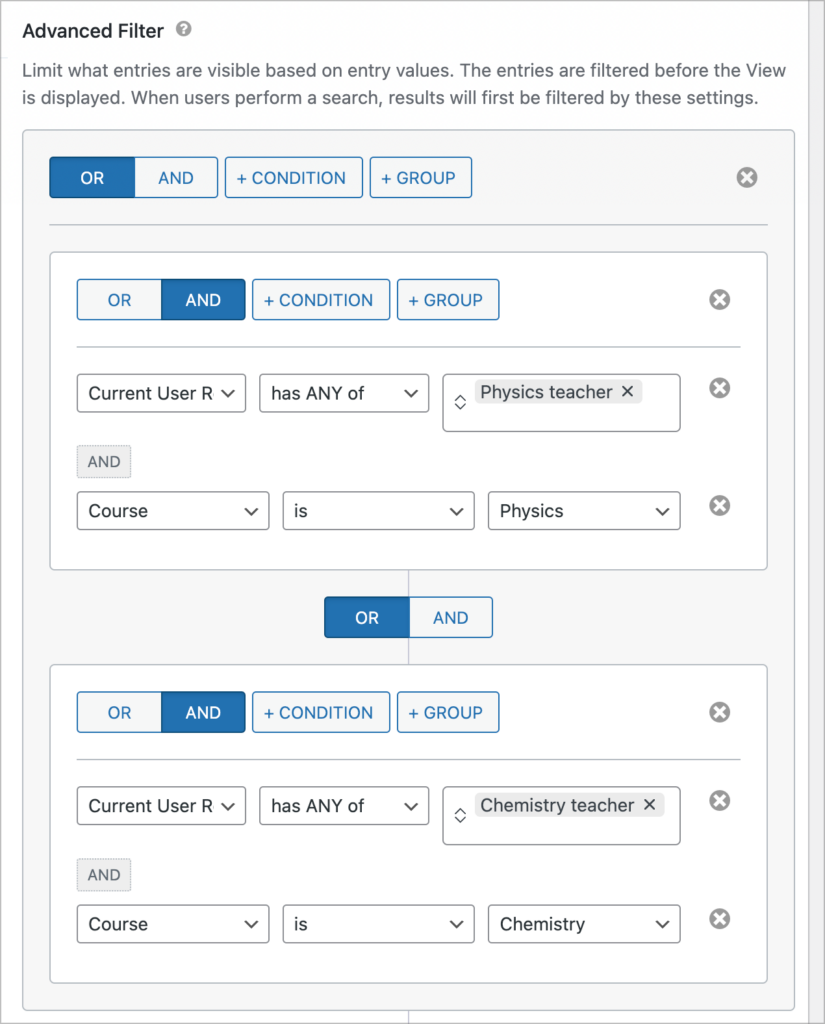
This advanced filter configuration ensures that chemistry and physics teachers only see students registered for their respective courses.
Previously, displaying different entries to different user roles would have required creating multiple Views, now we can set this up using a single View!
Shortcut: Show only entries created by the logged-in user
One of the most common use-cases for the Advanced Filter Extension is restricting entries to those created by the logged-in user, ensuring users only see their own entries. This is necessary when using GravityView to display account information, user profiles or other sensitive content.
In Advanced Filtering 4.0, we’ve made it easier to set this up by adding a “shortcut” in the View settings.
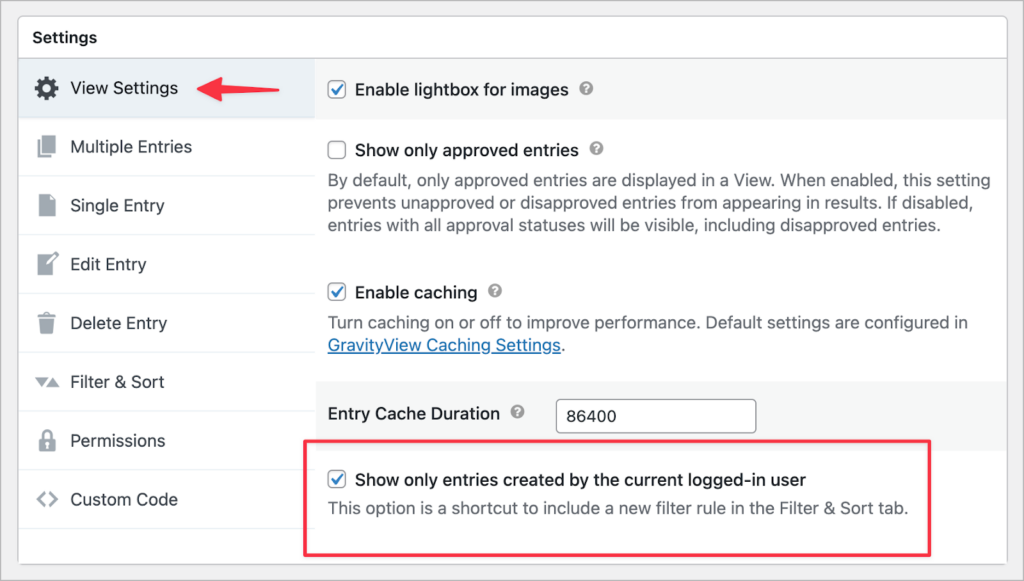
Checking this box will automatically configure the Advanced Filter, saving you time and effort.
Update your Advanced Filtering Extension today!
Advanced Filtering 4.0 sees the addition of nested condition groups, the ability to filter by current user role, and a shortcut for displaying entries created by the current user.
You can update your Advanced Filtering Extension to the latest version from the “Manage Your Kit” page in WordPress. To learn more about this update, check out the official changelog.

Helpful tips right in your inbox.
Subscribe to our weekly newsletter for tips, special offers, and more!
Helpful tips right in your inbox.
Subscribe to our weekly newsletter for tips, special offers, and more!