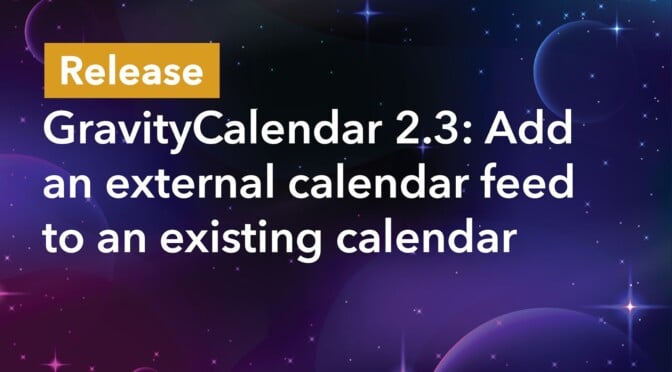GravityCalendar 2.3 includes a new feature that allows you to display events from another calendar on your GravityCalendar!
All you need is the public feed URL of the external calendar to display events from that calendar on your GravityCalendar. This is a powerful feature that allows you to aggregate events from different sources.
For example, using this feature, you could display national holidays on your team vacation calendar. Let’s take a closer look!
Displaying events from an external calendar feed
After creating a new GravityCalendar feed (or editing an existing feed), you’ll see a new option titled “Display Events from Another Calendar Feed”. There’s an input box here where you can paste the URL of a public calendar feed. Events from this feed will then show up on your GravityCalendar, alongside your regular events.
After adding the URL, you can also set the event color. You may want to select a color that’s different from your regular events—this will help differentiate events from different sources.
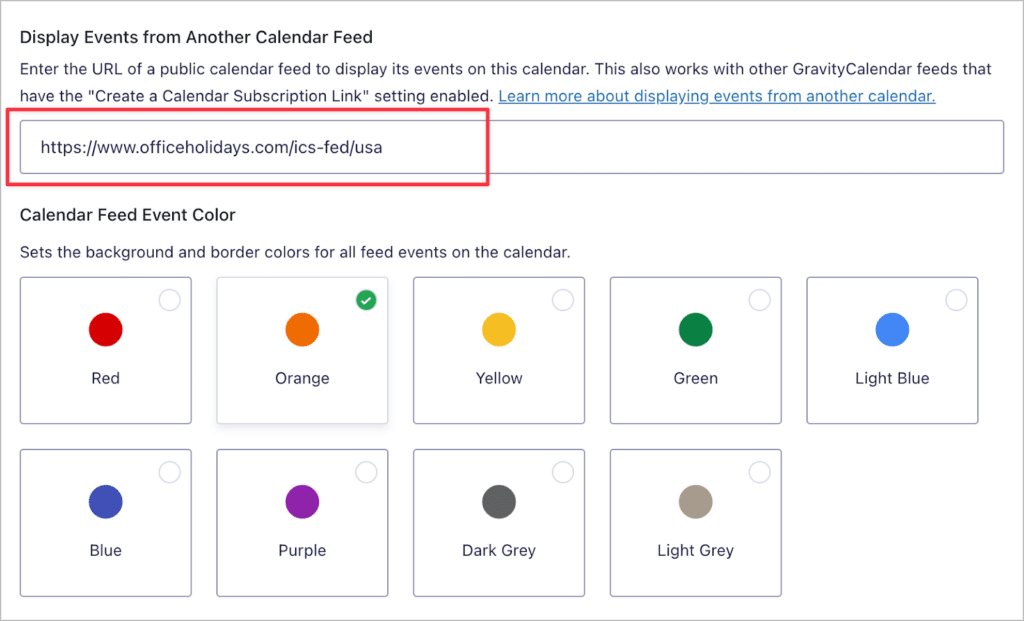
After saving the feed, here’s what the calendar looks like on the front end. As you can see, events from the external feed show up in orange.
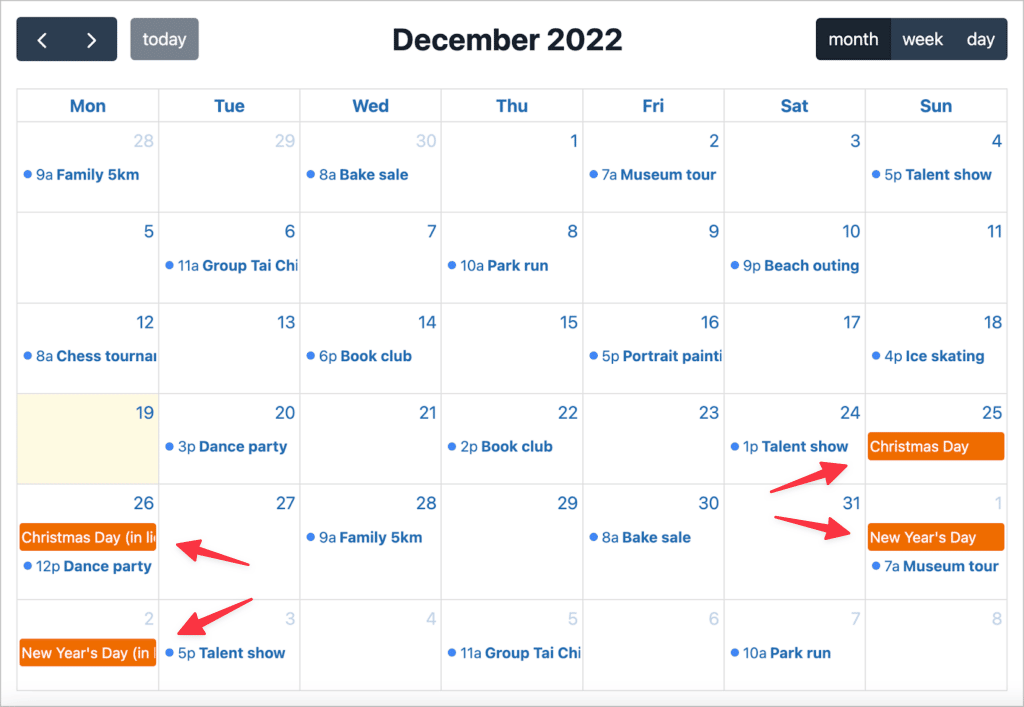
It’s as simple as that! You can also display events from another GravityCalendar as long as the calendar subscription link has been enabled.
Update to GravityCalendar 2.3 now!
We’re excited to release GravityCalendar 2.3, which sees the ability to display events from an external calendar on your GravityCalendar! This is helpful for displaying national holidays or connecting to another event calendar in order to aggregate events from multiple sources.
So what are you waiting for? You can upgrade to your GravityCalendar plugin from the “Products & Licenses” page in WordPress.

Helpful tips right in your inbox.
Subscribe to our weekly newsletter for tips, special offers, and more!
Helpful tips right in your inbox.
Subscribe to our weekly newsletter for tips, special offers, and more!