You’ve put time and effort into perfecting your WordPress website. It’s your digital masterpiece, drawing in readers and customers from around the globe.
But now you notice it has become sluggish and isn’t running as smoothly as before. Or maybe you’re worried about security vulnerabilities or outdated plugins on your site.
That’s when it strikes you: just like your car or your health, your site also needs regular maintenance. But where should you begin?
In this article, I collaborated with performance experts at BlogVault to bring you the ultimate WordPress maintenance checklist! A well-planned maintenance routine can prevent current and future problems, financial losses, and security breaches. So keep reading to ensure a fast and healthy website in 2025.
Table of contents
- 1. Backup your website
- 2. Keep your WordPress core, themes, and plugins updated
- 3. Conduct malware scans
- 4. Add a firewall
- 5. Audit user accounts
- 6. Review login security
- 7. Optimize performance
- 8. Monitor content
- 9. Conduct functionality testing
- 10. Monitor website uptime
- 11. Implement effective spam management
- 12. Optimize your hosting environment
- 13. Clear unnecessary files and data
- Follow this WordPress website optimization checklist
1. Backup your website
A backup is a full copy of your website’s data, covering files, databases, and configurations. It’s stored securely anywhere other than on your site.
Backups are essential because they let you restore your site if problems occur. They act as insurance when issues arise.
Websites constantly face threats like hacking, human error, server failures, or failed updates. Having a current backup ensures you can quickly get your site running again. This minimizes downtime, reduces data loss, and saves you time and stress.
Tools like BlogVault offer automatic daily backups, so you don’t need to remember to do it manually. It also supports real-time backups for busy sites, allows multiple locations for secure backup storage, and provides a one-click restore process.
Moreover, BlogVault lets you create staging environments to test changes before applying them on your live site.
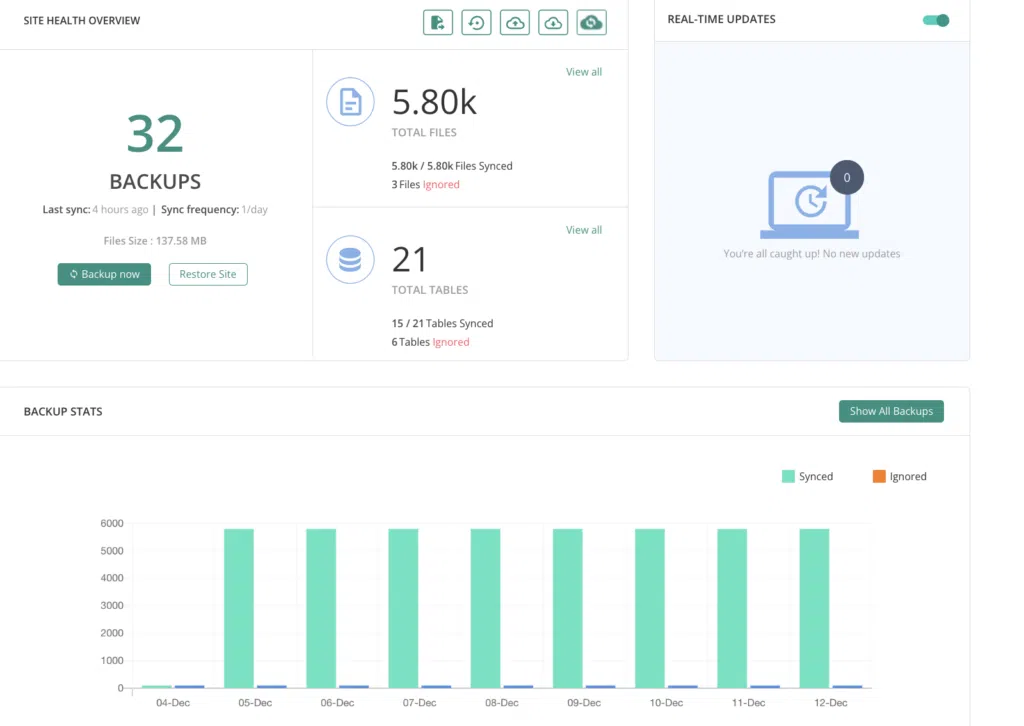
How often should you backup your site?
Take a backup at least once a day. But, if you have a high-traffic site, take real-time backups.
2. Keep your WordPress core, themes, and plugins updated
Updating involves upgrading your WordPress core, themes, and plugins to their latest versions. These updates bring crucial improvements like security patches, new features, and compatibility fixes to keep your site efficient and secure.
However, be aware that updates can come with certain risks. For example, an update to the core version may not work well with the existing plugins or themes. Having said that, you can safely update WordPress plugins, themes or core by taking the following precautions:
- Always take a full site backup before updates
- Use a staging environment to test updates
- Update one thing at a time, starting with crucial security patches
- Before updating, verify that themes and plugins are compatible with the latest WordPress version
BlogVault offers Sandbox updates where they test an update on a staging site and compare the two versions of the site before and after an update. It provides information on whether the update was successful and if it has made visual changes to your site.
This can be helpful if you’re updating a page builder plugin, for example as it allows you to catch any conflicts with add-ons or extensions early.
How often should you update plugins and themes?
BlogVault recommends updating your site software once a week.
3. Conduct malware scans
Malware scanning involves checking your website for harmful software that may have been injected by a malicious attack. To check for malware, you’ll need a security plugin that scans your entire site, including files and database tables.
Popular plugins include Wordfence, BlogVault, Securi, and others. Plugins like BlogVault use signature- and signal-based scanning to identify all types of malware without impacting your server’s performance.
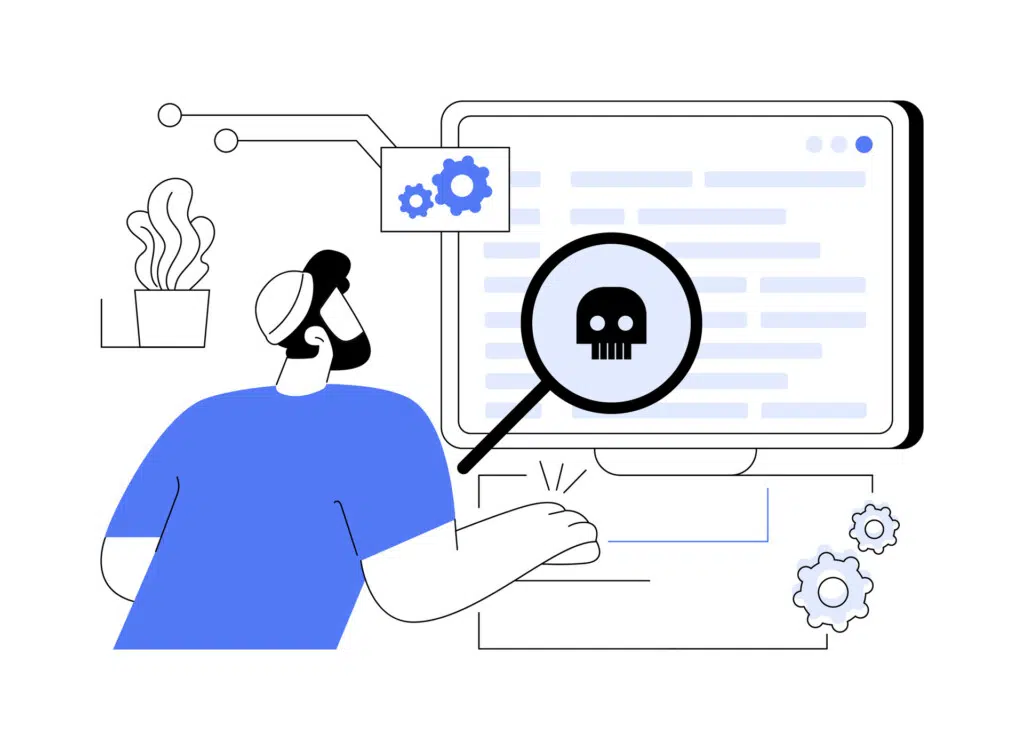
This approach safeguards your site against known vulnerabilities and also fortifies it against emerging threats.
How often should you check for malware?
Conduct malware scans daily using an automated solution to ensure threats are detected early.
4. Add a firewall
A firewall acts like a barrier between your website and potential internet threats by monitoring traffic based on set security rules. It blocks malicious access and keeps your site secure.
One of BlogVault’s security features is an easy-to-implement firewall. It automatically filters out malicious traffic to protect your site. You can also block traffic based on location or IP address.
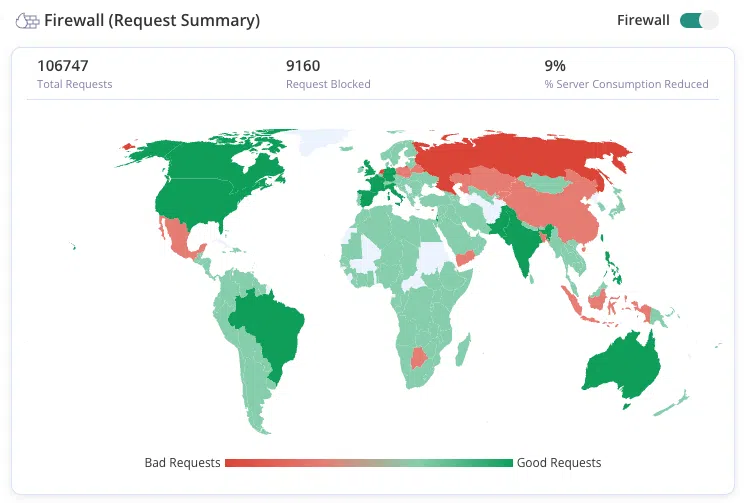
How often should you add a firewall?
Implementing a firewall is usually a one-time process, ensuring ongoing protection from new threats.
5. Audit user accounts
Auditing user accounts means regularly checking the active users on your WordPress site. This involves checking their access to see if their permission levels are appropriate to their roles. Doing so maintains site security and integrity.
We recommend that you:
- Regularly review active user accounts. Ensure each account is necessary and the associated person is still involved.
- Remove outdated or inactive accounts.
- Check that user roles match their duties and limit permissions to reduce security risks.
- Use plugins like User Role Editor or Members to manage roles and capabilities. These tools help fine-tune permissions and monitor activity.
How often should you audit user accounts?
We recommend reviewing your users every month.
6. Review login security
Reviewing login security means assessing and improving the protections for accessing your WordPress site. This includes measures to prevent unauthorized access and protect user credentials.
While login security is an umbrella term, here are some must haves:
- Use 2FA for added security. It requires a second verification factor that reduces unauthorized access even if passwords are compromised.
- Ensure users create strong passwords with letters, numbers, and special characters. Encourage regular password updates and avoid common words.
- Use plugins to limit failed login attempts. This prevents brute force attacks by blocking IPs after several unsuccessful tries.
- Enable alerts for suspicious login activities. Regularly check logs to see access details, helping you respond to threats quickly.
Most plugins that offer security features, will offer basic login security features. BlogVault, for example, offers a limit logins feature as well as two factor authentication.
How often should you do it?
Review login security quarterly or with new security threats.
7. Optimize performance
Performance optimization means enhancing a website’s speed and efficiency to deliver a smooth user experience. This involves improving load times by minimizing resource usage and tasks like:
- Optimizing images and media
- Utilizing content delivery networks (CDNs)
- Caching pages
- Optimizing your website’s code
A fast website is critical for user satisfaction, SEO rankings, and conversion rates. Slow websites frustrate visitors and lead to higher bounce rates and reduced engagement. Search engines like Google prioritize fast-loading websites in their rankings, making performance optimization essential for maintaining visibility.
To improve website load time, you can use a performance plugin like Airlift, which offers features like:
- Integration with powerful CDNs
- Automatic image optimization
- Lazy loading implementation
- Pages and posts caching
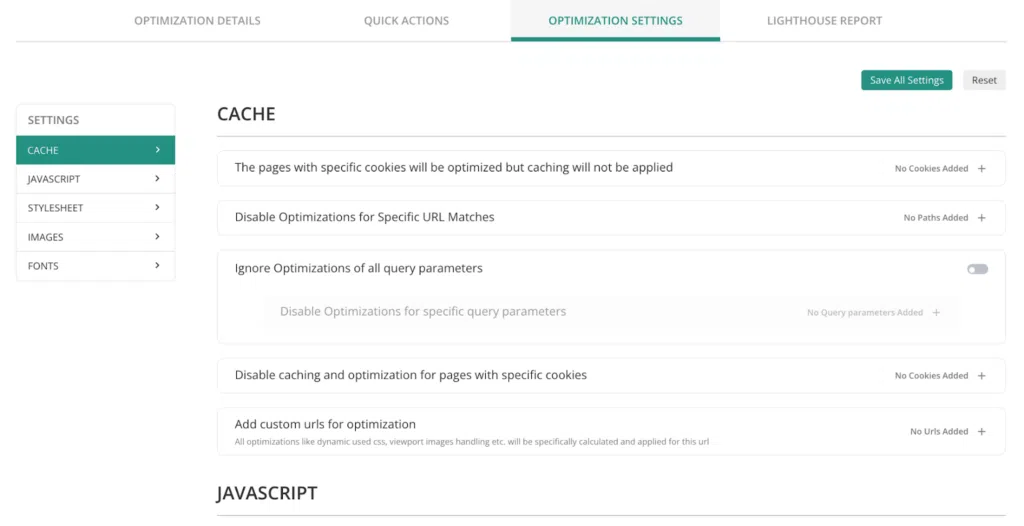
How often should you try to optimize site performance?
Check your website’s performance using Google’s PageSpeed Insights tool. You can then optimize your scores with performance plugins like Airlift. It’s worth checking performance every few months as your site grows.
8. Monitor content
Content management involves ensuring that your content is current, accurate, and optimized for both engagement and search engine visibility. This includes a range of activities, from refreshing outdated material to enhancing on-page SEO, all aimed at maintaining the quality and relevance of your digital presence.
Outdated or inaccurate content can misinform visitors, decrease credibility, and negatively impact your site’s SEO performance. Regularly refreshing your content helps retain audience interest and improve search engine rankings!
How often should you refresh old content?
Perform content reviews and audits quarterly, and make adjustments based on analytics and changing industry trends.
9. Conduct functionality testing
Functionality testing means systematically checking your website’s key features and processes to ensure they work as intended. This includes testing interactive elements such as forms and checkout processes, which are crucial for user interaction and conversion.
For any website, especially those handling transactions or collecting user data, it is vital to ensure that all functional elements operate smoothly. Malfunctioning features can lead to user frustration, lower conversion rates, and loss of revenue.
Functionality testing helps identify and resolve issues before they impact users, preserving user trust and enhancing the overall experience.
How often should you test functionality?
Depending on the size and complexity of your website, consider conducting functionality testing once monthly to confirm that everything is working as expected.
10. Monitor website uptime
Setting up monitoring for your website involves implementing tools and processes to continuously track its performance, availability, and user engagement. This proactive approach helps you quickly respond to issues such as downtime, traffic anomalies, and unexpected user behavior.
- Use security tools like BlogVault that offer uptime monitoring and performance monitoring.
- Use Google Analytics to measure website traffic.
How often should you do it?
Set up monitoring solutions to provide real-time data and alerts, enabling immediate response to any critical issues. Regularly review analytics and user activity data weekly or bi-weekly to stay informed.
11. Implement effective spam management
Spam management involves employing techniques and tools to prevent, identify, and remove unwanted or harmful spam content from your website. This includes controlling spam in comments, contact forms, and any user-generated content areas.
Effective spam management strategies enhance your site’s credibility, improve user experience, and protect against potential security threats associated with spam.
- Install anti-spam plugins like Akismet or WP-SpamShield. These plugins automatically filter and block spam comments and form submissions.
- If you’re using Gravity Forms, install our free Zero Spam add-on.
- Ensure comments are manually approved before they appear publicly. This allows you to review and approve only legitimate contributions while filtering out spam.
How often should you check for spam?
Automated spam management tools can handle the majority of spam without immediate intervention. Still, review your site’s spam management settings and spam queues weekly.
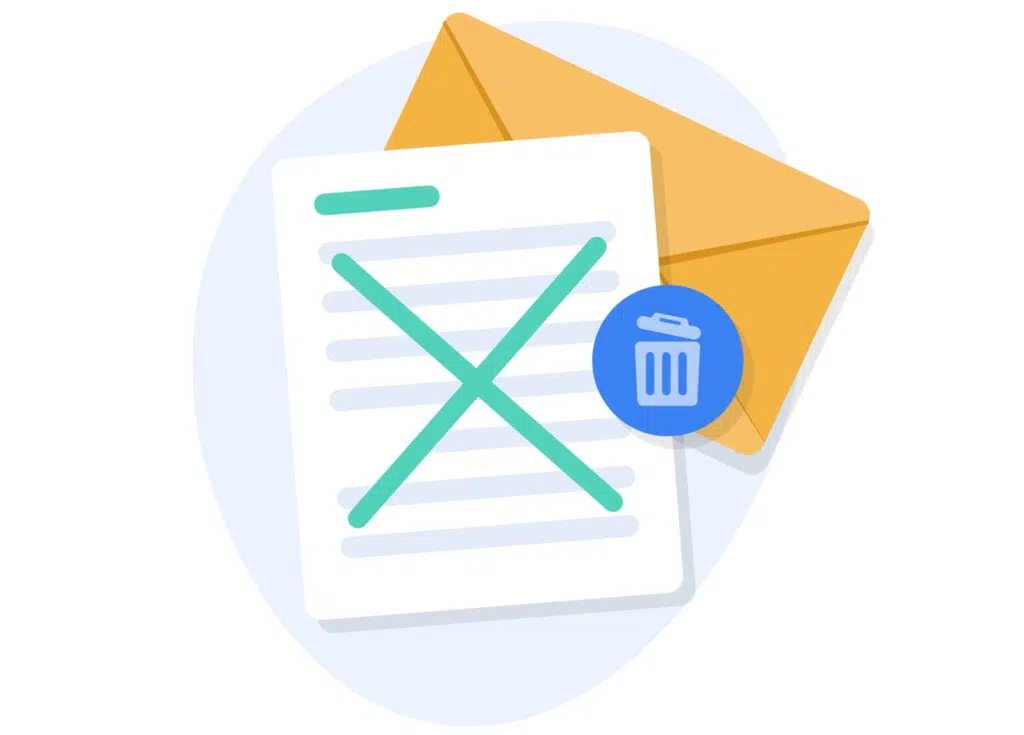
12. Optimize your hosting environment
Choosing the right hosting environment ensures your website operates smoothly, securely, and efficiently. Key aspects of hosting optimization include implementing SSL certificates, managing server resources, and selecting a hosting plan that meets your site’s requirements.
Together, these elements safeguard data, improve site speed, and provide a reliable user experience. Here are some actions you can take today to ensure a robust hosting environment.
- Add an SSL certificate to encrypt data transferred between your site and its visitors. This helps to safeguard sensitive information like credit card numbers and personal details.
- Select a hosting plan that accommodates your site’s size, traffic levels, and performance requirements. For smaller sites, shared hosting may suffice. Larger or e-commerce sites might require VPS (Virtual Private Server) or dedicated server plans to handle higher traffic and ensure optimal performance.
- Regularly check your server usage metrics, such as CPU, RAM, and storage capacity. This helps you understand how your resources are utilized and when to upgrade your plan to accommodate growth. Hosting providers often offer tools or dashboards to track these metrics easily.
- If your hosting provider supports it, integrate a CDN to distribute your website’s content globally. CDNs reduce server load and improve site speed by serving content from the server closest to the user, minimizing latency and ensuring faster load times.
How often should you check your hosting?
Assess your hosting environment at least every quarter or whenever you experience changes in traffic levels or site functionality.
13. Clear unnecessary files and data
Clearing unnecessary files and data means removing unused or redundant elements from your website, such as old images, videos, plugins, themes, and other files. This practice frees up valuable server space and enhances site performance and security.
Here’s what you need to do:
- Audit your media library to identify and remove any images, videos, or graphics that are no longer relevant or in use.
- Deactivate and delete plugins and themes that are no longer needed or supported. Unused plugins and themes can clutter your WordPress installation and present security risks.
- Review your server’s file structure to identify outdated files, backups, and drafts. Clear these files regularly to avoid unnecessary resource consumption.
How often should you audit your files?
Schedule regular cleaning sessions every 1-3 months to keep your site well-optimized.
Follow this WordPress website optimization checklist
WordPress maintenance ensures optimal website functionality, protects user data, and provides an exceptional user experience. However, despite its importance, WordPress maintenance can be overwhelming.
It’s a lot of tasks that you have to juggle and can be stressful to do on your own. The stakes are high because if you drop a ball, you could risk your site being hacked, being sluggish, or ruining the customer experience.
This is why we recommend using good-quality tools like BlogVault to take some of the load off of you. It has an offsite dashboard that offers an overview of your site’s backups, security, performance, and traffic. That’s a huge chunk of critical tasks you can monitor in one go.

Helpful tips right in your inbox.
Subscribe to our weekly newsletter for tips, special offers, and more!
Helpful tips right in your inbox.
Subscribe to our weekly newsletter for tips, special offers, and more!
